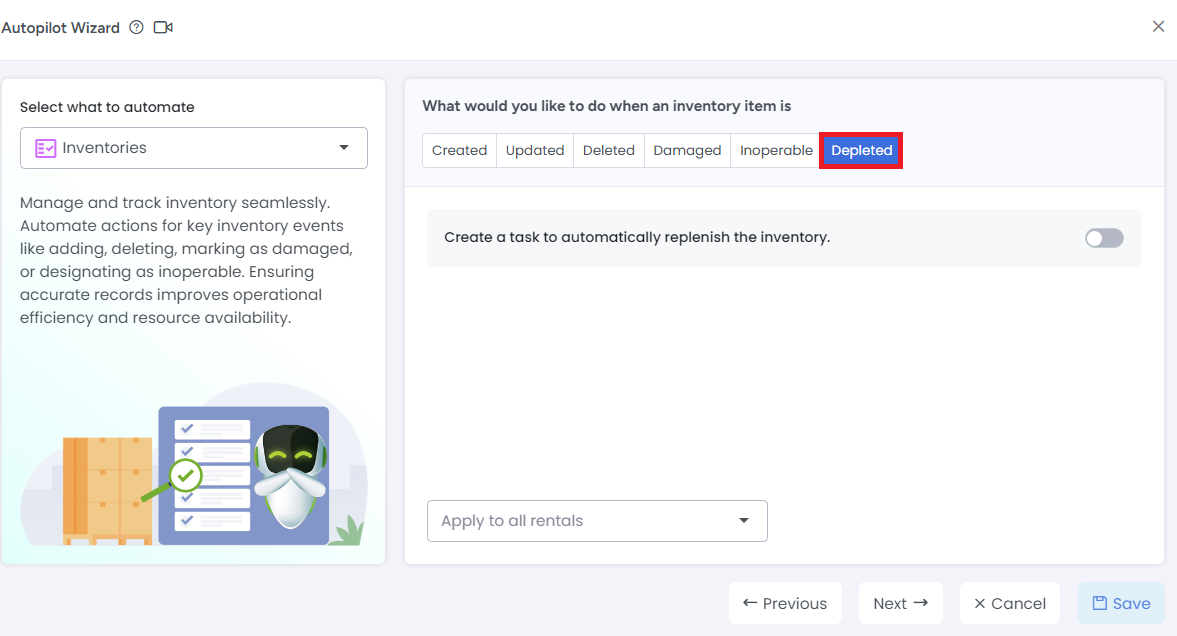You can access Inventories Automation Autopilot Wizard from purple color “Autopilot” button
Click the Inventories option in Autopilot overlay and it will open the Autopilot Overlay for Inventories
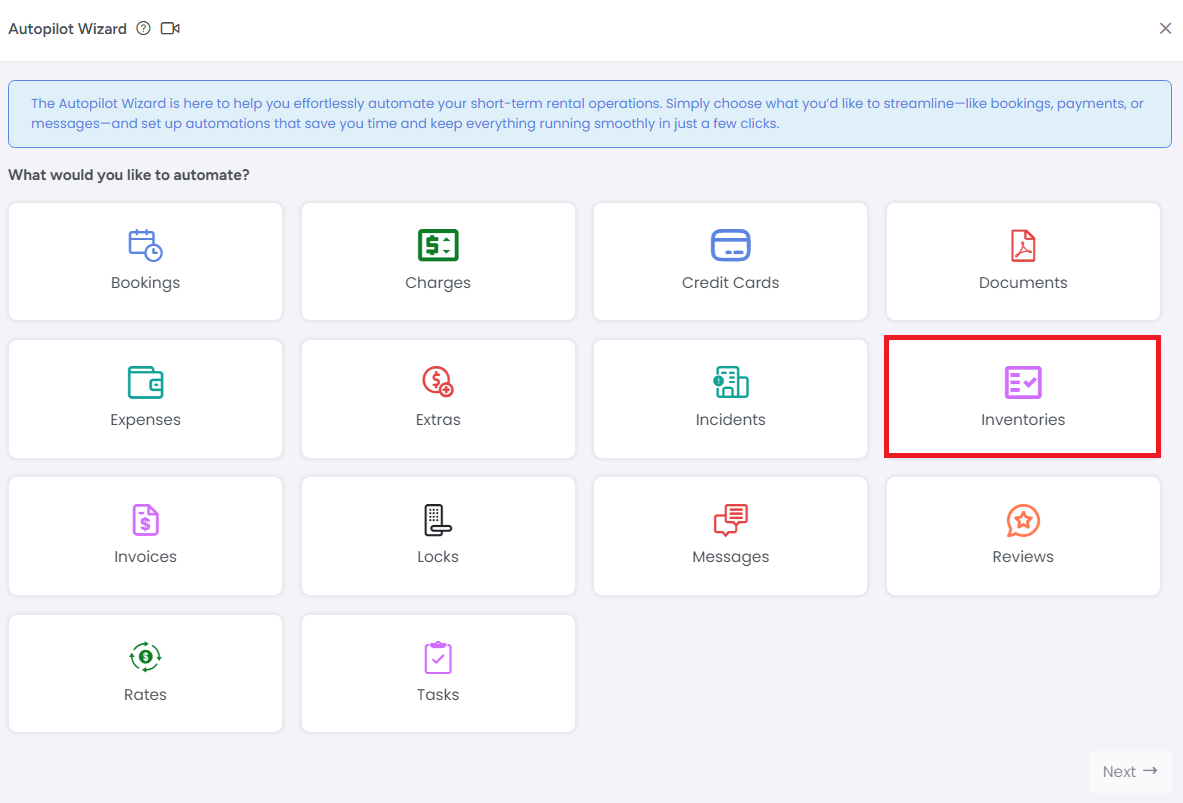
Created tab
The first tab you can see on Inventories Autopilot Overlay is the Created tab. If Inventory is created then you can perform below action items:
1- You can Notify AdvanceCM users via Email by selecting multiple users and once this toggle is enabled then email template will be drafted automatically inside AdvanceCM while you can edit the template by selecting “Template” button
2- Create a task for further inspection for inventory. All the required fields will be filled up for task
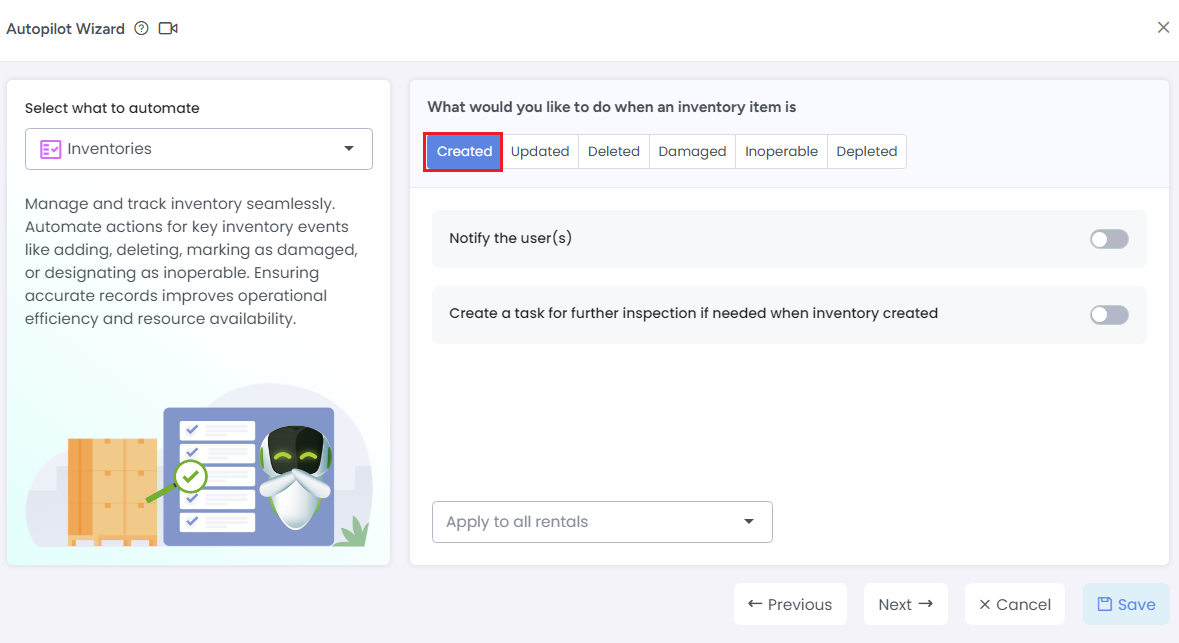
Updated tab
The second tab you can see on Inventories Autopilot Overlay is the Updated tab If Inventory's any field is updated then you can perform below action items:
1- You can Notify AdvanceCM users via Email by selecting multiple users and once this toggle is enabled then email template will be drafted automatically inside AdvanceCM while you can edit the template by selecting “Template” button
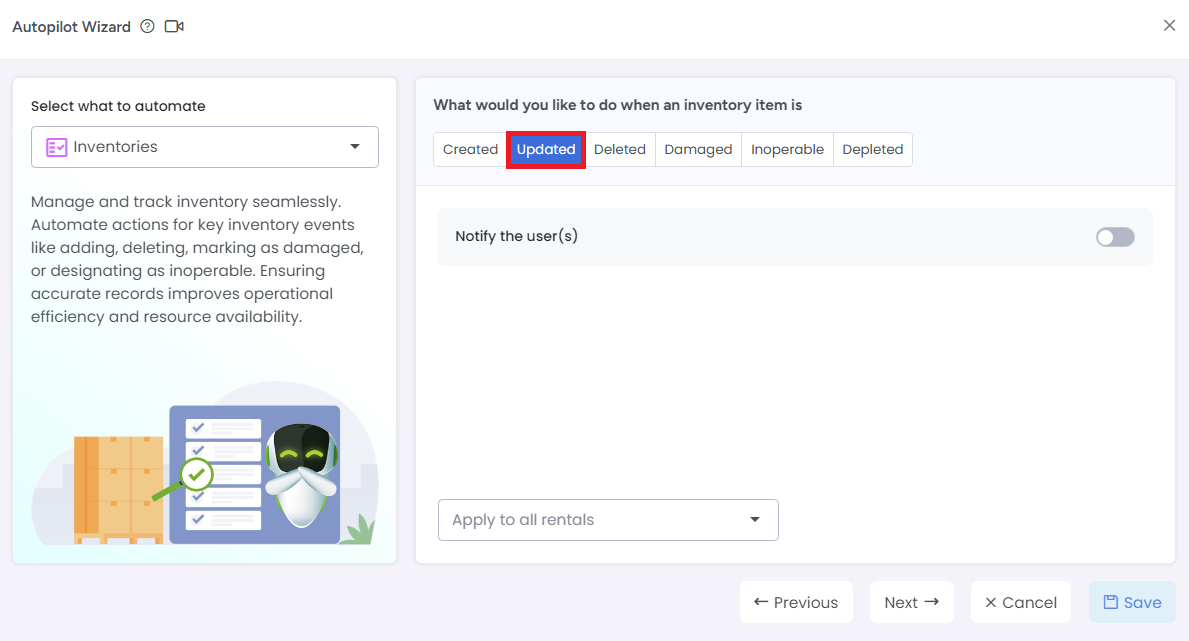
Deleted tab
The third tab you can see on Inventories Autopilot Overlay is the Deleted tab. If inventory is deleted then you can perform below action:
1- You can Notify AdvanceCM users via Email by selecting multiple users and once this toggle is enabled then email template will be drafted automatically inside AdvanceCM while you can edit the template by selecting “Template” button
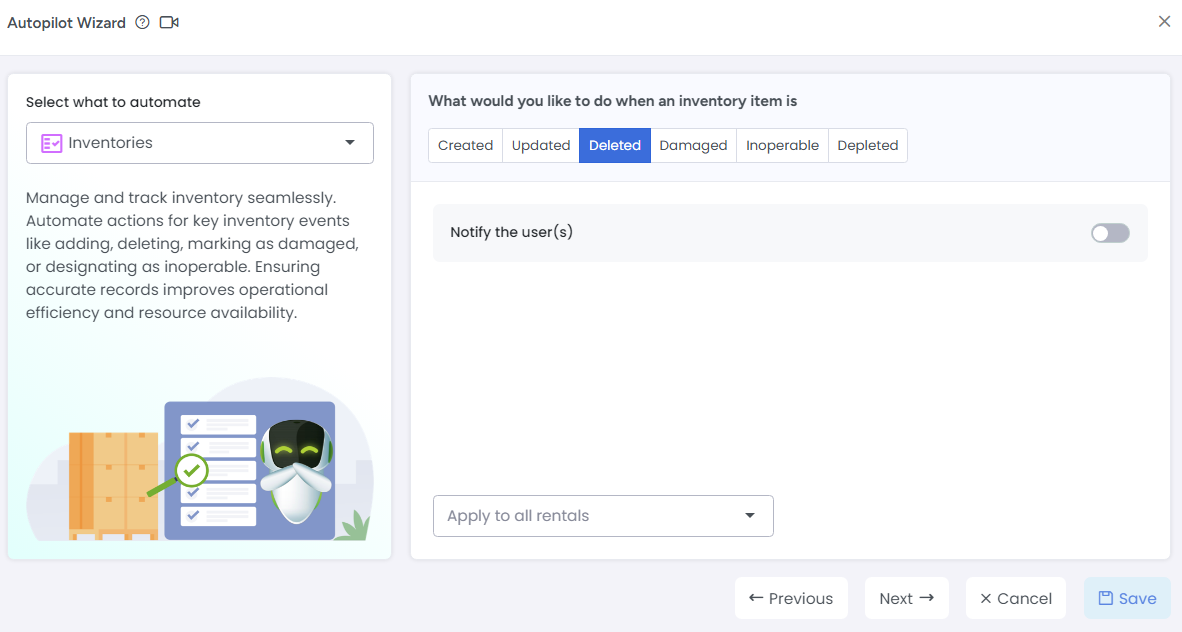
Damaged tab
The fourth tab you can see on Inventories Autopilot Overlay is the Damaged tab. If inventory is damaged then you can perform below action:
1- You can Notify AdvanceCM users via Email by selecting multiple users and once this toggle is enabled then email template will be drafted automatically inside AdvanceCM while you can edit the template by selecting “Template” button
2- Create an Incident automatically.
3- Create a task automatically to repair or replace the damaged item

Inoperable tab
The fifth tab you can see on Inventories Autopilot Overlay is the Inoperable tab. If inventory is Inoperable then you can perform below actions:
1- You can Notify AdvanceCM users via Email by selecting multiple users and once this toggle is enabled then email template will be drafted automatically inside AdvanceCM while you can edit the template by selecting “Template” button
2- Create an Incident automatically.
3- Create a task automatically regarding inoperable inventory item
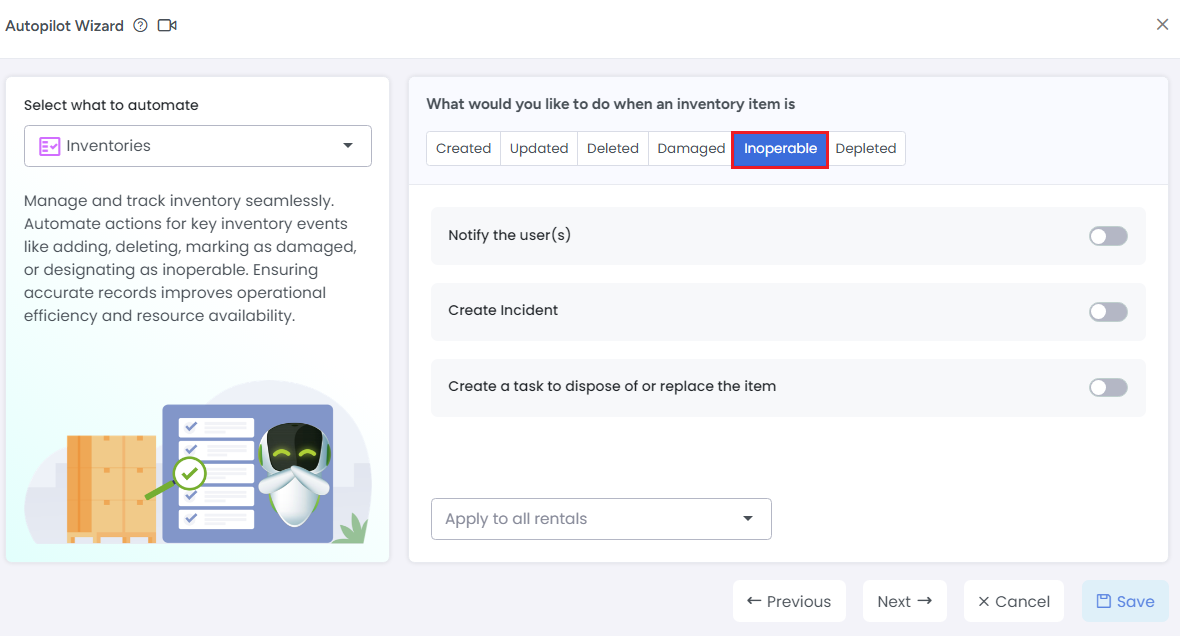
Depleted tab
The sixth tab you can see on Inventories Autopilot Overlay is the Depleted tab. If inventory is depleted then you can perform below actions:
1- Automatically create a task to restock the inventory with new items. All the required fields will be filled up on task creation.