This guide explains how to efficiently upload expense records for your properties from a CSV file. By importing expenses, you can save time, maintain detailed financial records, and streamline your property management accounting.
You can upload expenses in bulk using the Action button on the Expense List View.
First, navigate to the Expenses List View by clicking on Finances on the left navigation bar then Expenses.
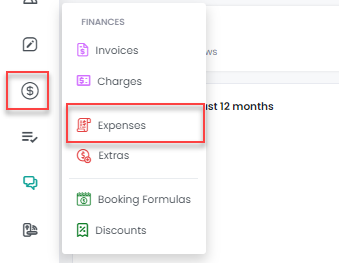
Then, scroll down to the Expense Summary section, click on the Actions button and then on Upload.

You can either drag and drop CSV files directly from your computer’s desktop or click on the “Browse” link to open an upload dialogue to select the files manually.
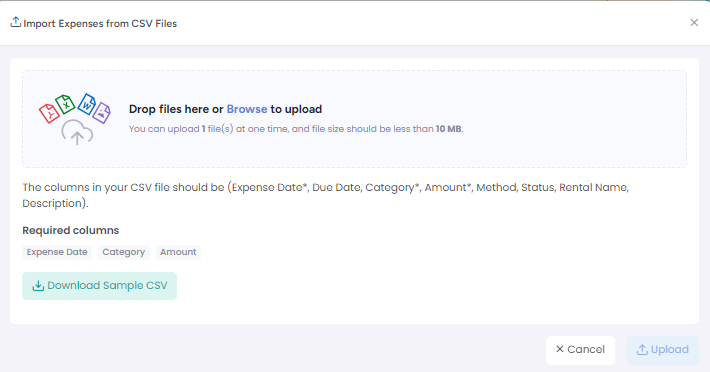
To get a sample upload file that will show you exactly how to format your .csv expenses file before uploading, please click "Download Sample CSV".
The required columns for the CSV are Expense Date, Category and Amount.