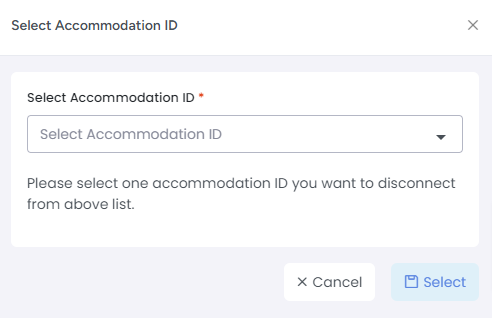Connecting your Expedia and AdvanceCM accounts is easy and effective. Once connected, AdvanceCM can automatically update your Expedia availability, and import bookings from Expedia.
Connecting to Expedia
The process of connecting Expedia to AdvanceCM has two parts:
1. In Expedia PartnerCentral:
Navigate to Rooms & Rates
Click Connectivity Settings
Select AdvanceCM for both (Rates & availability and Reservations)
Save changes
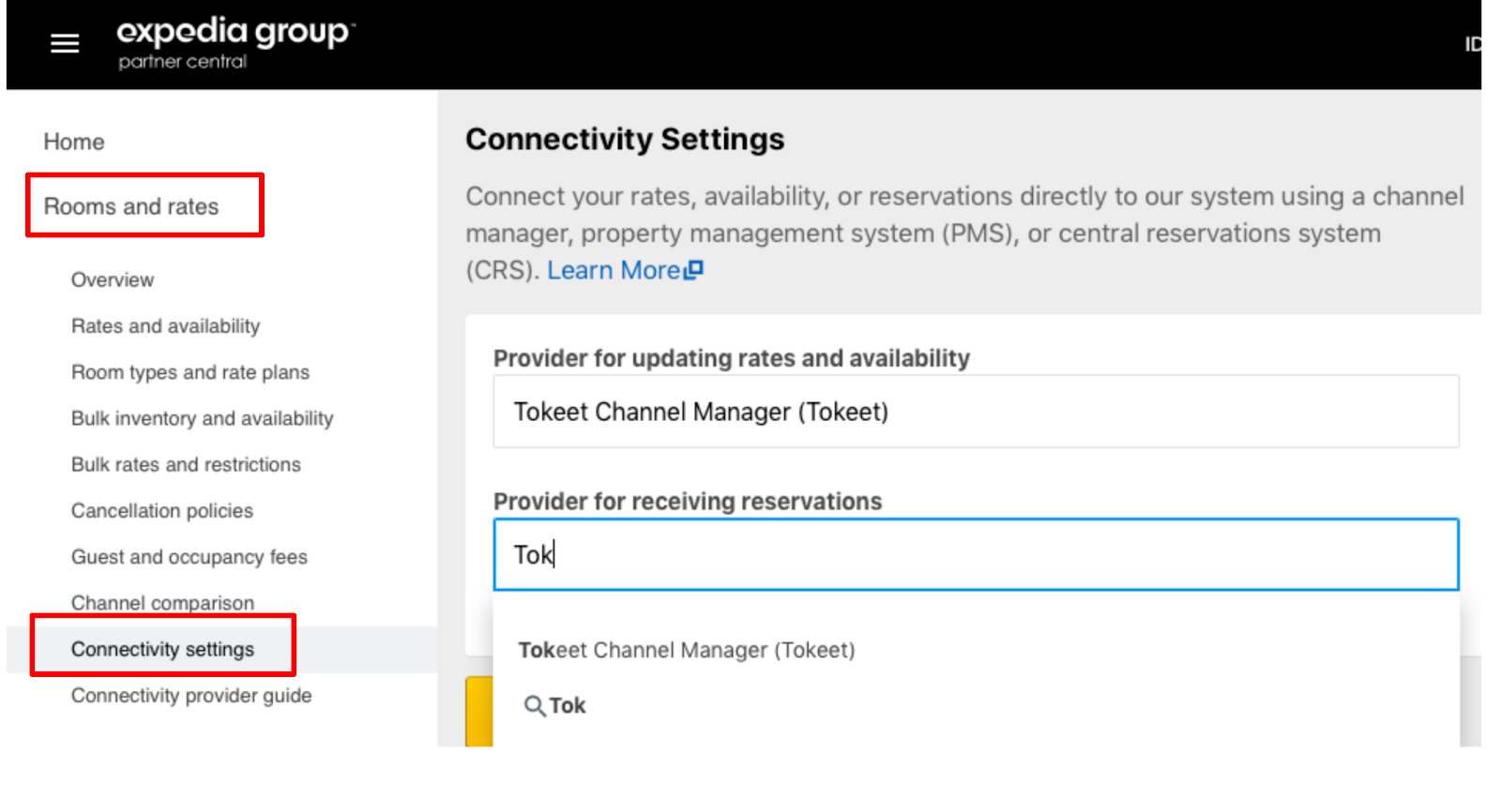
OR - Send a message via the "Contact us" form, and ask that AdvanceCM is designated as your channel manager. Please include your Expedia Hotel ID with your requests.
2. In AdvanceCM:
Please make sure you have rental rates defined for your rentals first. You will need to push rates from AdvanceCM to Expedia as part of the connection process. Now, add your Expedia connection in AdvanceCM. This process is illustrated below.
Navigate to the Channels module from the top menu bar

Now on the Channels List view click on the + Add Channel button
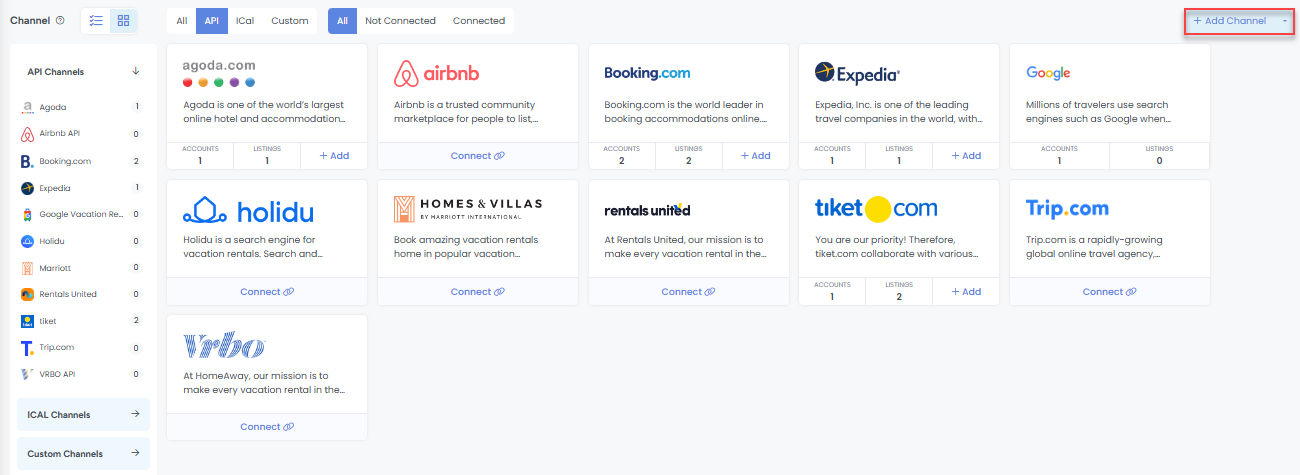
This will load the Channels Overlay where you can choose Expedia and click on the Connect button
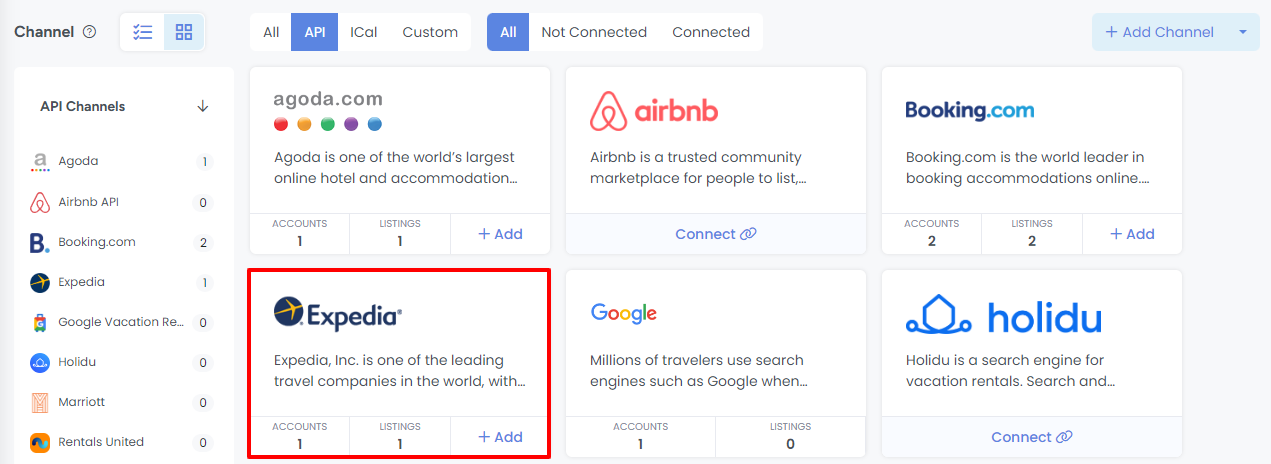
If no existing Expedia connections exist, then you will see a “Connect” button, otherwise, you will see “Add”.
Follow the steps in the Connection wizard then enter in your Expedia Property ID.
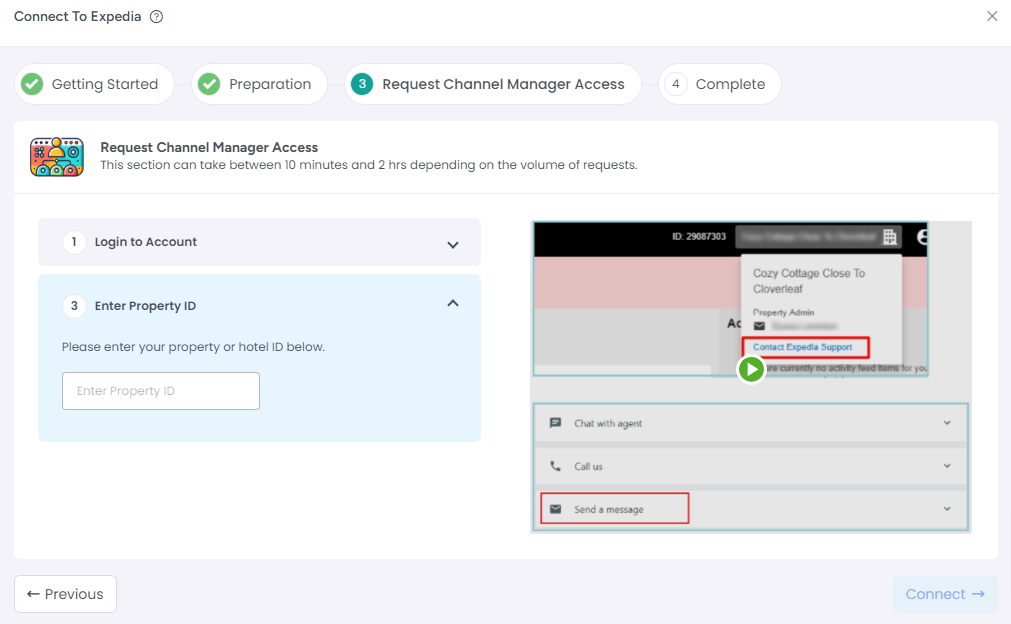
Click "Connect".
AdvanceCM will proceed to import all rooms under this Property ID.
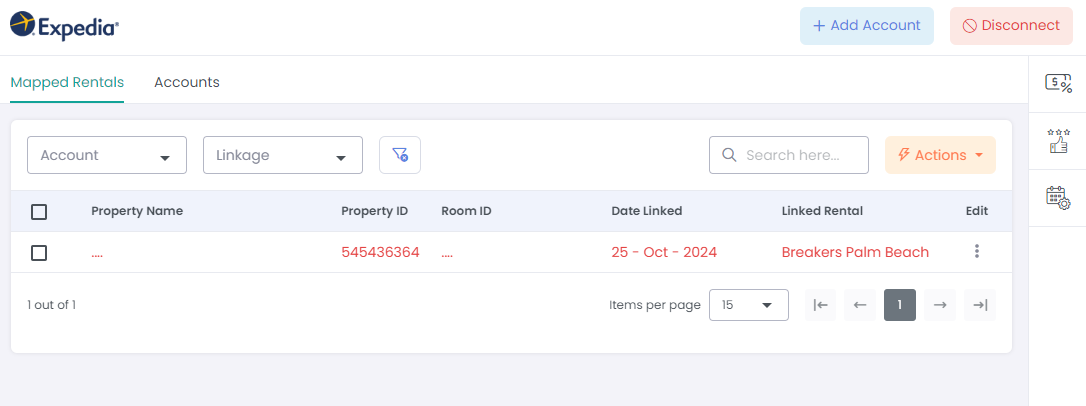
Click into each one and complete the following steps.
Link to a AdvanceCM Rental and click "Next".
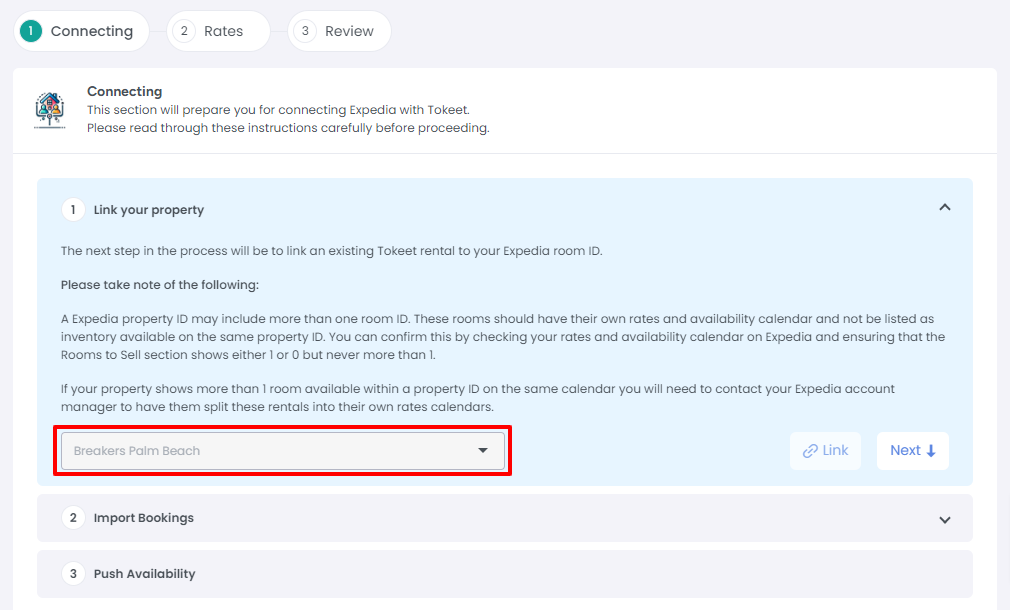
On the "Import Bookings" step, click on the “Import” button to import events from your Expedia calendar into AdvanceCM.
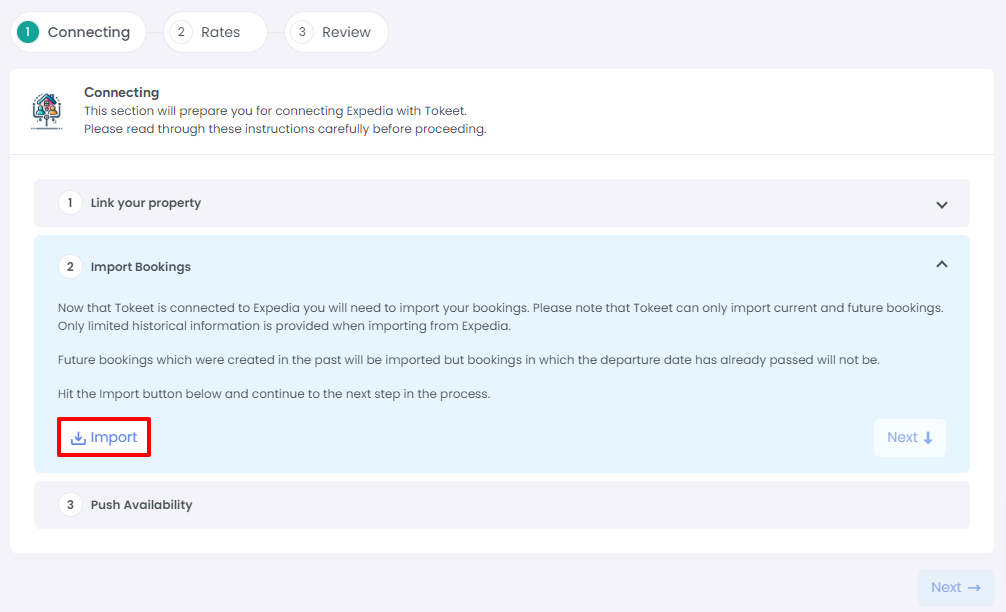
The next step is to Push Availability. This will publish your updated AdvanceCM calendar to Expedia.
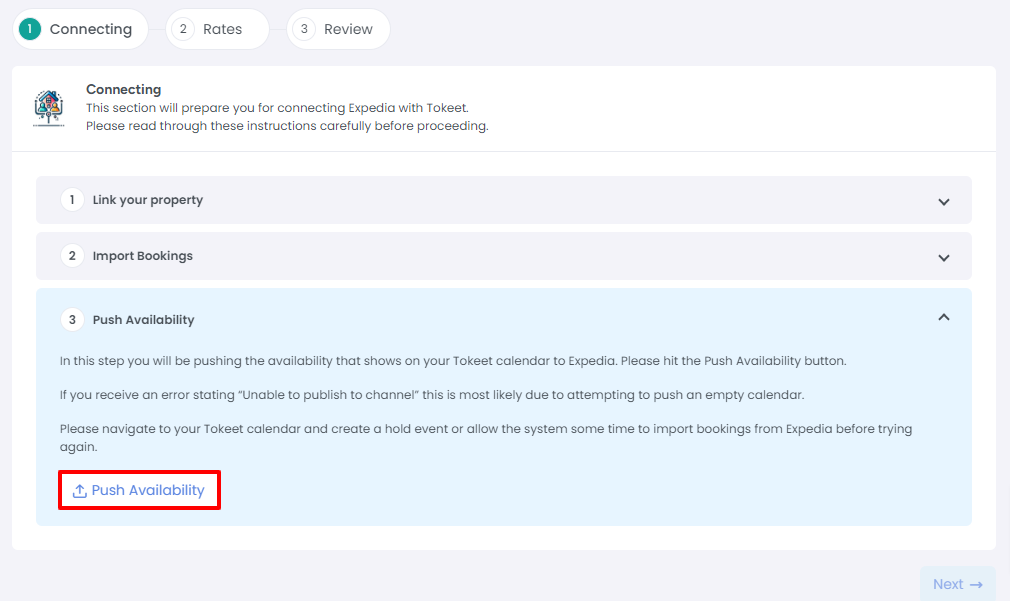
Next will be the the Rates step,
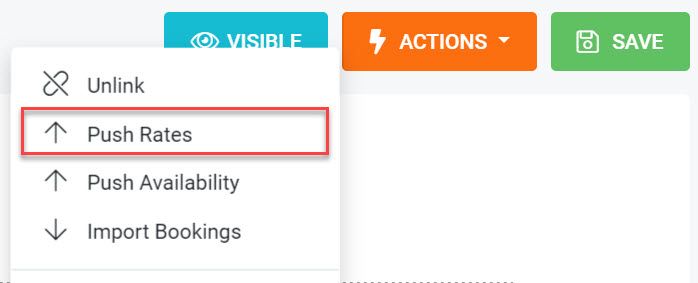
You will be asked to select a AdvanceCM Rate Category and a Channel Rate Category.
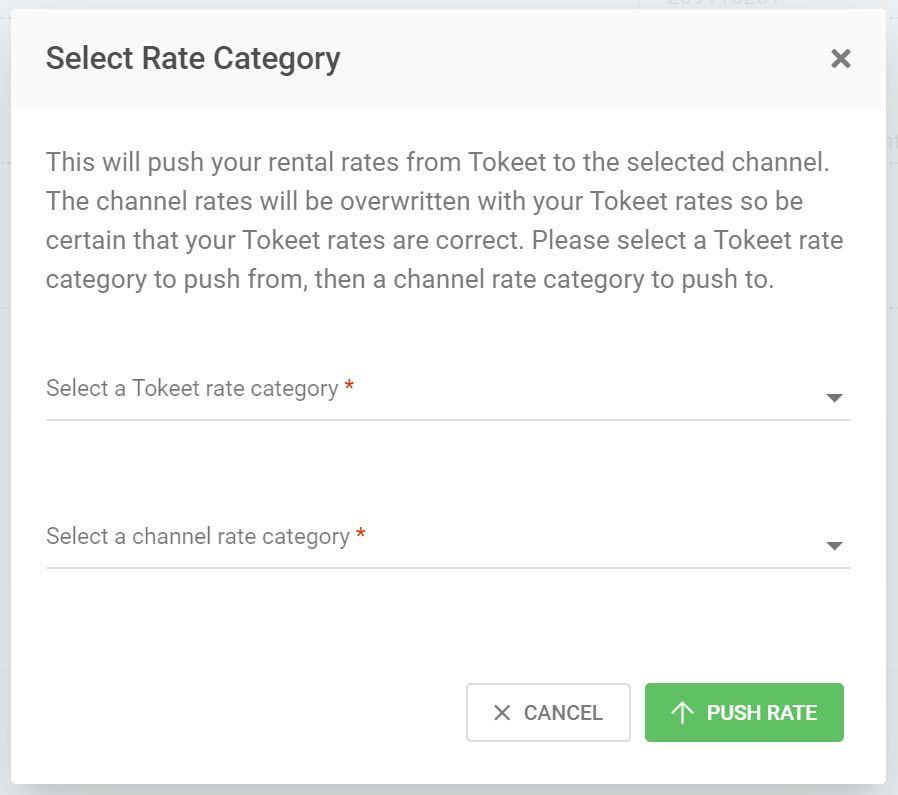
Click "Push Rate"
From the Actions button, "Push Availability". This will publish your updated AdvanceCM calendar to Expedia.
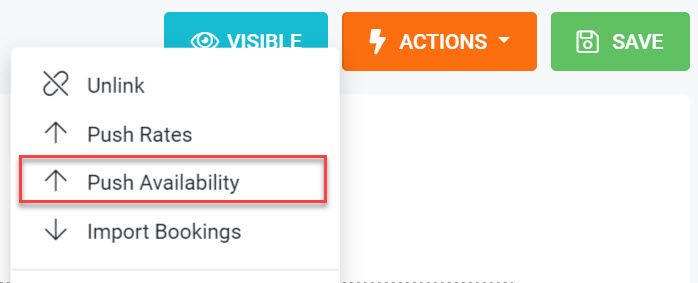
That's it! Your Expedia connection is now active. Repeat this process for all of your Expedia connections.
Virtual Cards
To accept virtual cards, the Stripe account MCC (Merchant Category Codes) should be set to 7011.
Since the connected accounts are all "standard" accounts, kindly reach out to Stripe directly if you would like to update your MCC, and if you get any issues after updating the MCC, please contact Stripe directly for further assistance.
A Standard account holder can log in to their account and reach out to Stripe via email at the URL here: https://support.stripe.com/email
See this article on Booking.com and Expedia payment details.
Disconnect from Expedia
Go to the Channels section in AdvanceCM
Click on Expedia in the left navigation panel
Click on the Disconnect button
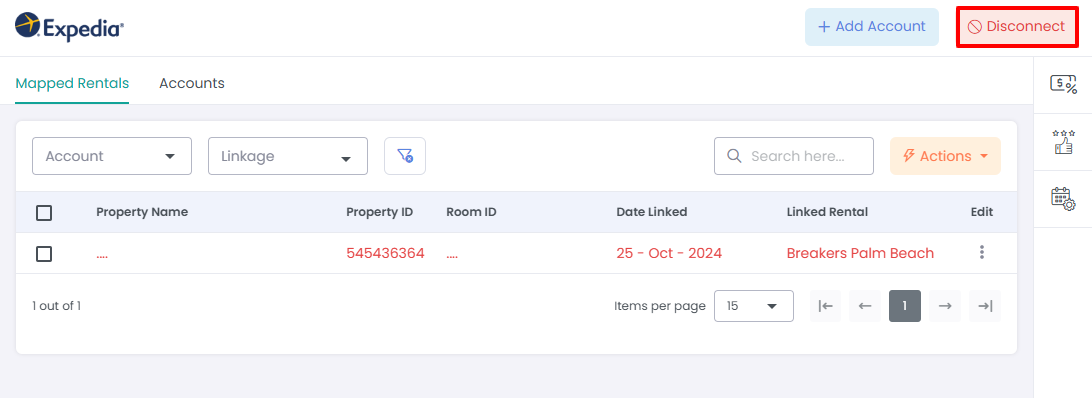
Enter the Accommodation ID that you want to disconnect and you are done.