You’ll frequently find yourself needing to block specific date ranges on your booking calendar to ensure your rental property remains unoccupied. There's a variety of reasons for this, most commonly for maintenance, personal use of the property, cleaning, and staff holidays. It's also useful if you take bookings from any outlets that aren't connected to AdvanceCM. Creating a hold event will prevent any bookings from occurring for these dates.
These hold events will be reflected on all of your calendars, including your iCal URL feed and anywhere your calendar widget appears. Staff with access to your booking calendar view will be aware of the rental's status.
How to create a Hold Event
To create a hold event in your calendar, please follow the steps below:
1- Go to the calendars view and click on the Add Hold Event icon as shown in the screenshot below:
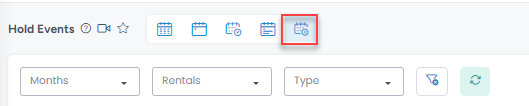
2- This can also be done by dragging over the dates on any calendar you would like to block and selecting Add Hold Event. The dates selected will automatically be applied to the Hold Event.
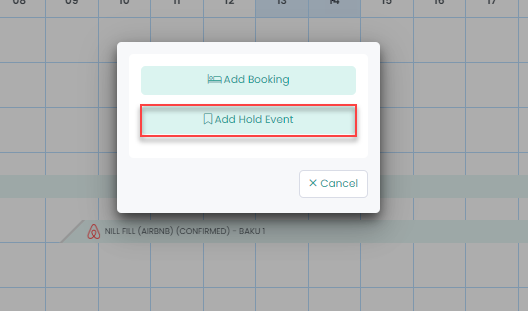
3- Fill out the required information on the create Hold Event popup:
• Title: You can choose any name for your hold event.
• Rental: Select one or more rentals to apply this hold event to.
• Type: Set a hold event type. (see below for further information)*
• From: Select or edit the start date for the hold event
• Until: Select or edit the end date for the hold event
• Expiration: Set a date for automatically removing the event from the calendar
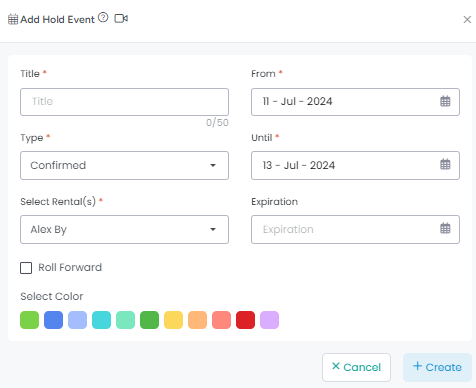
Roll Forward Feature
This checkbox allows you to automatically have the hold event shifted forward by a day, this happens every 24 hrs. For instance, if you would like to prevent bookings from 6 months or more into the future then you can create a hold event that begins 6 months from today, which spans a year and select the roll forward option. Each day, the beginning/end dates will be updated to the next day so it always blocks the calendar 6 months from the current date.
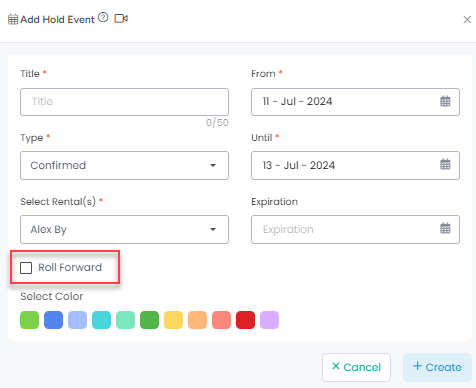
Hold Event Types
There are five types of hold events:
Confirmed: Block dates for confirmed bookings that are not imported via any channel connections.
Personal: Mark time where the property will be reserved for personal use.
Maintenance: Mark time where the property will be unavailable during maintenance.
Pending: Mark time where the booking is in progress.
Other: All other reasons for blocking the dates.
Search filters & bulk feature
You can perform bulk download, bulk import and bulk delete using the options shown in the screenshot below. Similarly, you can also search for particular hold events using the available search filters.
