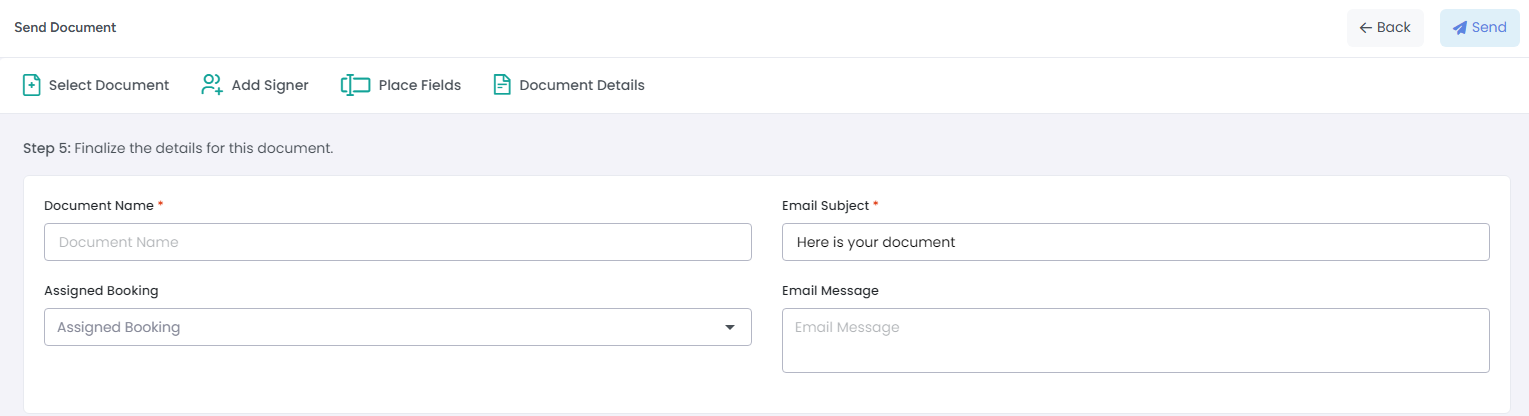In a Property Management System (PMS), various documents are used to manage properties, maintenance, financial records, and more. Common types of documents found in such systems are Invoices, Payment receipts, Expense records etc.
AdvanceCM provides
Documents List View
You can find Documents icon in left side menu as mentioned in below screenshot. You can search for documents using different search filters available on Documents List View.
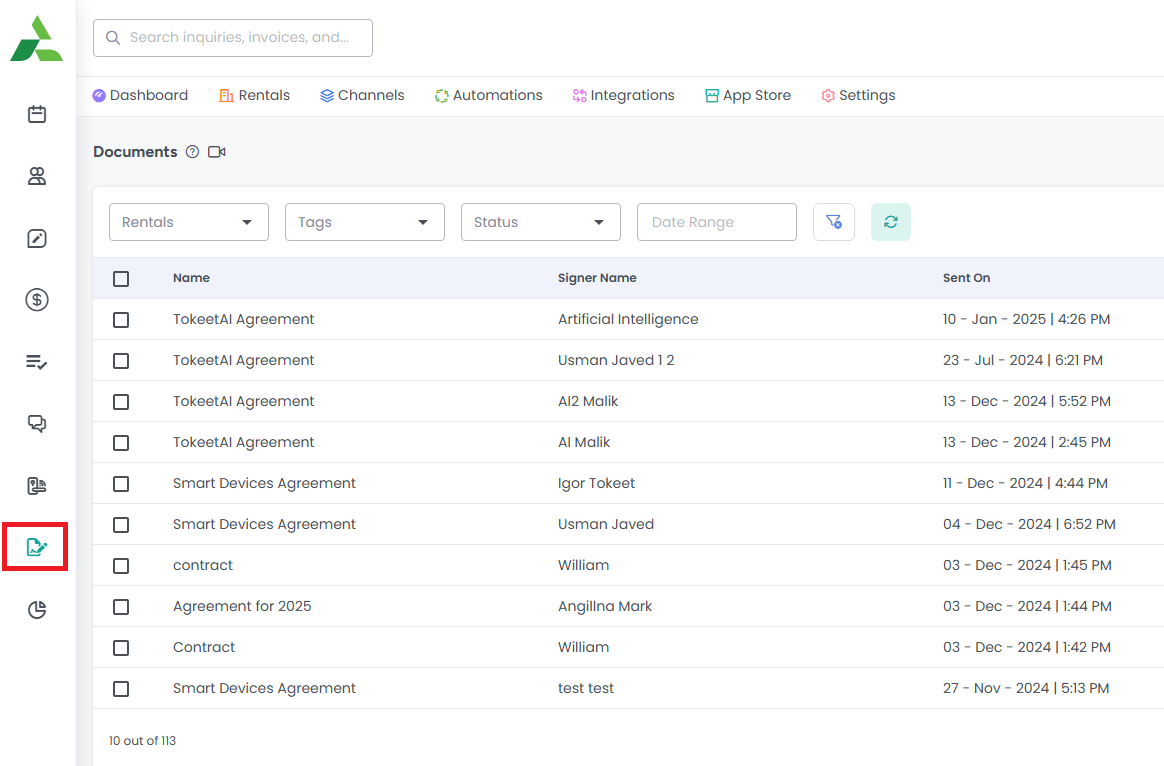
How to add a Document?
1- Click on Add Document button on Documents List View as mentioned in below screenshot.

It will open overlay with multiple options
Contract: These are legally binding documents between two or more parties. A signature content block is required for each signer assigned to the contract.
Form: These are data-retrieval documents for the collection of contact details and other important information. A data field or content block is required for each signer assigned to the form
Printout: These are read-only documents for recipients to print out or save to their computers. There are no data field or content block requirements for printouts.
Pick any one option lets say Contract and upload the document. Multiple files can be uploaded in single go.Click the Next button when you are ready to proceed to the next step.
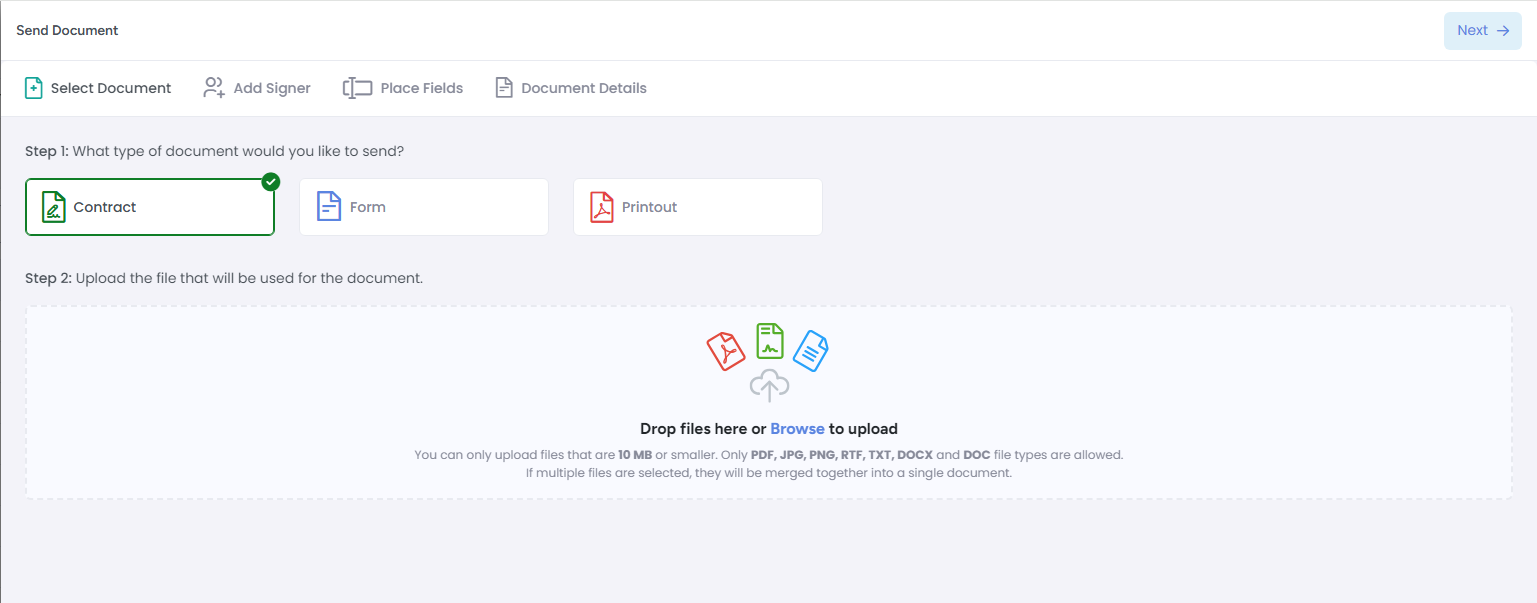
2- Add Signer: Now it is time to specify who will be signing this template, once it has been sent.
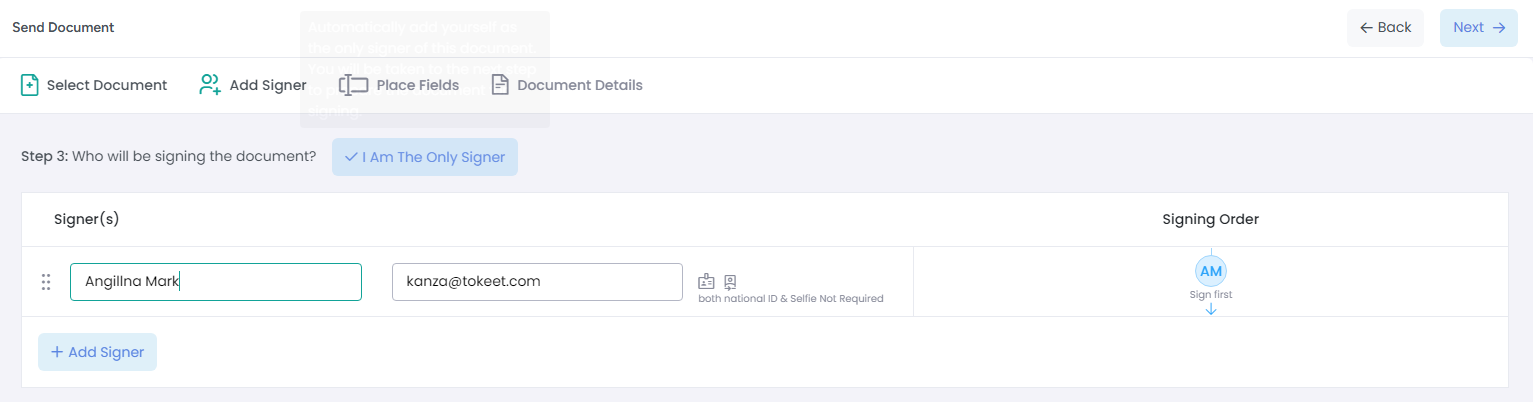
3- Place fields
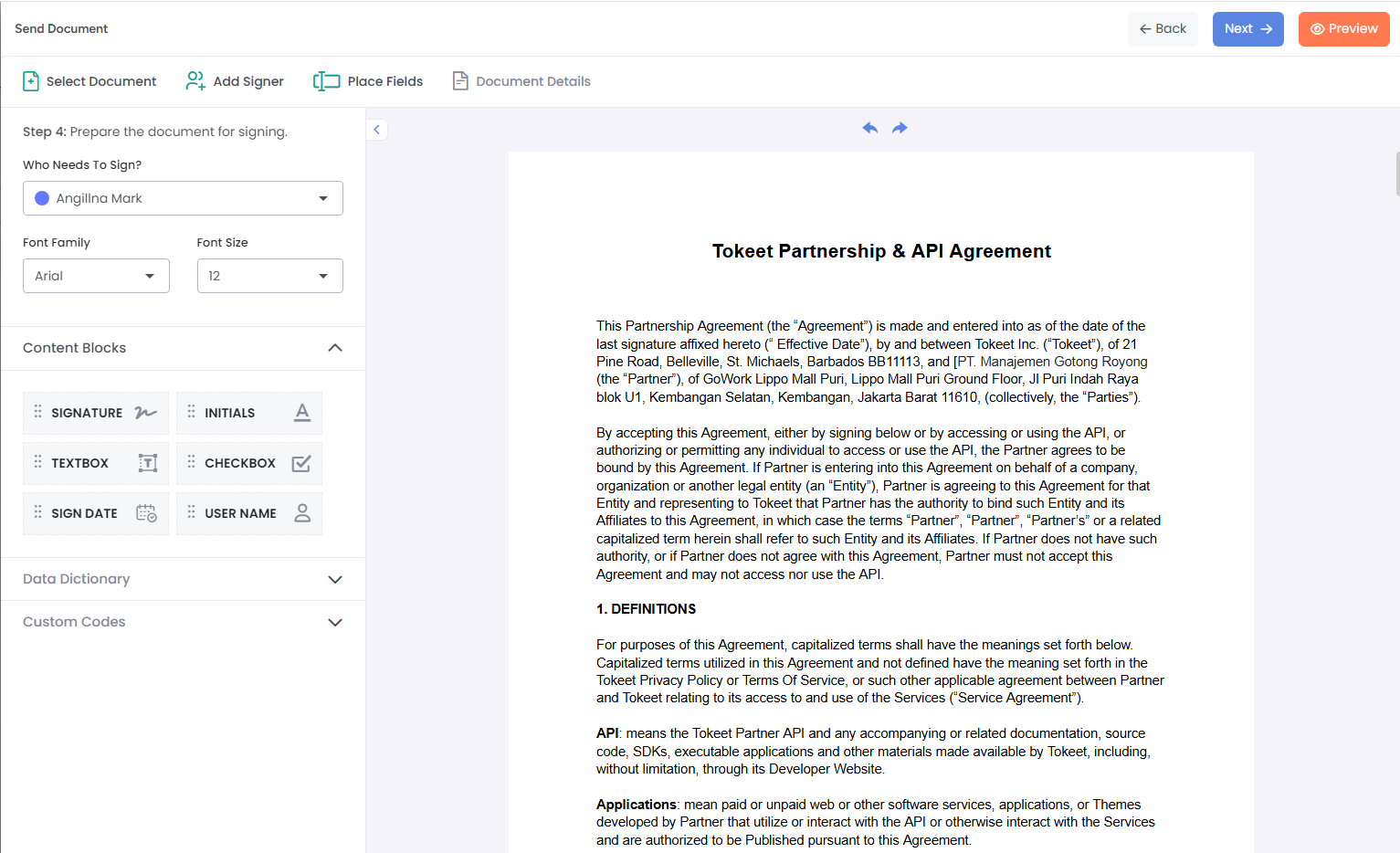
You can add different kind of content blocks in document before sending out. As you can see below Signature field is dragged and dropped on document. Now click Next button.
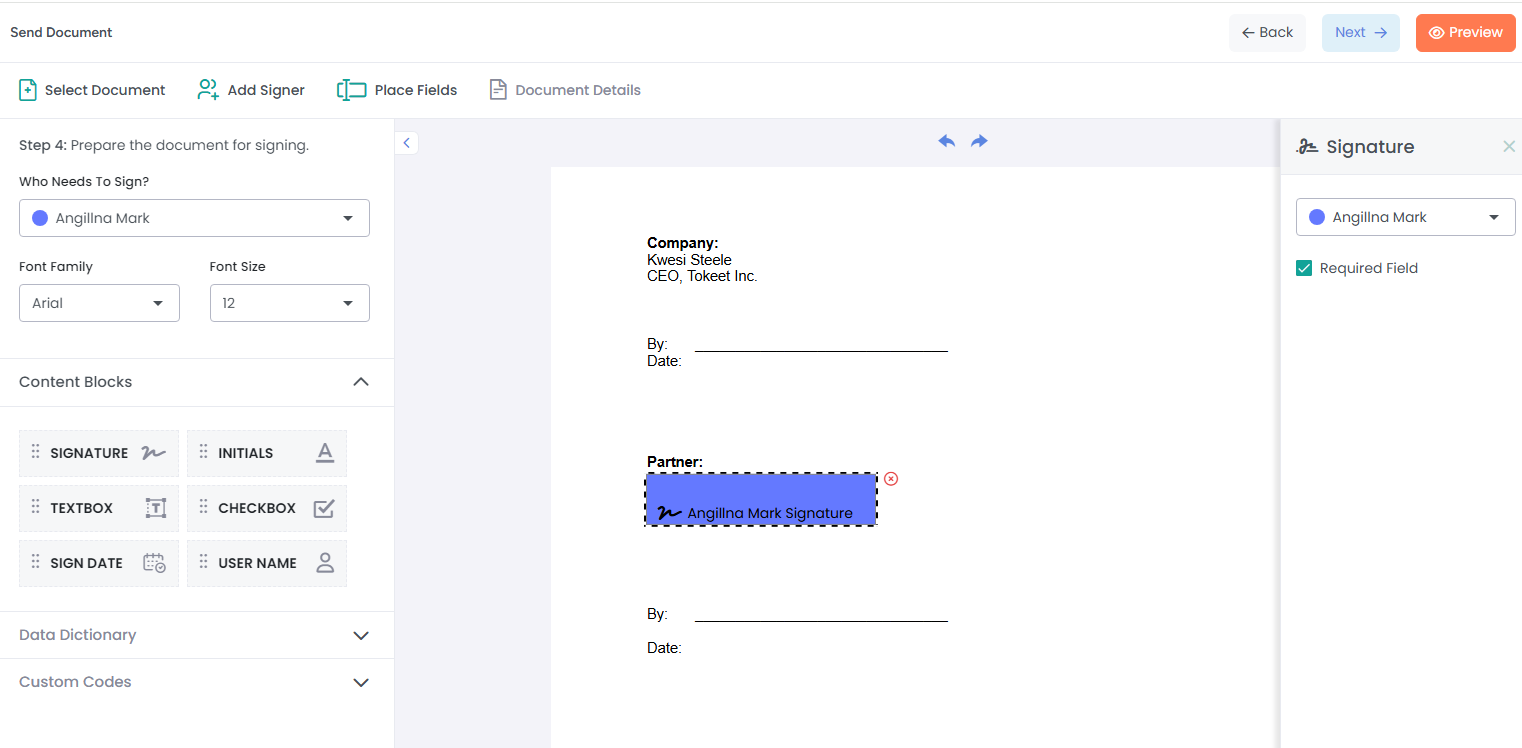
4- You will be taken on Document details section and here you can add Doc related details such as Name, Email subject because this document will go out as Email to the Signer for signatures.