Reset Password from Login View
We know you have a lot to keep track of everyday and your AdvanceCM password is just one of them. Please use the process below if you forgot your password, or if your account is locked and you want to regain access.
To reset your password:
1- Navigate to https://app.tokeet.com
2- Click "Forgot password?" (link: https://app.tokeet.com/forgot )
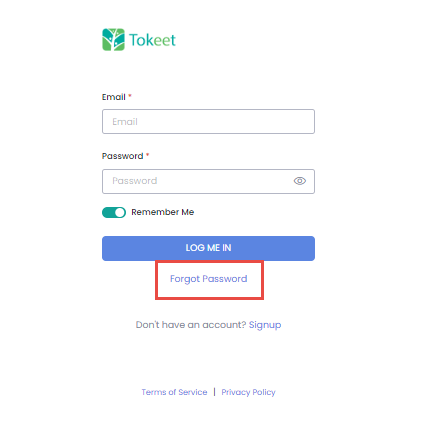
3- Enter your AdvanceCM email address.
4- Click "Request Password Reset"
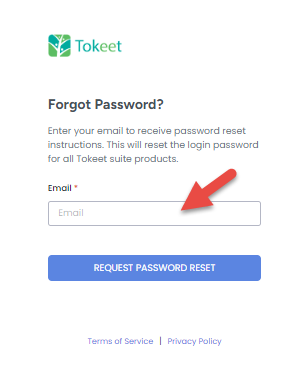
5- AdvanceCM will send you an email with a link to reset your account password.
6- Click on the link and enter your new desired password.
7- Then you may log into AdvanceCM using your new credentials.
Tip: If your IP address is blocked: please send the AdvanceCM Support team your IPv4 address from http://whatip.me/
Change Password from Profile page
At AdvanceCM, we take the security of your information and your clients’ information very seriously. One of the simplest but most effective ways to keep your account secure is by using an effective password; one that can’t be easily guessed. If you’d like to change your password at any time, you can do so with a quick and simple process from within your AdvanceCM Dashboard. Simply follow the directions below:
1- Click on the account drop-down menu and select "Change Password"
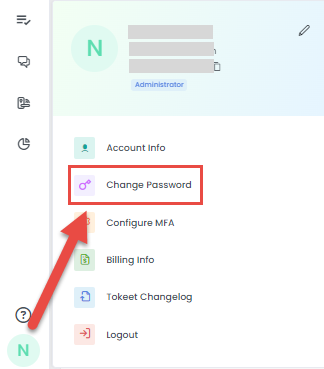
2- Enter your new password then confirm the password, and finally click on the Save button.
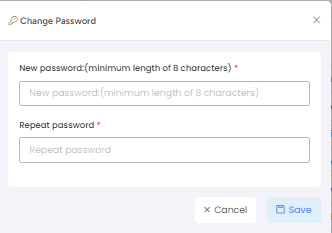
Your password has now been changed. Be sure to take the time to memorize your password and keep it secure so that only those authorized to access your AdvanceCM account can do so.
Reset Password from User’s View
If you’d like to reset your password at any time, you can do so with a quick and simple process from your User’s detail view. Simply follow the directions below:
1- Click on Settings from the top navigation and select User Settings.
2- Click on your logged in user to open the detail view.
3- From the detail view click the Reset Password button.
4- A ‘Success’ message saying that a reset email has been sent to the user will be displayed.
5- Log in to the user's email and open the Password Reset Request email.
6- Click on the link to reset the password.
7- A new window will open with options to reset the password.
8- Provide a New Password and repeat the New Password value.
9- Click the Reset Password button.