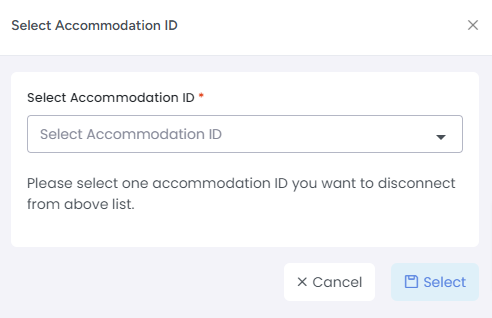Connecting your Agoda and AdvanceCM accounts is easy and effective. Once connected, AdvanceCM can automatically update your Agoda availability, and import bookings from Agoda.
Connecting to Agoda
1. In Agoda:
Send a message via the "Help" form, and ask that AdvanceCM is designated as your channel manager. Please include your Agoda Hotel ID with your requests.
2. In AdvanceCM:
Please make sure you have rental rates defined for your rentals first. You will need to push rates from AdvanceCM to Agoda as part of the connection process. Now, add your Agoda connection in AdvanceCM. This process is illustrated below.
Navigate to the Channels module from the top menu bar

Now on the Channels List view click on the + Add Channel button
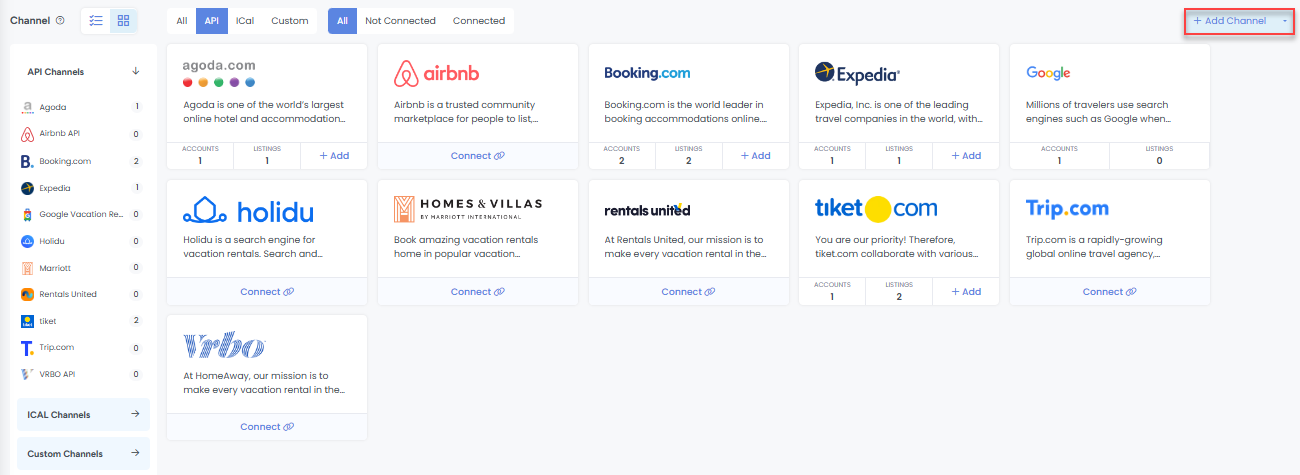
This will load the Channels Overlay where you can choose Agoda and click on the Connect button. If no existing Adoda connections exist, then you will see a “Connect” button, otherwise, you will see “Add”.
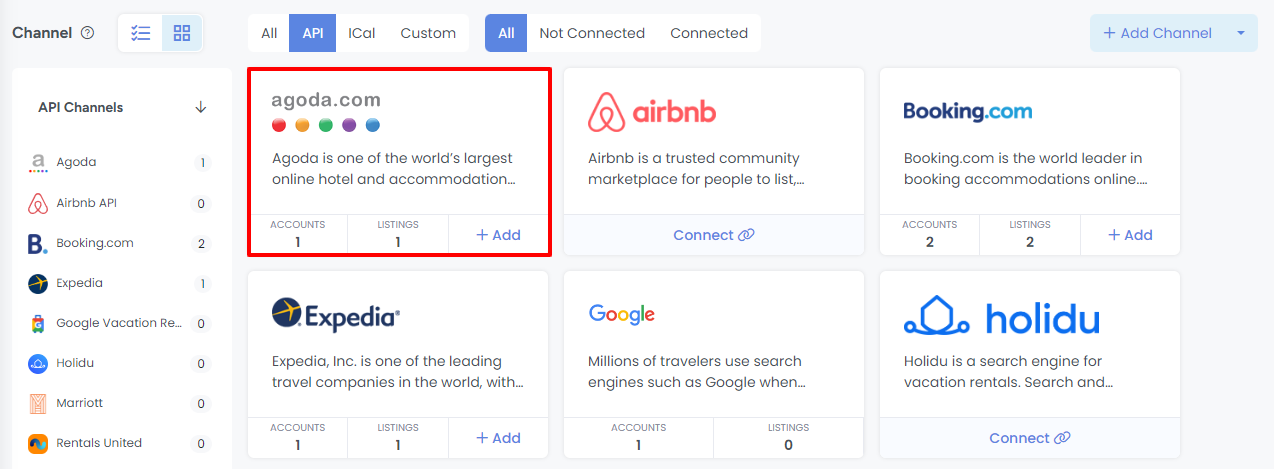
Once you click on the button it will open a Connection Wizard Page
Follow the steps in the Connection wizard then enter in your Agoda Property ID
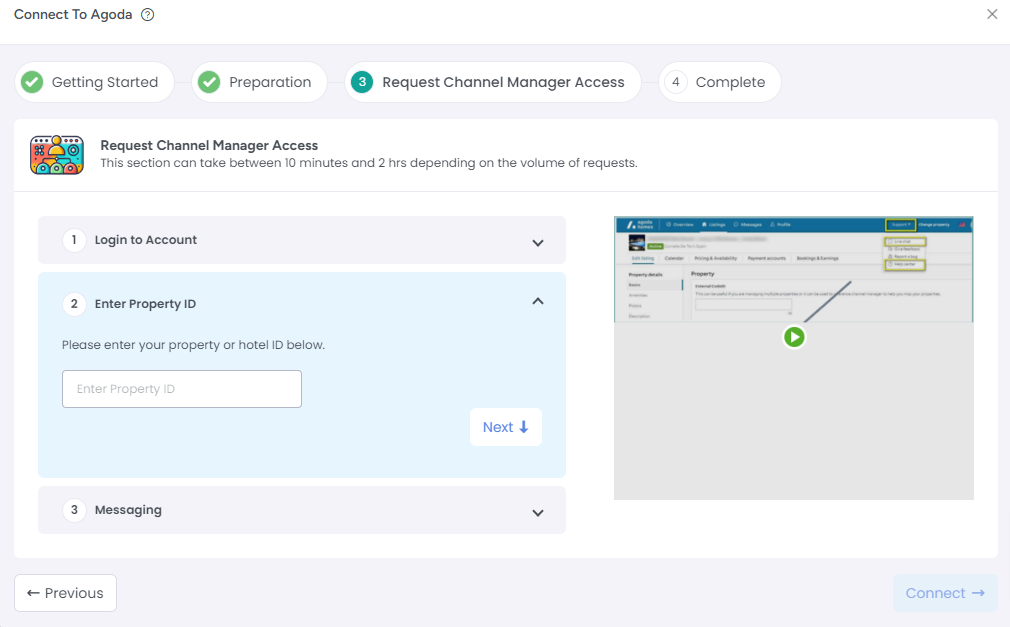
Click "Connect".
AdvanceCM will proceed to import all rooms under this Property ID.
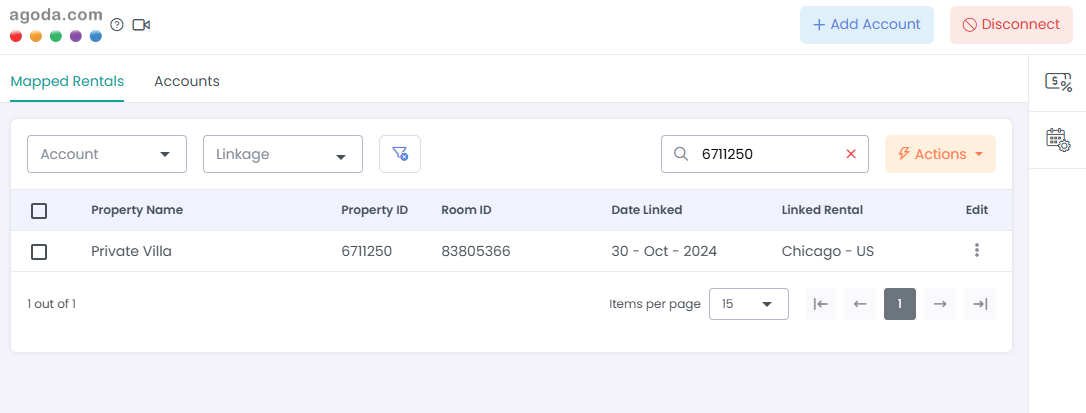
Click into each one and complete the following steps.
Link to a AdvanceCM Rental and click "Next".
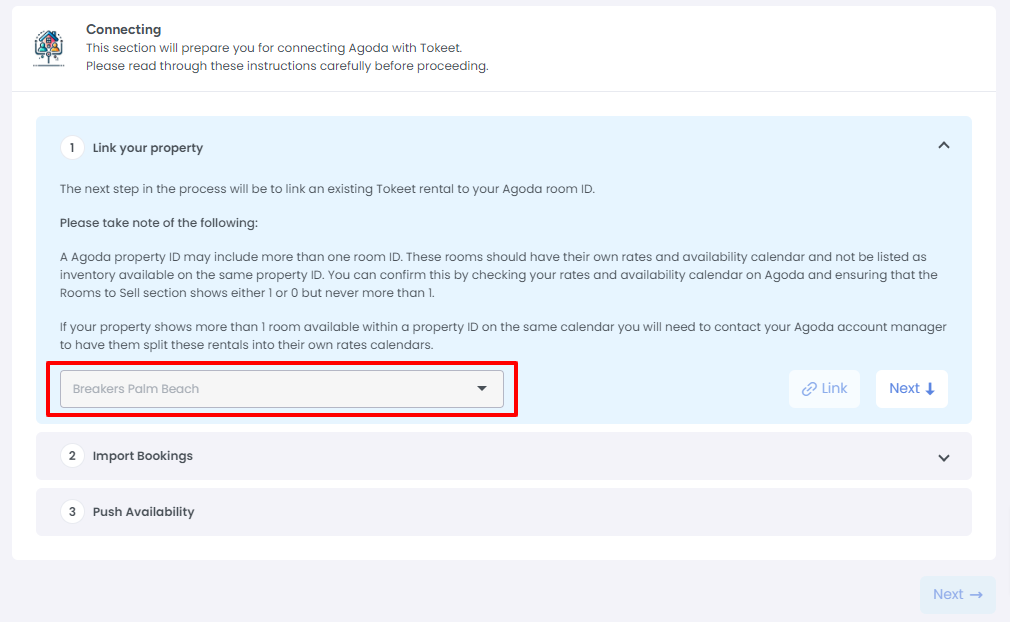
On the "Import Bookings" step, click on the “Import” button to import events from your Agoda calendar into AdvanceCM.
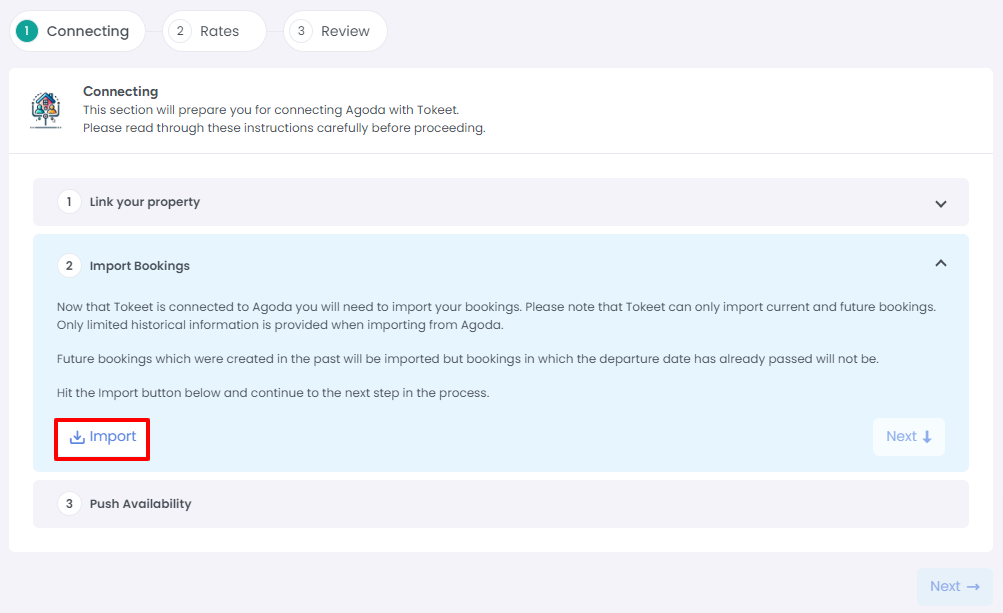
The next step is to Push Availability. This will publish your updated AdvanceCM calendar to Agoda.
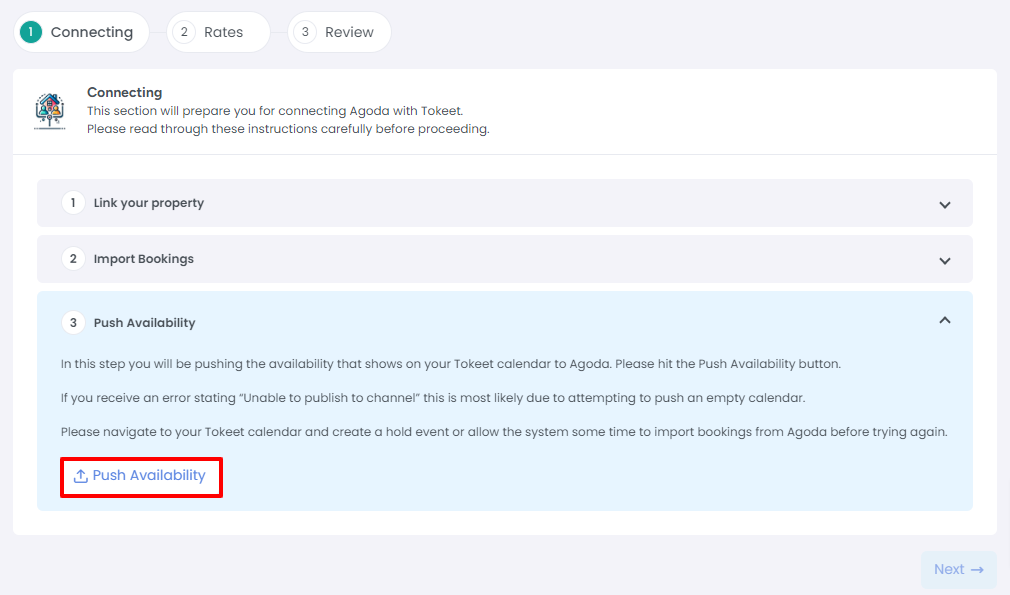
Next will be the the Rates step:

You will be asked to select a AdvanceCM Rate Category and a Channel Rate Category.
Click "Push Rate"
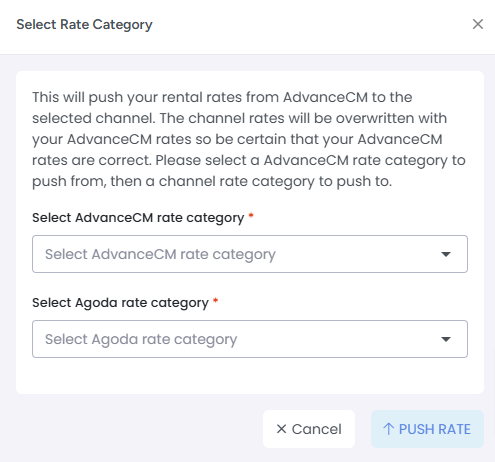
Note: changes in availability are instantly sent to your connected channels; however, rates need to be pushed by using the “push rate” option. The platform is designed this way so that you can send rates to the API channels only when you decide to push them.
That's it! Your Agoda connection is now active. Repeat this process for all of your Agoda connections.
Note: If you are having trouble pushing availability, add a temporary Hold event to your Rental with status Confirmed. Once the connection is made, you can go back and delete the Hold event. Here's more info on Hold Events.
Messaging Agoda guests from AdvanceCM
Now that you have completed the connection process you will need to reach out to Agoda support to ask that your reservations be sent including the guest information. Without completing this request messages sent from AdvanceCM to Agoda will not be received by your guests.
Please log on to the Agoda Extranet and send them a message via either the live chat or help center widget asking their support team to send guest info to the channel manager with the reservation.The Agoda support team will get back to you once the guest’s info setting is updated.
Disconnect from Agoda
Go to the Channels section in AdvanceCM
Click on Agoda in the left navigation panel
Click on the Disconnect button
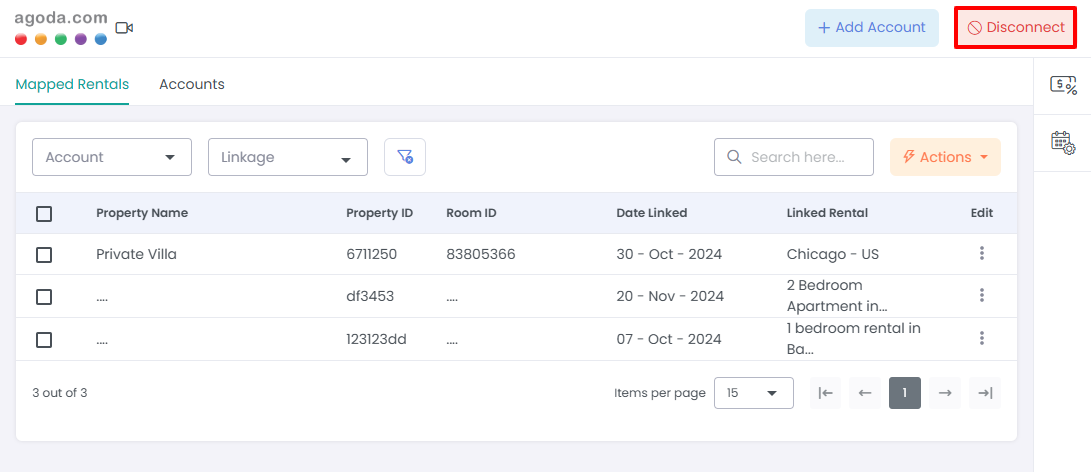
Enter the Accommodation ID that you want to disconnect and you are done.