With the new VRBO API connection in AdvanceCM, you will be able to manage your guest communications, push rates and more. Click here to learn more about what to expect with this API connection.
Your properties should already be listed on the VRBO channel to connect via the API in AdvanceCM.
Here's how to connect:
Navigate to the Channels module from the top menu bar

Now on the Channels List view click on the + Add Channel button
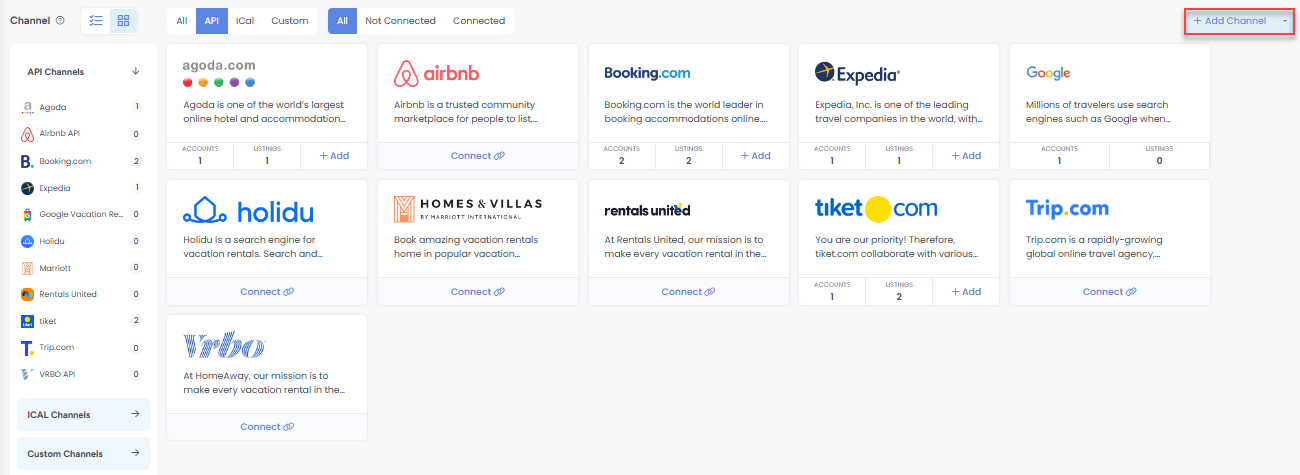
This will load the Channels Overlay where you can choose VRBO and click on the Connect button
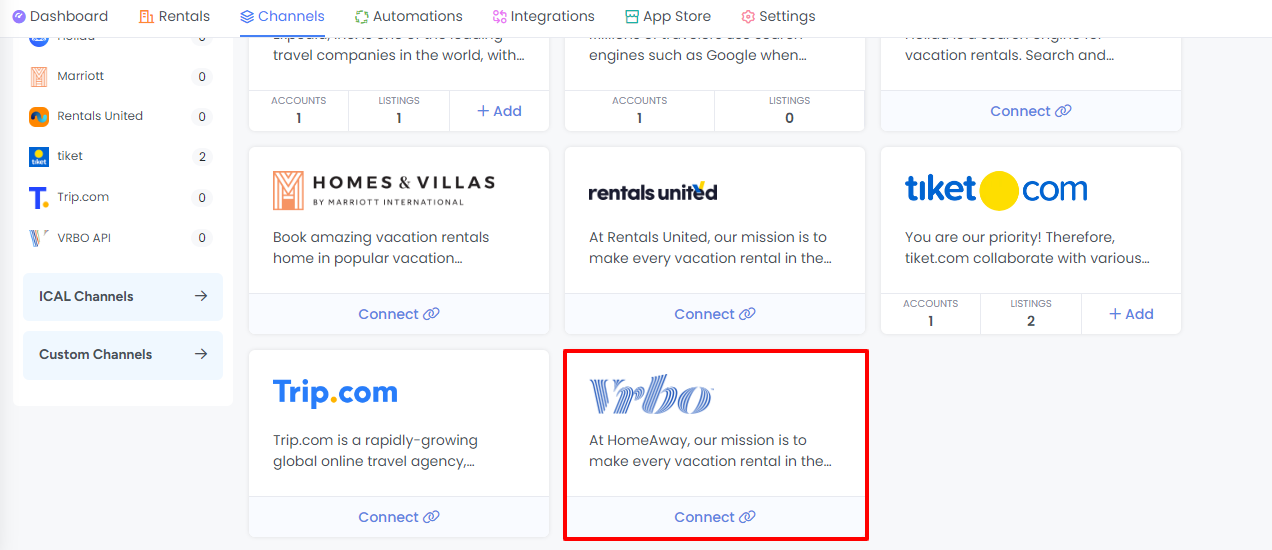
VRBO's Connection Wizard
After completing the steps above, you will be redirected to the connection wizard overlay.
Please ensure your listings meet the necessary requirements mentioned here. If your listings fail to meet requirements, you will be prompted to update the specific sections within the connection wizard overlay.
Step 1 of the connection wizard is the introduction. This step explains what you can expect when you get to the end of the connection wizard.
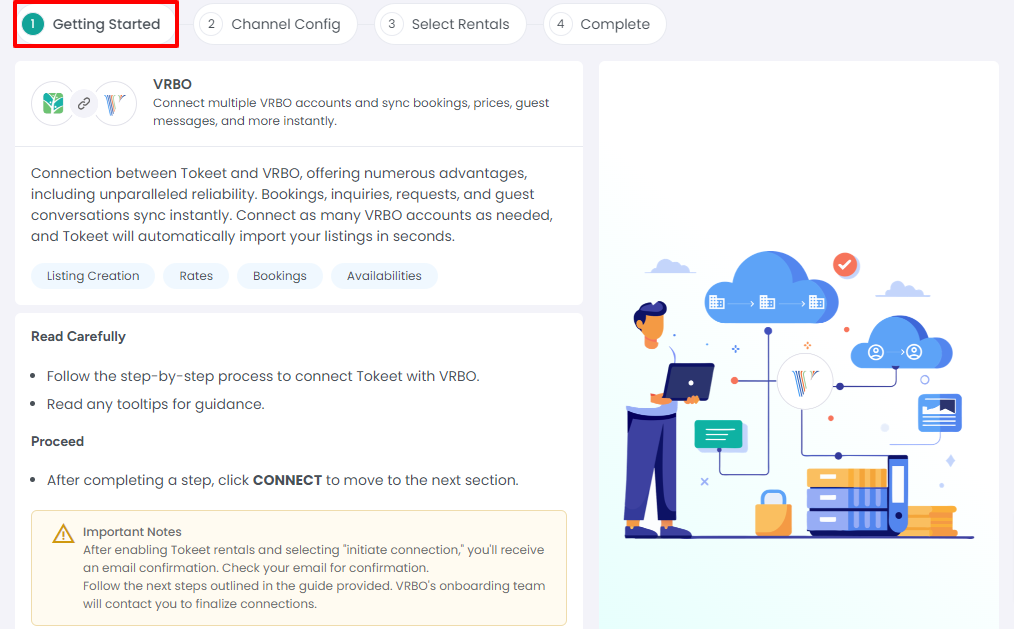
Click 'Connect' to go to the next page of the wizard.
On the channel config page, you must fill in all the details shown in this section including your cancellation policy.
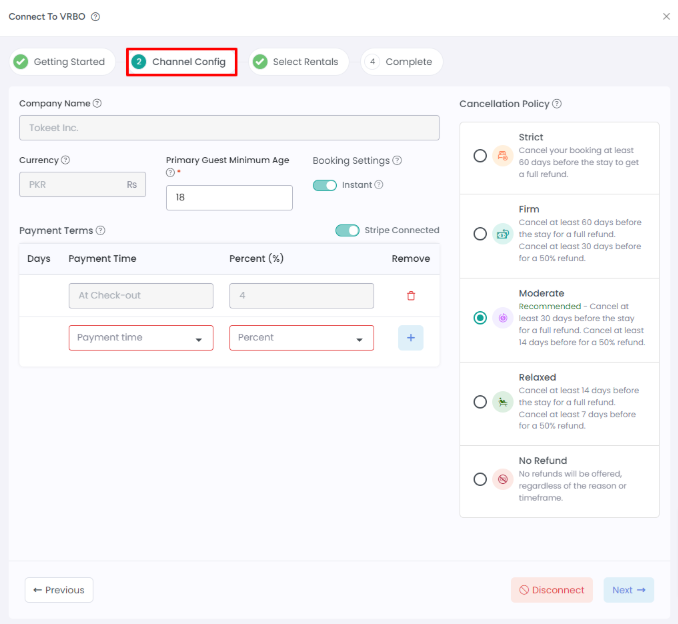
On the 'Rentals' page, use the toggle button to activate your AdvanceCM rentals that should be pushed over to VRBO's site on the rental connections list. On this screen, your AdvanceCM rental that does not fulfill the requirements will be shown in red.
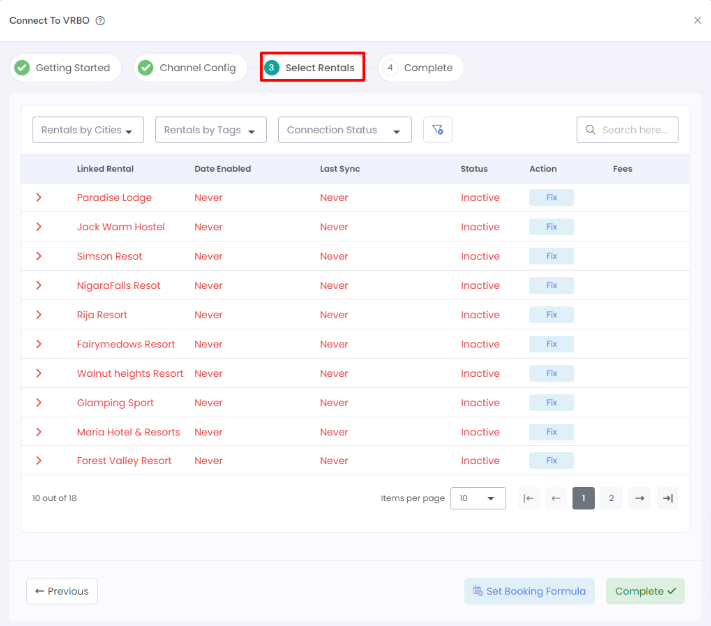
Click on a rental shown in red to see the missing requirements. Utilize the 'Fix it' button/option to update these requirements for the rental.
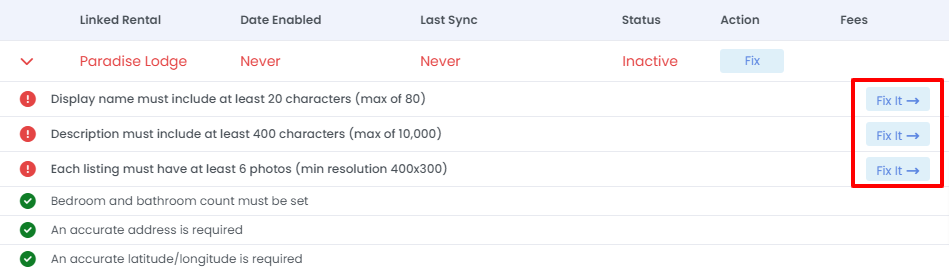
On the Complete step, click on the “Onboard with VRBO” button to complete the setup needed from VRBO’s end. A VRBO specialist will assist in finalizing the connection to AdvanceCM.
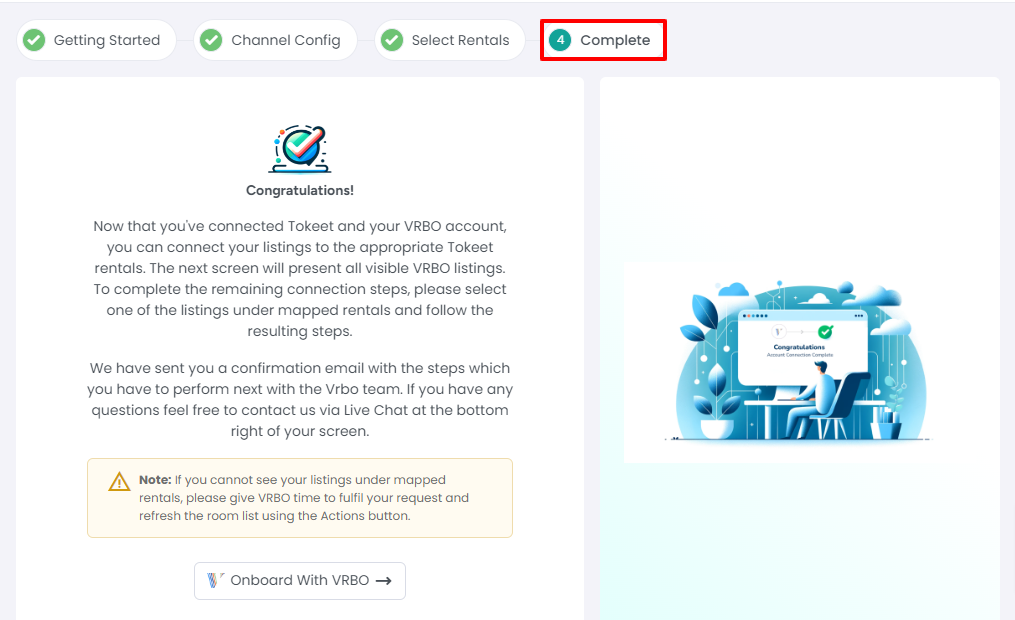
Lastly, click on Done.

That's it! You are ready to move on to the next phase of connecting.
Please review the following guide for the next phase of connection: Activating AdvanceCM Rentals on Vrbo