Offering discounts on goods or services is a way to quickly draw in potential customers. When customers hear that they can save money on the stay they are looking for, having a discount is likely to bring their attention to you, even if they had not previously heard of your business.
Discounts not only bring new business and attention as a marketing tool, but they can also help improve your bottom line.
To access Discounts in AdvanceCM, click on the Finance tab on the left navigation bar then on the Discounts option.
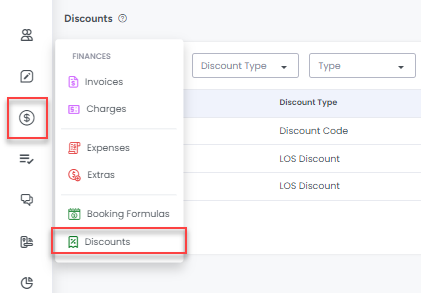
Adding Discounts
We provide options to create Discount Codes and LOS Discounts in the Discount Module. Click on the +Add Discount button to select the option you will like to add.
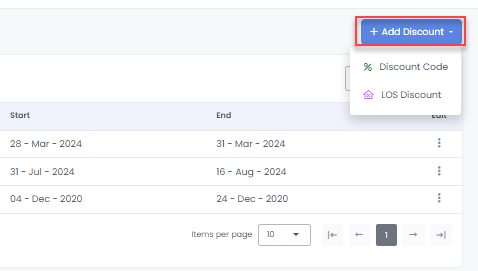
Create a Discount Code
Click on the Discount Code option to view the Add Discount Code overlay.
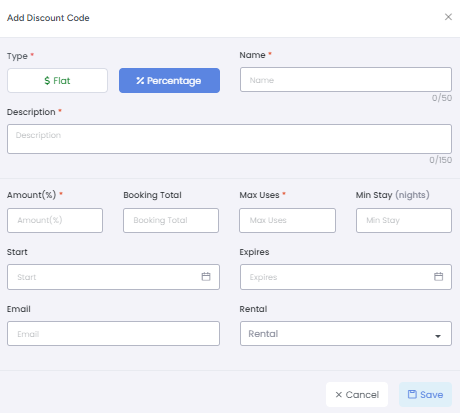
Fill out all the required fields and click Save.
Once the Discount code is created, it will be visible in Discounts List View and can be used when creating bookings.
Create a LOS Discount
Do you want to provide discounts for longer stays? Discount your rates using the Length Of Stay (LOS) Discount feature.To access it click the LOS Discount option as shown below
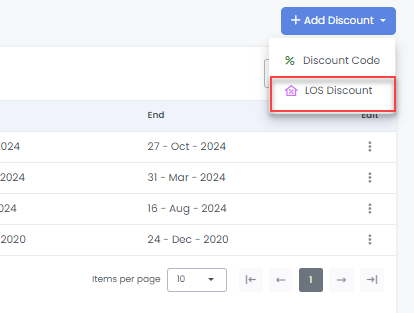
Click on it and to view the Create LOS Discount overlay where you will need to fill in the required fields in order to save your discount.
Select the Type of discount that will be applied. If the type is Flat, then a flat fee reduction will be applied to the booking total. If the type is Percent then a percentage reduction will be applied to the booking total.
Enter the Length of the stay that will be discounted. The discount will only apply to those bookings where the number of booked nights is greater than or equal to the value set in this field.
Enter the minimum number of Guests required in order for the booking to qualify for the LOS Discount.
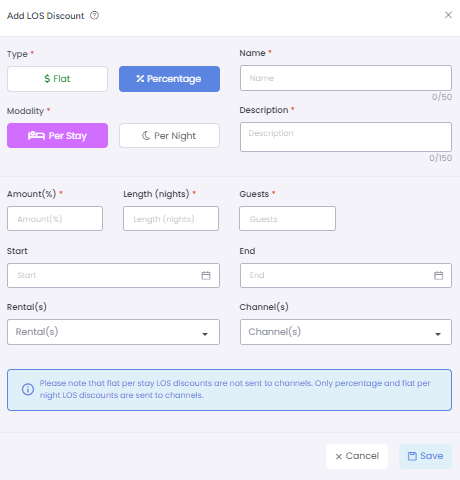
You can add additional parameters to each discount you create, with the following optional settings:
Start and End: If a date range is added while creating a LOS Discount, then the discount will only be applied for bookings that start within that range.
For example, If the Start date is July 1st and the End date is September 1st, then the discount will only apply to bookings which start after July 1st or before September 1st. The discount will also be applied for bookings starting on July 1st or September 1st.
Rentals: Discounts can be rental-specific. Just select 1 or more rentals and the discount willonly be applied to bookings created for the specified rental(s). If no rentals are selected then it will apply to all.
Channels: Discounts can also be channel-specific. Just select 1 or more channels and the discount will only be applied to bookings created for the specified channel(s). If no channels are selected then it will apply to all.
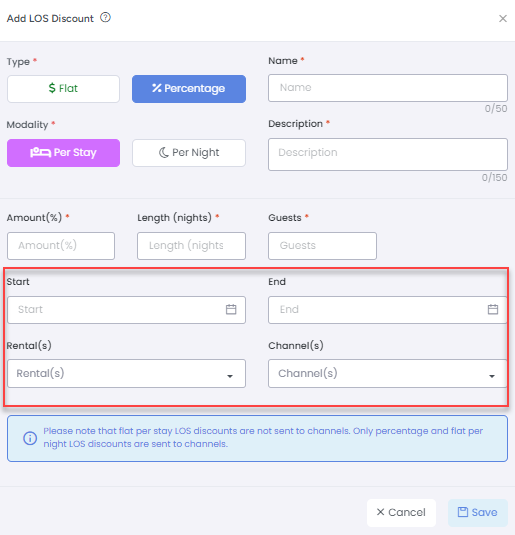
Now, if you go to create a manual booking or use the booking engine, you will see that length of stay discount is being applied if the booking information matches the criteria defined in the LOS Discount.
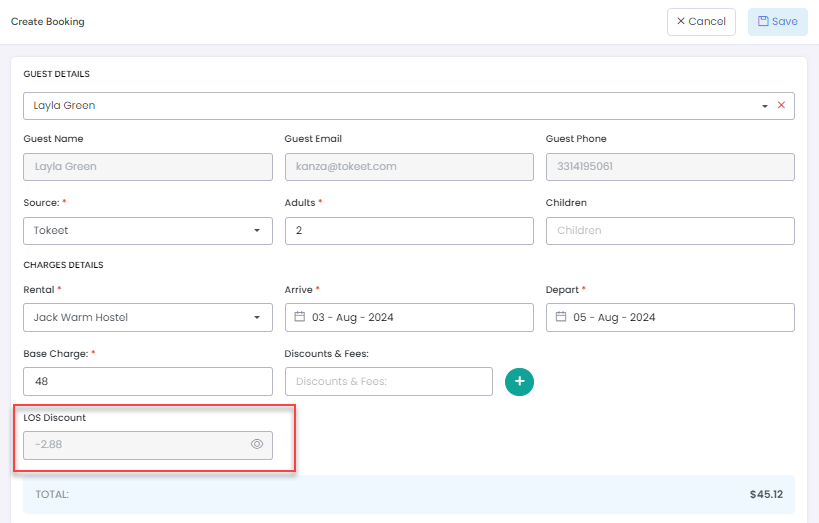
If you have multiple discounts added, you can also click on the Preview icon next to the LOS Discount field to see which discount is applied to this booking.
Search Filters
You can search for different types of Discounts using the various search filters available on the Discounts List View.
