You may extract detailed, event-level data from AdvanceCM using a single URL and without any programming. Data feeds allow you to download your AdvanceCM data easily and securely with SSL encryption. Creating a new data feed is simple and takes less than a minute. You may then share the secure data feed URL with anyone you like to give them a simple and secure way to access your AdvanceCM data. If you delete or pause the data feed the URL will stop working.
You may further customize your data feed on the fly using the query parameters detailed below.
How to create a new Data Feed
Please follow the below steps for creating a new data feed in AdvanceCM.
Navigate to Settings > Data Feeds
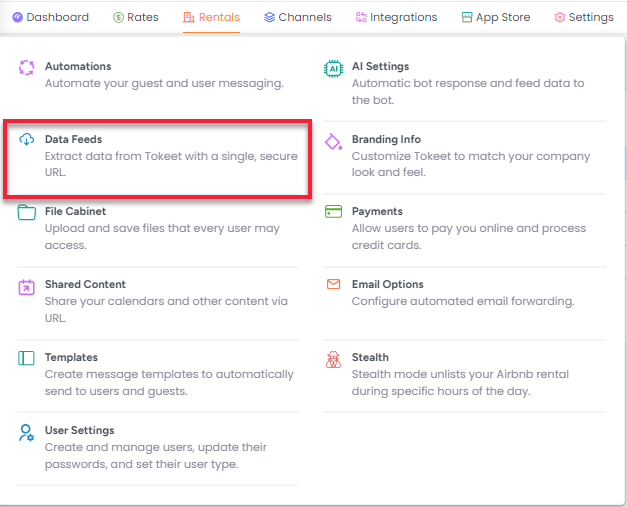
Click the Create Data Feed button

Create a name for your data feed and choose the type of data feed you require.
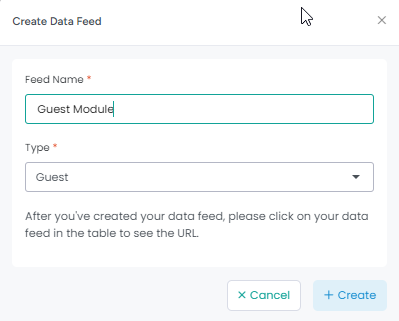
Click on the secure URL to open it in a new window or choose the “Edit Url” button to set parameters that will filter the data before opening it.
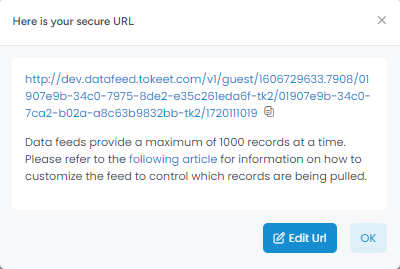
Once you click “Edit Url” You will be able to customize your data feed information based on the type of data feed selected. For example, for the Inquiry data feed, the fields below will appear:
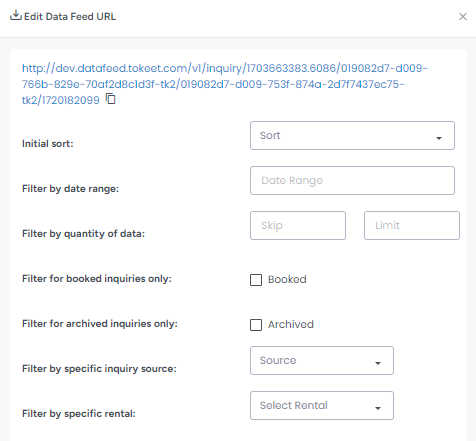
Data feed URLs can provide no more than 1000 records at a time. If your data feed has more than 1000 available records please utilize the skip and limit options found under Edit URL to create multiple URLs that account for the entire data set, or use the filter options to decrease the filter range.
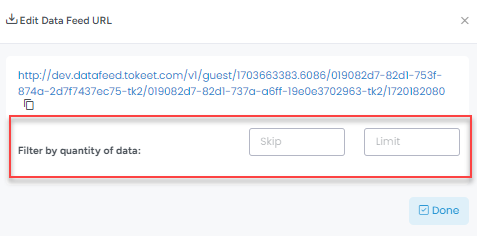
Saving Your Data Feed to *.CSV Format
It is easy to save your data feed in *.CSV Format, for example if you want to manipulate the data in Excel.
Click on the data feed URL, which will load all data in your browser window
In your browser, navigate to File > “Save and Share” > "Save Page As"
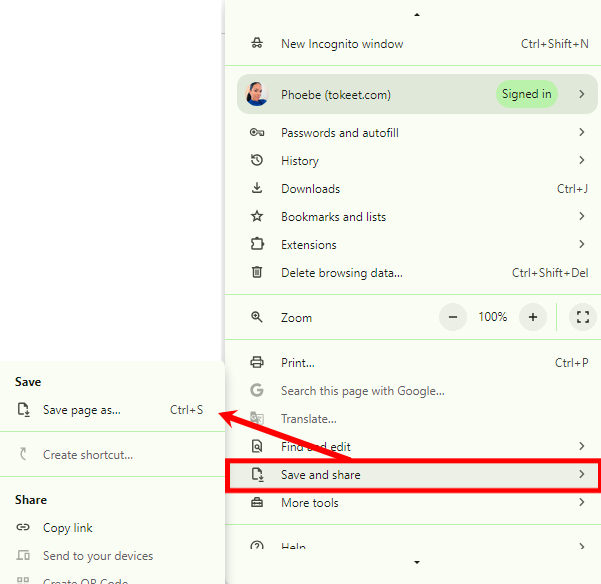
Now, rename the file so that it can be opened in Excel by giving it a “.csv” file extension.

Select "All Files" under Format
Append .csv to the filename
Click "Save"
That's it! Your file is now saved in *.CSV format and can be opened in Excel or Google Sheets.
To get the next 1000 records, append ?skip=1000&limit=2000 to the URL; to get the next 500 append skip=2000&limit=3000 and so on.
Customizing Your Feed Further
The instructions below describe how to manually alter the data feed URL. These steps are done automatically when using the Edit URL feature described in the steps above. The information below is mainly helpful only for users who intend to use the data feed URLs in their personal software solutions.
Data is provided in *.CSV format; up to 1000 records can be extracted at a time.
You can append parameters to the data feed URL for additional filtering and control.
The first parameter is preceded by ? and you separate multiple parameters with &
Filtering by date range
?start=YYYY-MM-DD&end=YYYY-MM-DDThe start and end query parameters control the date range of your data feed.
start - retrieves all bookings starting on or after this date.
start_before - retrieves bookings starting before this date.
end - retrieves all bookings ending on or before this date. These are used to control the range of the query.
end_after - retrieves bookings ending after this date.
Specifying how much data is shown
?skip=1000&limit=2000Reminder:
The skip and limit parameters control pagination.
After the first 1000 records are extracted, append ?skip=1000&limit=2000 to retrieve the next 1000 records; ?skip=2000&limit=3000 to retrieve the next 1000, and so on)
Filtering for booked inquiries
?booked=1The booked parameter returns only bookings from the Inquiry feed
Filtering for archived items
?archived=1The archived parameter will return only archived items, otherwise the data feed returns only unarchived items.
Filtering by specific rental
?rental=997acd0b-4771-41df-bff1-8c2791bf3317You may specify a rental id to limit your feed to a specific rental.
Managing Spreadsheet data
Once you have the data, there are many things you may want to do with it. Being able to manipulate the data to target your specific needs is a valuable skill that will serve you as a business owner. If you are new to working with spreadsheets please see the following resource which will guide you through the basics.