Connecting AdvanceCM to Airbnb is best done via API connection, which allows you to manage calendar updates, rates, and messages from the AdvanceCM platform. For more info, please see the Connecting Airbnb with AdvanceCM article.
In some cases, an iCal (calendar link) connection with Airbnb is necessary--for example, if you are unable to verify your Airbnb account in AdvanceCM. Here's how you can connect to Airbnb via iCal.
Export AdvanceCM Calendar to Airbnb
In AdvanceCM:
Navigate to the Channels module from the top menu bar

Now on the Channels List view click on the + Add Channel button
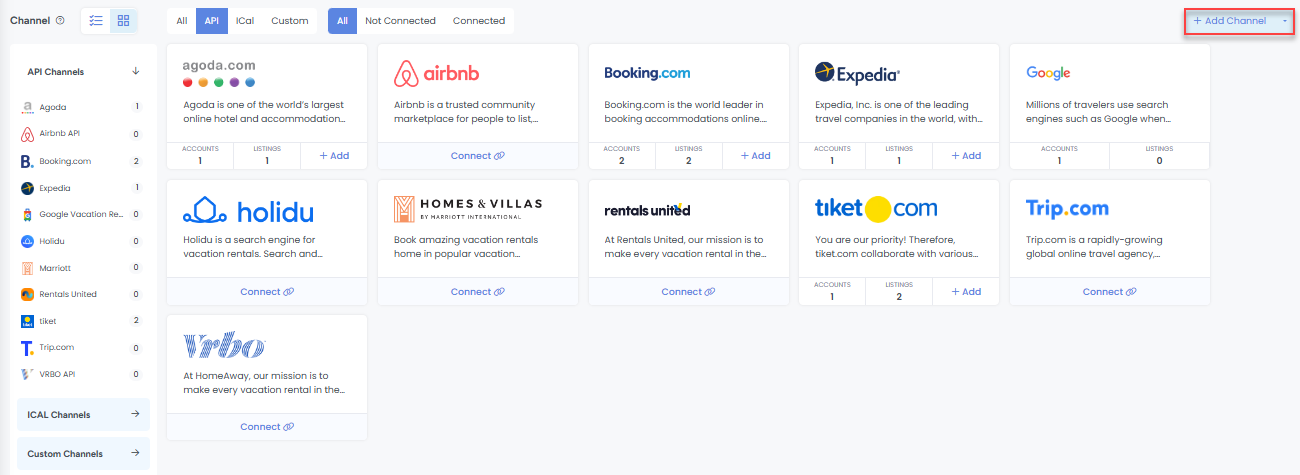
This will load the Channels Overlay where you can click on the iCal tab then choose Airbnb.
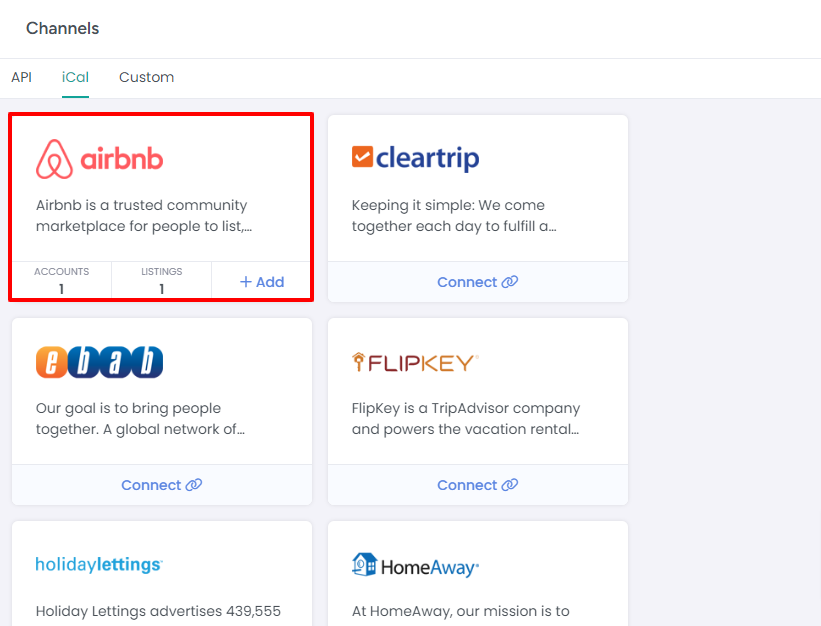
If no existing Expedia connections exist, then you will see a “Connect” button, otherwise, you will see “Add”.
Click Connect or Add.
In the Exported Calendars section, click the "Add" button
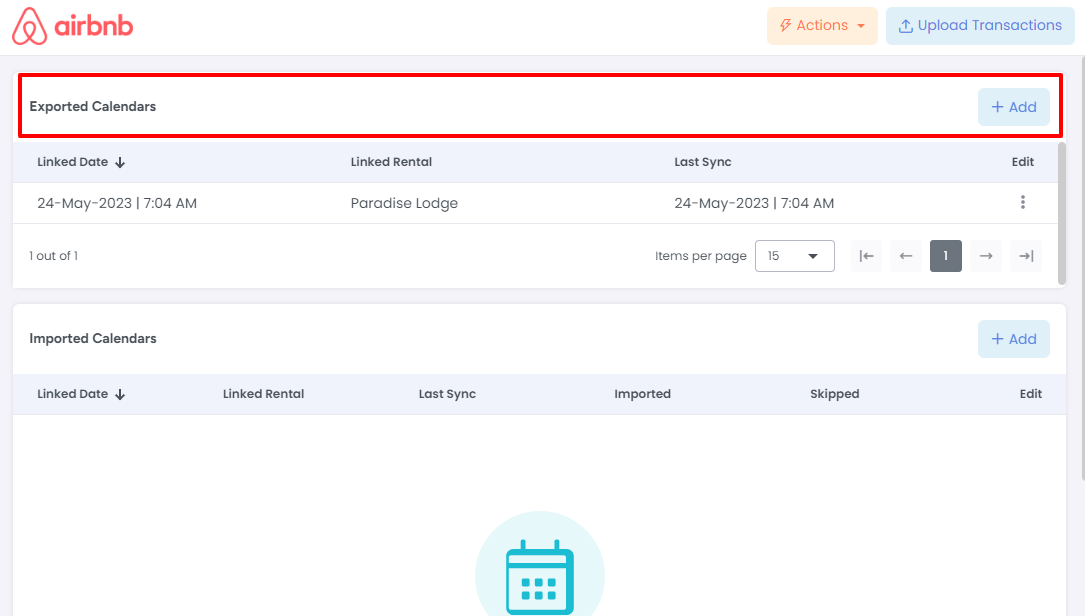
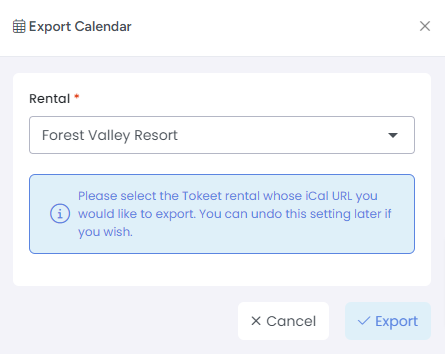
Select a Rental from which you are exporting the calendar
Click Export
In the popup, select and copy the URL
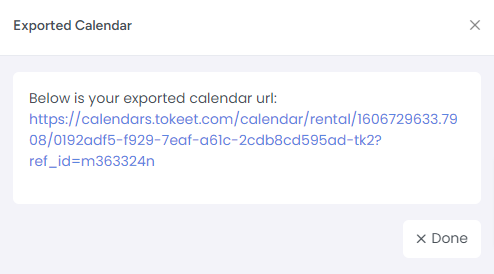
Click Done
In Airbnb:
Navigate to "Manage Listings"
Click on the Listing heading, find the listing you'd like to sync via iCal and click on it
Click the "Availability" tab
Scroll down to "Sync Calendars" and select "Import calendar"
Paste your AdvanceCM calendar’s URL in the Calendar address (URL) field
Name your calendar
Click "Import calendar"
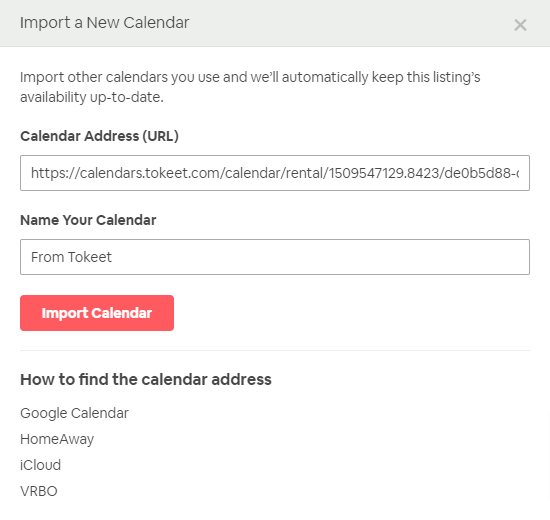
Import Airbnb Calendar into AdvanceCM
In Airbnb:
Navigate to "Manage Listings"
Click on the Listing heading, find the listing you'd like to sync via iCal and click on it
Click the "Availability" tab
Scroll down to "Sync Calendars" and select "Export calendar"
Copy the Airbnb calendar URL. Example:
https://www.airbnb.com/calendar/ical/35450605.ics?s=fdfe02b1f240b8b92b457b9153f41fcf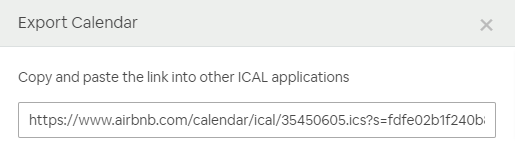
In AdvanceCM:
In the Imported Calendars section, click the green "Add" button
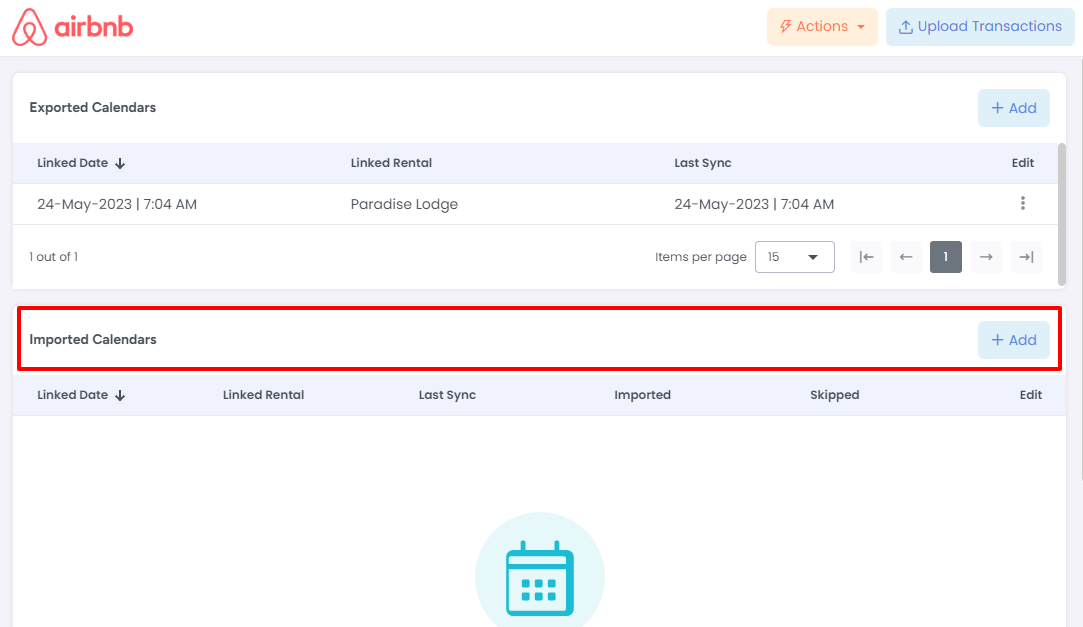
Give your calendar a name, select the associated Rental and paste the iCal calendar URL from Airbnb.
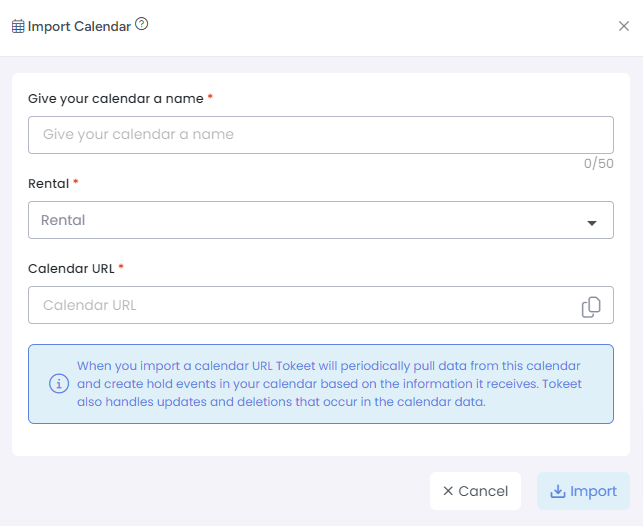
Click "Import"
Repeat this process for all your rentals. In order for iCal connections to work with two-way synchronization, you will want to both export a AdvanceCM calendar into Airbnb and import an Airbnb calendar into AdvanceCM.
What to Expect Next
AdvanceCM will import all of your Airbnb Bookings into AdvanceCM as Hold Events; all of these will show up on the calendar section of AdvanceCM
All imported Airbnb hold events will have a status of Confirmed in AdvanceCM. You have the option of converting these hold events to a Booking in AdvanceCM, allowing you to fill in guest details and send messages etc.
AdvanceCM will also import manually blocked dates from Airbnb; these, along with imported bookings are labeled as "Airbnb (Not Available) (Airbnb)" on your AdvanceCM calendar.