The AdvanceCM Booking Widget allows guests to book directly from your non-AdvanceCM website to your AdvanceCM booking engine. Simply configure the booking widget for a specific rental and booking engine, then place it on your site. You may even customize the widget to fit your website's look and feel.
Generating and installing the Booking Widget
Click on the Integrations option on the top navigation bar then on the Widgets submenu.
Select Configure on the Booking Widget option.
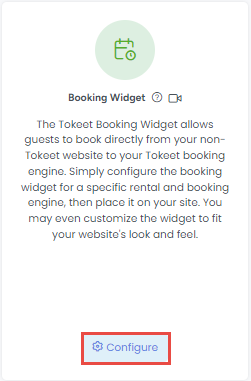
On the Booking Widget Configuration screen, complete the required info.
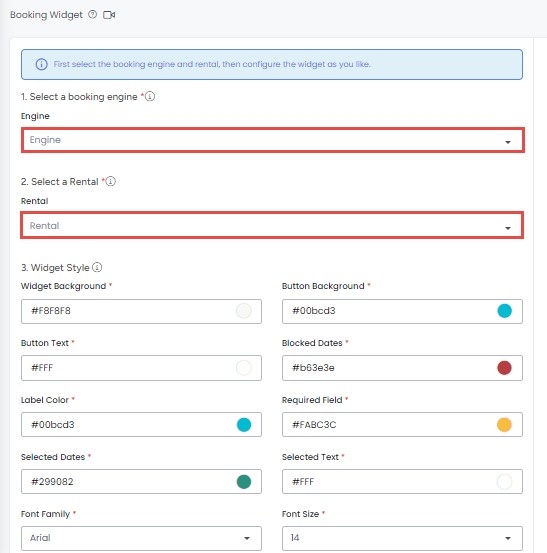
Select a Booking Engine. If you don't have a Booking Engine created, you will need to Create a Booking Engine first.
Select Rental
Customize colors and fonts to match your desired style
Selecting the fields above will display changes in real-time in the widget preview pane to the right of your configurations.
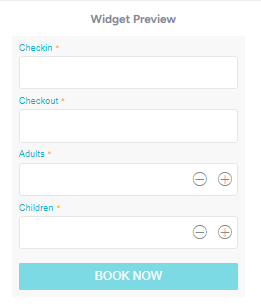
Click on the "Copy Code" button and paste it into the source HTML code of the intended site.
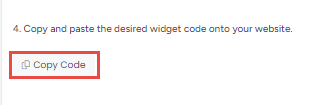
Please see instructions on how to include JavaScript code in a WordPress site here.
Please see instructions on how to include HTML code in a Wix site here.
You may edit booking widget code for deep customization. Please see the Help Center article on Booking Widget Advanced Configuration for more info.
Here's a sample booking engine URL:https://secure.booksafely.com/checkout?rental_id=540e59fb-2c90-4124-8dba-90693162ecd2&website=aab21a1f-5f56-43cc-bdb2-6c0a7b5150e9