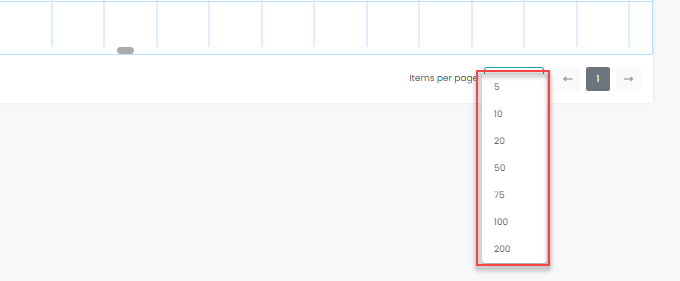Your reservation calendar is the most important tool when running a rental business. It helps you keep track of what’s going on with your rental and communicates your availability to prospective guests.
When you log into AdvanceCM, the first thing you see is your AdvanceCM Calendar.
There are different calendar views in AdvanceCM; you can switch between each view by selecting different icons as shown in screenshot below:
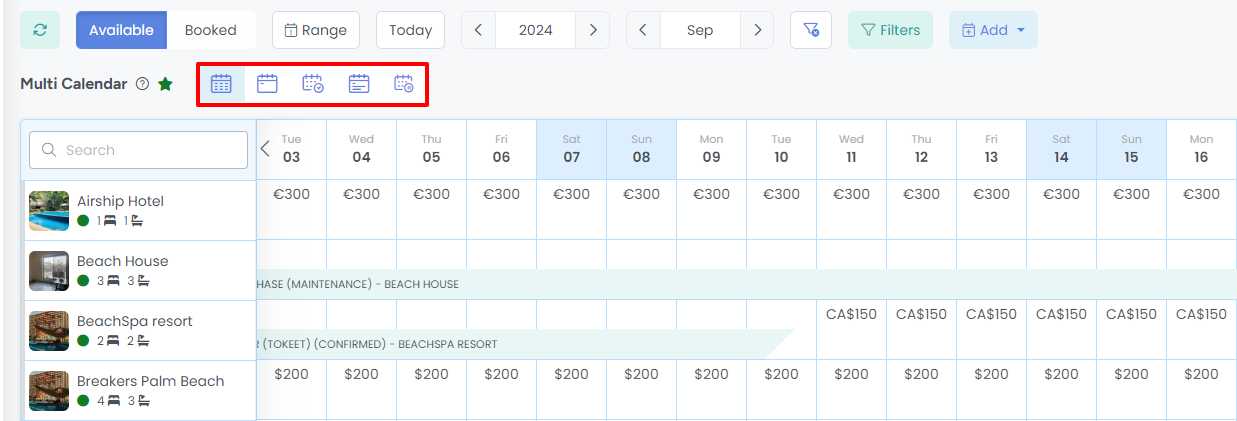
The first icon in the Calendar menu options is the AdvanceCM Multi Calendar which allows you to see all your Rentals on the same screen, and to add events simply by clicking on the calendar. This calendar also shows the rates for the rentals and allows you to create new ones.
For example, we can add a Booking or a Hold Event by clicking or dragging over dates right on the calendar. A Hold Event is a blocked calendar event in AdvanceCM. Learn more about Hold Events here.
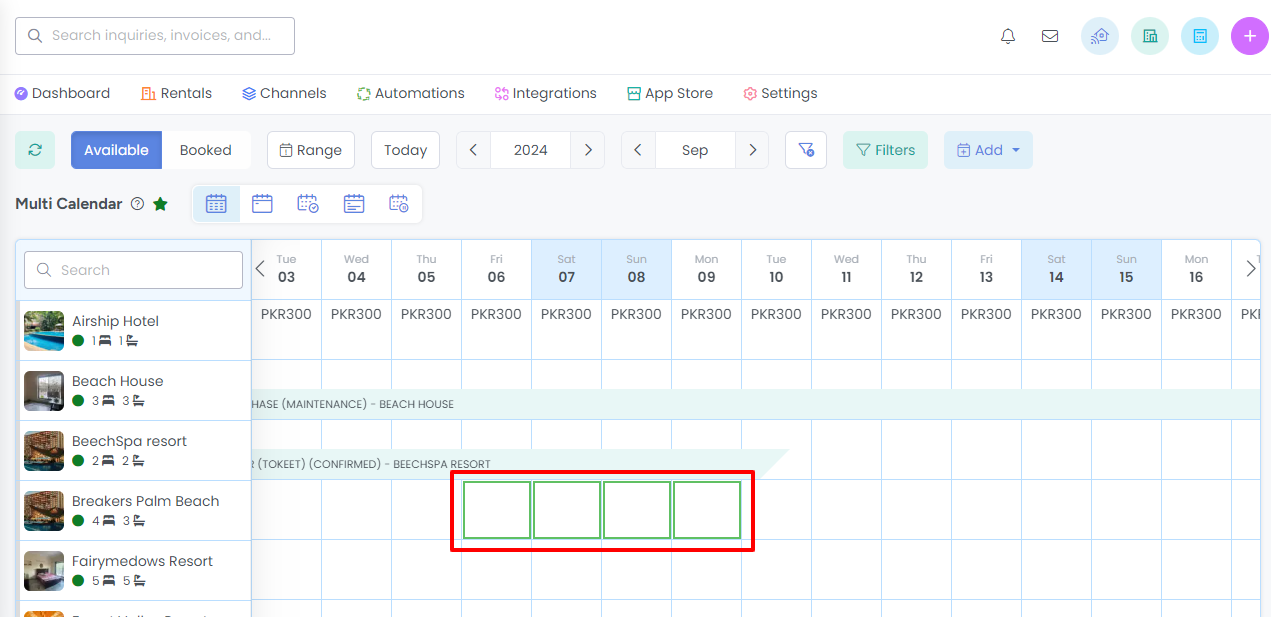
This will pop up the options to allow you to Add a Booking, Add a Hold Event, Add a Standard Rate or Add a Dynamic Rate.
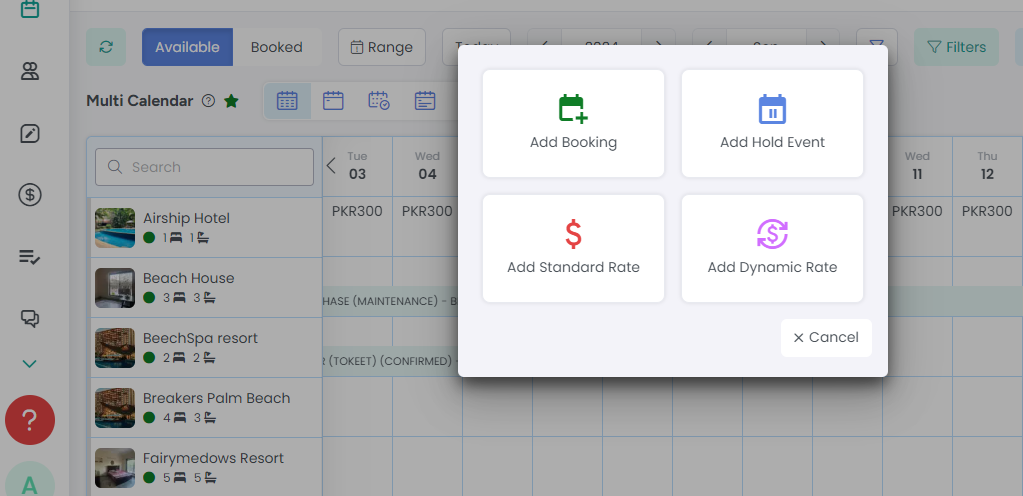
You can also click on the Add button to get these options, along with the ability to Import Calendar, Share Calendar and go to your Automated Rates section.
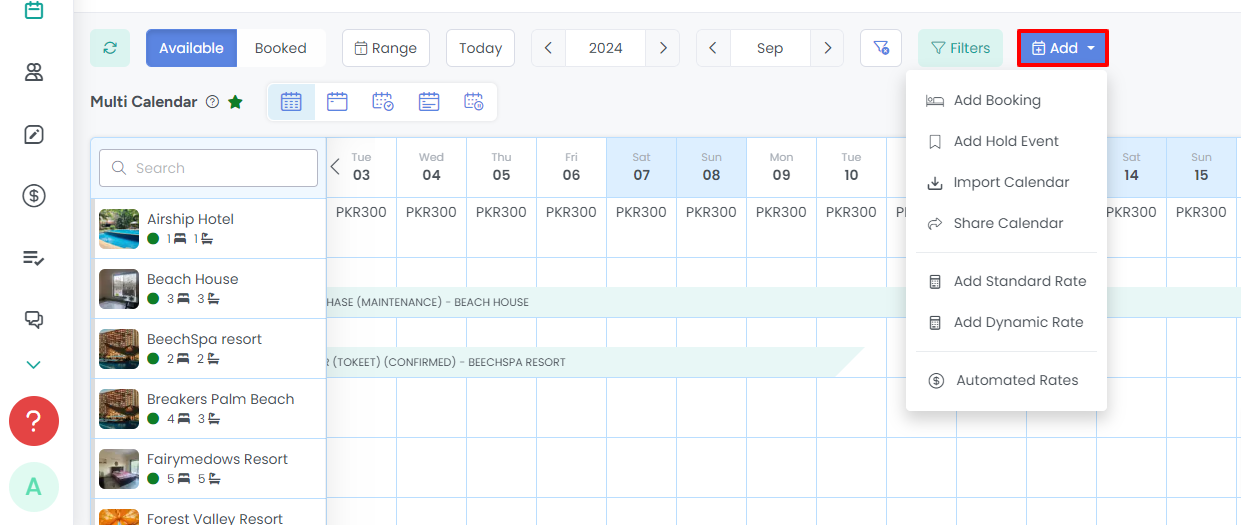
On the Multi Calendar, you will see a Filters option at the top of the screen. Filters allow you to narrow your view by Month, Rental, Channel, etc.
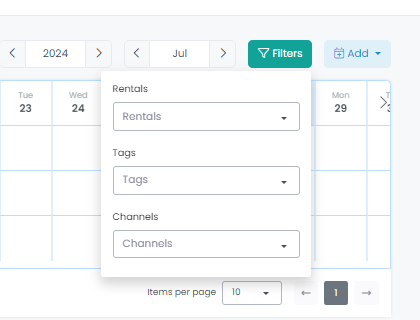
Our Range and date navigation options are designed to save you time. You can quickly clear all filters with one mouse click, or navigate back to Today’s date at any time by clicking on the Today button.
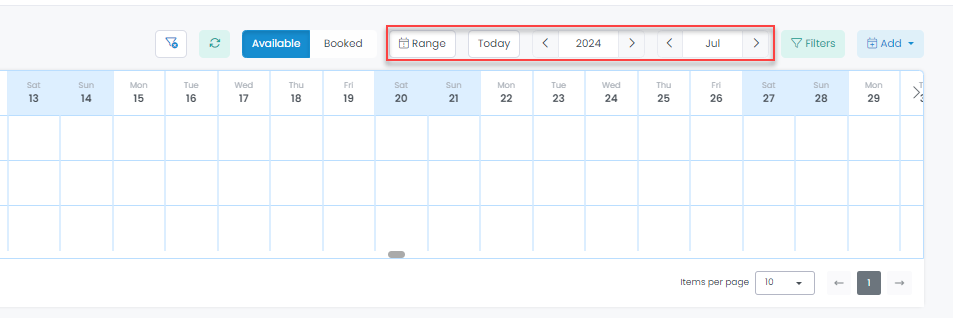
Under the Multi Calendar, you will also see an option to adjust how many rentals are shown at one time, by clicking on the “Items per page” number under the calendar - the default amount is “10”.