Rate categories are a powerful feature used to group multiple rates together. For example, you can use rate categories to label rates and push different price points to different channels and your website.
Unless you specify otherwise, a "default" rate category will apply to all rates when they are first created.
Create a New Rate Category
Navigate to your Rates Calendar by clicking Rates at the top of your screen.
Click on the Actions dropdown on the top right of your Rate Calendar, select Add Standard Rate or Add Dynamic Rate.
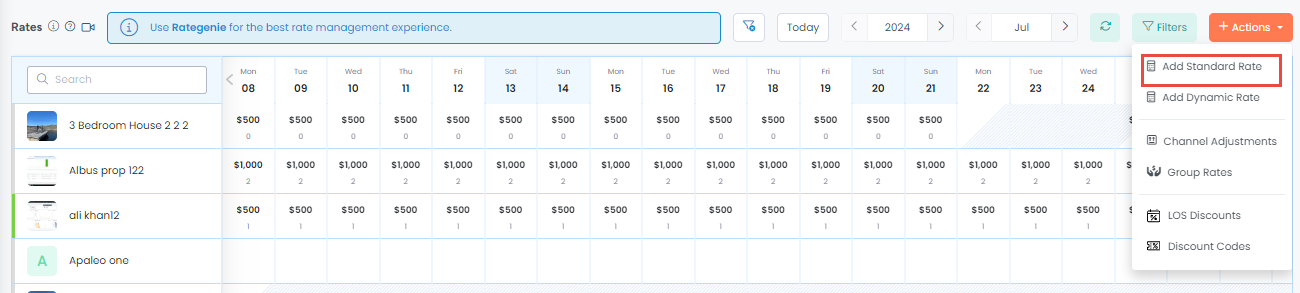
On the Add Standard Rate popup you can choose an existing rate category or type in a new rate category name.
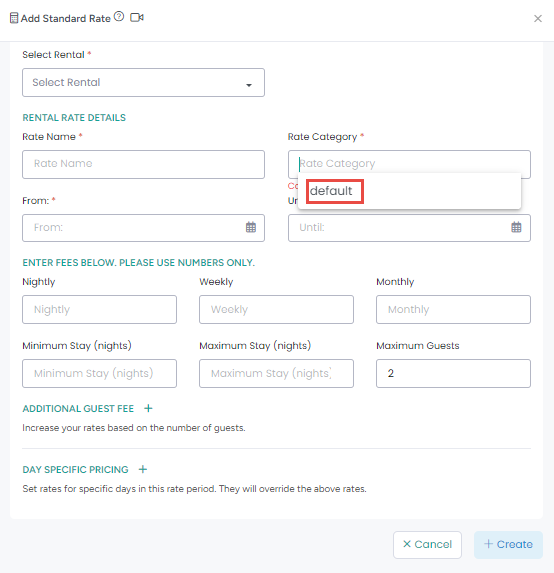
Creating a new rate that covers the same date range is possible IF you set a different rate category. In doing so, you will have two rates for the same date range which are meant to be pushed to different sets of channels.
Here is an example of two Standard Rates - one with category Airbnb and one with category Booking.com. This allows you to push different rates to different channels.
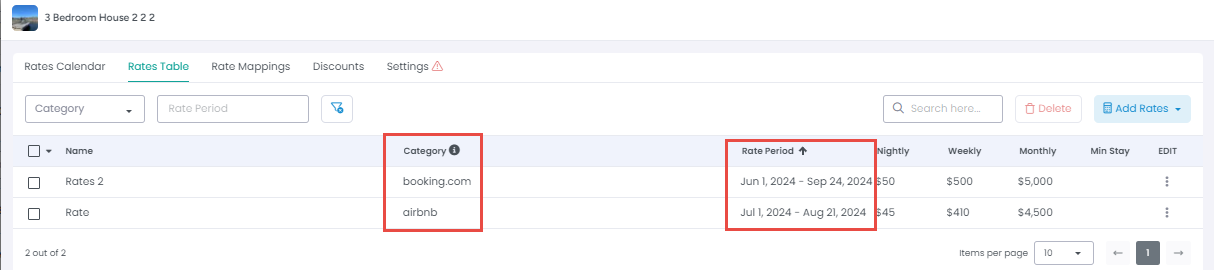
Add Rate Mappings
Rate mappings allow you to specify which AdvanceCM rate categories should be pushed to specific channel rate categories. This feature allows you to update all linked channels with one click, and is required for automatic Dynamic Rate updates.
Navigate to Rates

Click on a specific Rental and navigate to the "Rate Mappings" tab of your Rental Rates overlay.
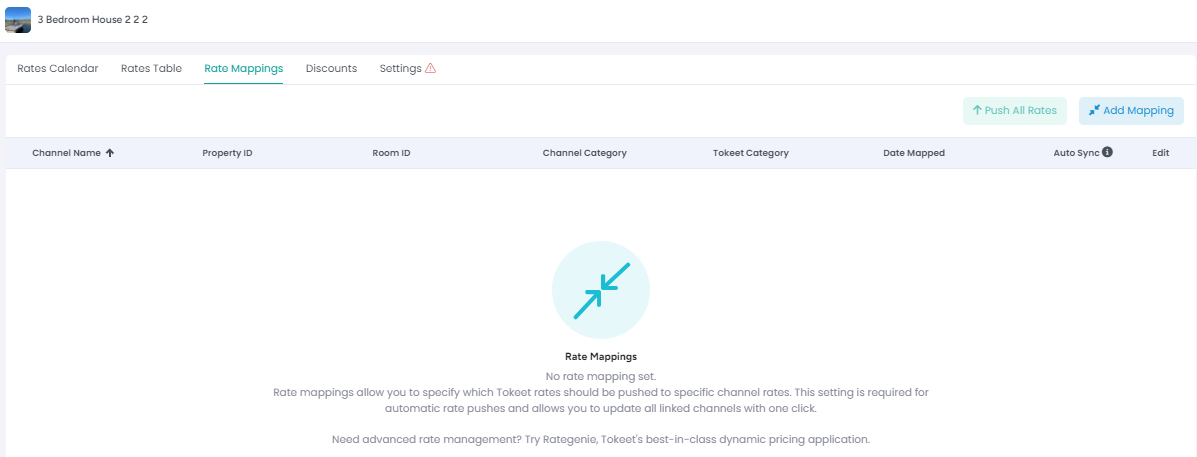
Select Add Rate Mapping
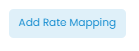
Complete the required info:
Select an existing AdvanceCM rate category
Select a channel (your connected channels for this rental will appear)
Select a channel rate category
As an example, you may want to map your Booking.com rate category in AdvanceCM to the Standard channel rate category in Booking.com; repeat this process to map your Airbnb rate category in AdvanceCM to Airbnb.
Click "Save Mapping" to return to the Rate Mapping tab of your Rental Rates overlay.
The Auto Sync toggle applies to Dynamic Rates only. When enabled, AdvanceCM will automatically update your channel rates as your availability changes.
The Push All Rates button allows you to push all your rates at once to your mapped channels.
Once you have created your rate mappings, you may then update all connected channels simply by clicking the Push All Rates button on the right.