Your AdvanceCM calendar URL
Each rental you setup in AdvanceCM has a unique calendar URL. This calendar URL can be found in the rental settings under the Channel Integrations section of each rental.
The calendar URL points to a special file which contains your AdvanceCM booking information. The file is in the iCal format and does not contain any sensitive or personally identifiable data from your booking.
Locate your rental iCal URL, you will need this URL to connect HolidayLettings.
1. Log into HolidayLettings
You must first log into HolidayLettings using your email address and password.
Go to holidaylettings.co.uk.
Click on the Sign In link at the top right of the page and select Owners / Managers
On the next page enter your HolidayLettings email address and password.
You will now be logged into the HolidayLettings dashboard.
2. Go to your HolidayLettings calendar
Once logged in, you must navigate to your HolidayLettings calendar using the side navigation. On the left side navigation of the dashboard click the Calendar link, this will take you to your HolidayLettings calendar.
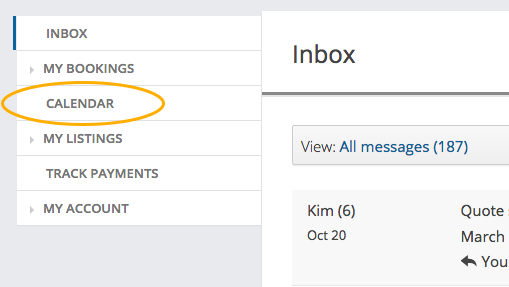
On the calendar page click the Edit sync settings button at the top right of the calendar table.
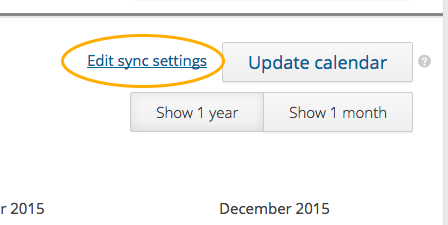
This will show the Connect a calendar modal window.
3. Connect your AdvanceCM calendar
You need to import your AdvanceCM Calendar into HolidayLettings. Once completed, HolidayLettings will periodically pull information from your AdvanceCM calendar URL into its availability calendar. This will keep HolidayLettings constantly updated with all the new bookings you enter into AdvanceCM.
In AdvanceCM:
Navigate to the Channels module from the top menu bar

Now on the Channels List view click on the + Add Channel button
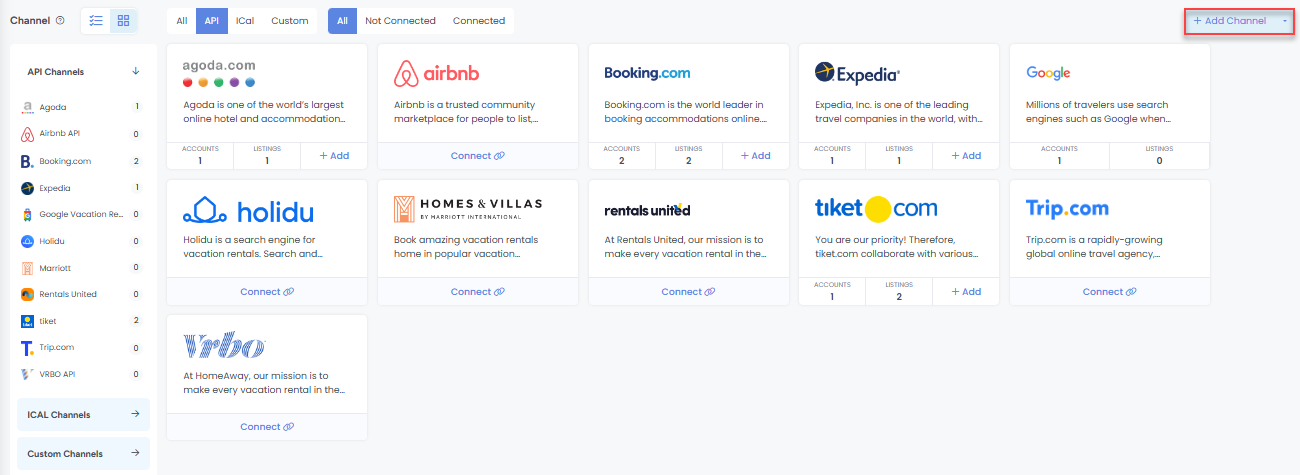
This will load the Channels Overlay where you can click on the iCal tab then choose HolidayLettings and click on the Connect button
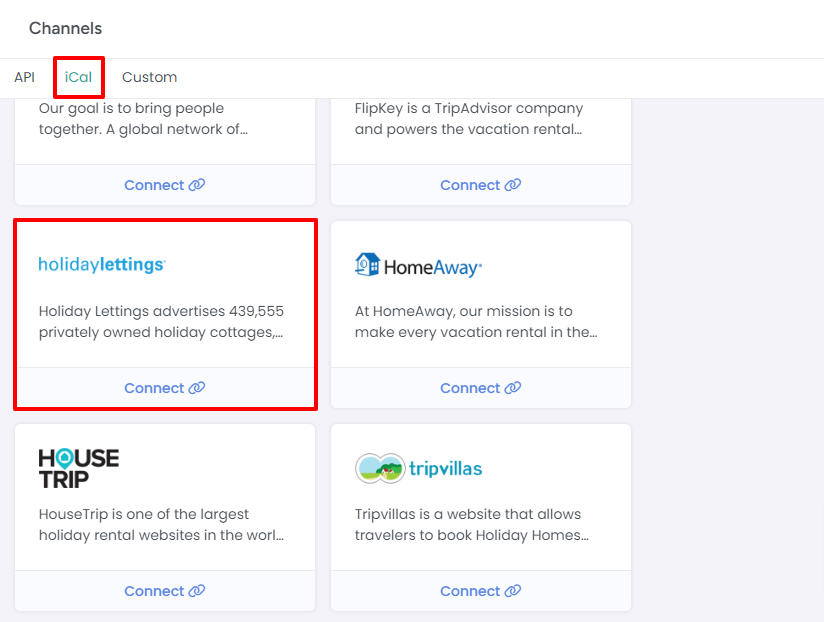
In the "Exported Calendars" section of the page, click "Add"

Select a Rental from which you are exporting the calendar
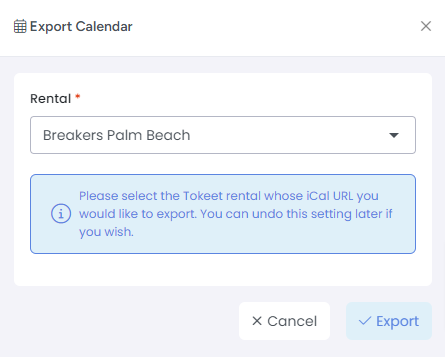
Click Export
In the popup, select and copy the URL
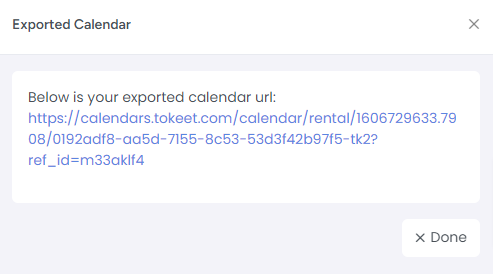
Click Done
In HolidayLettings:
Select Other as the type of calendar you are connecting.
Paste the AdvanceCM calendar URL into the calendar URL field.
In the Name field of the modal window enter AdvanceCM.
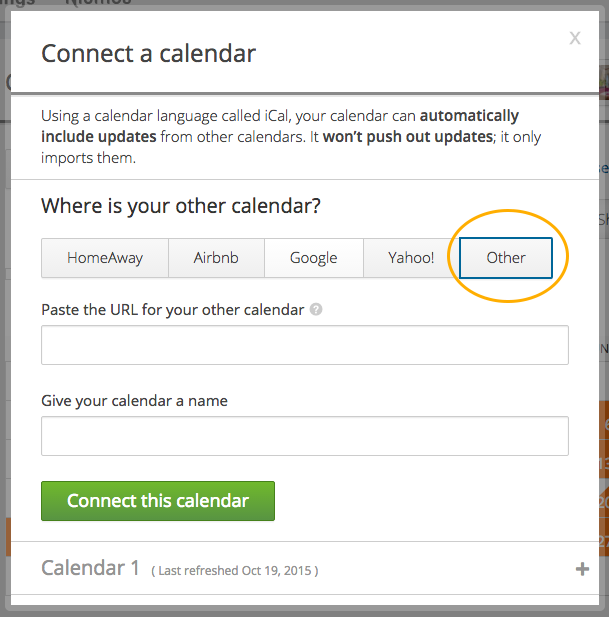
Click the Connect this calendar button. Now your AdvanceCM bookings will be reflected on your HolidayLettings calendar going forward.