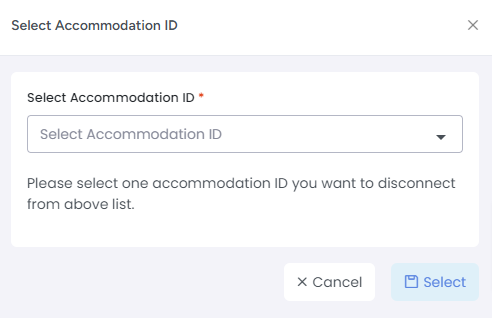Connecting your Tiket.com and AdvanceCM accounts is easy and effective. Once connected, AdvanceCM can automatically update your Tiket availability, and import bookings from Tiket.
Connecting to Tiket
Navigate to Channels from the top menu bar

Now on the Channels List view click on the + Add Channel button
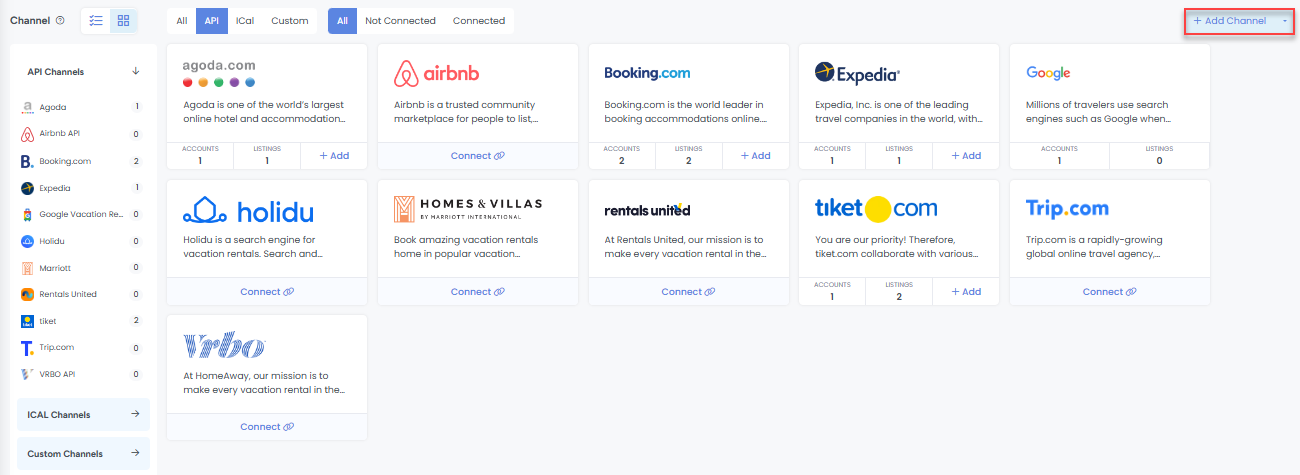
This will load the Channels Overlay where you can choose Tiket then click "Connect" or “Add”.
If no existing Tiket connections exist, then you will see a “Connect” button, otherwise, you will see “Add”.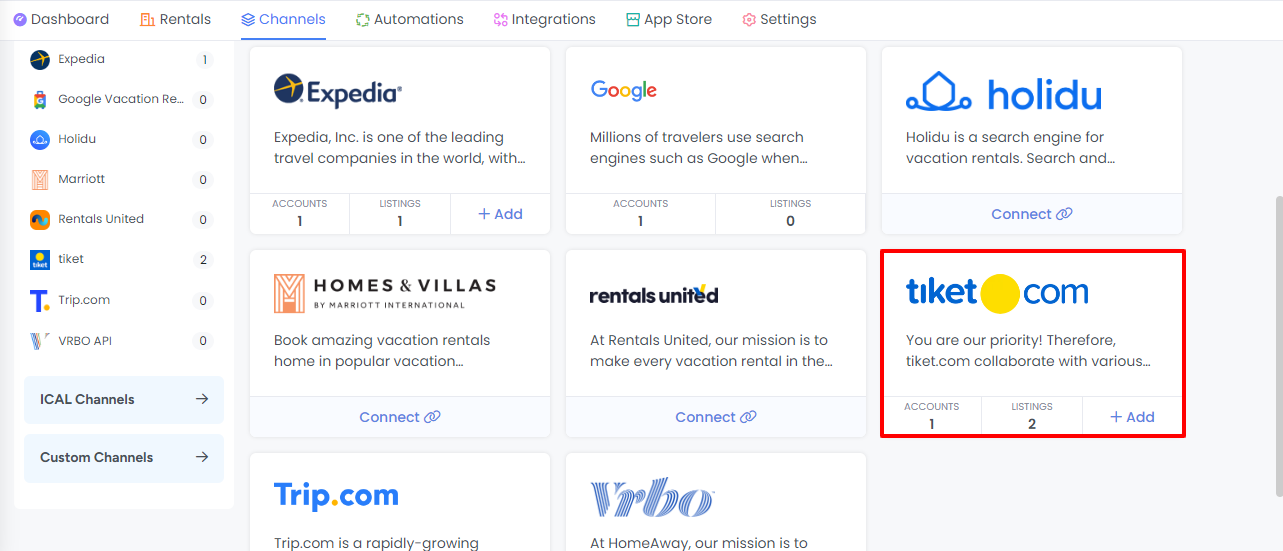
Follow the steps in the connection wizard:
Click on Connect button on Getting Started page of Connection Wizard
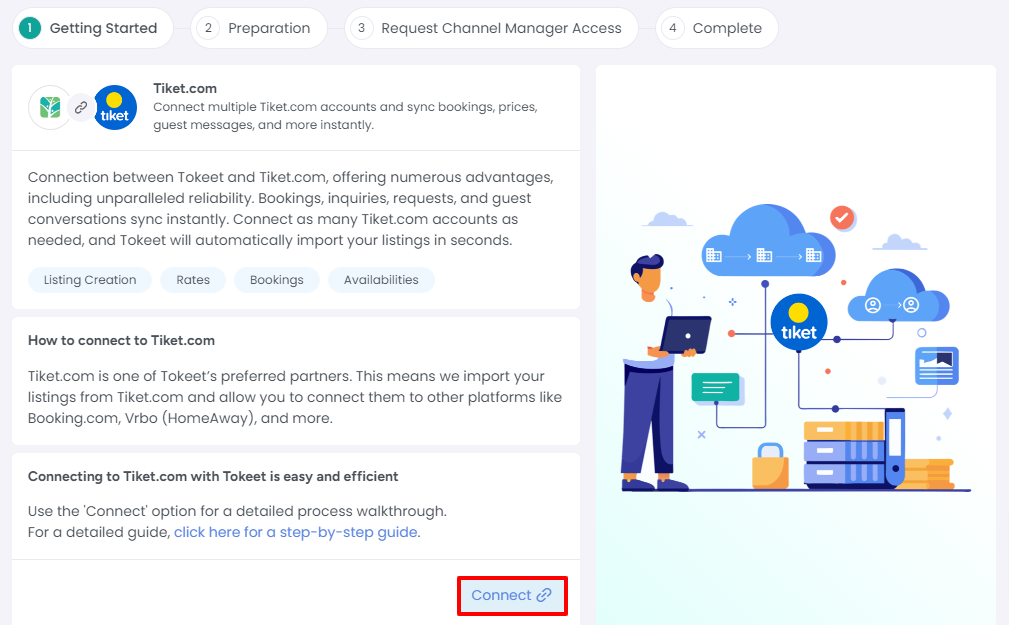
Go through the Preparation Steps by clicking on Next through these sections:
Create or Import Rental:
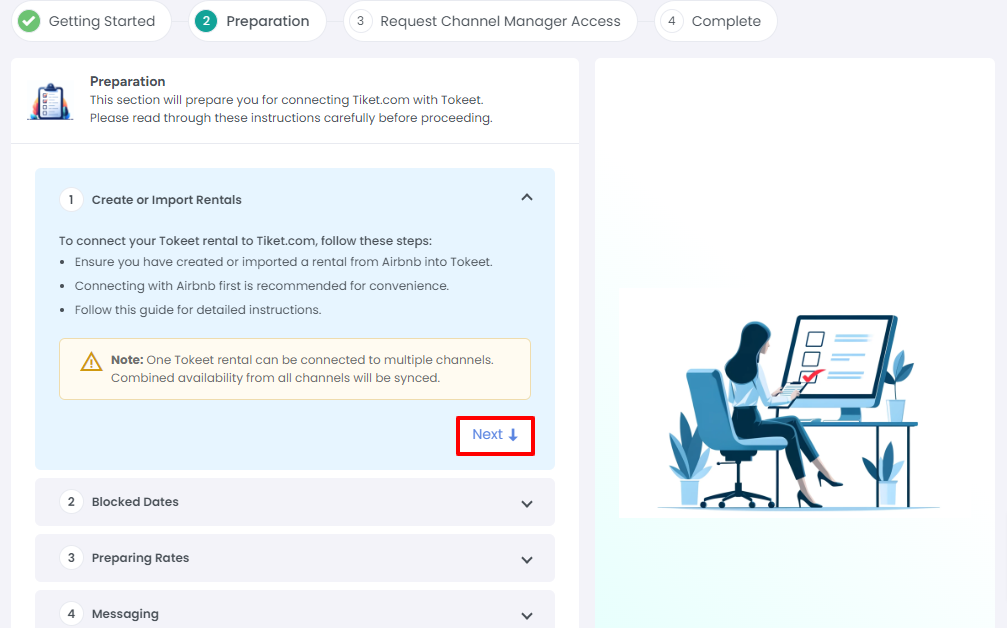
Blocking Dates:
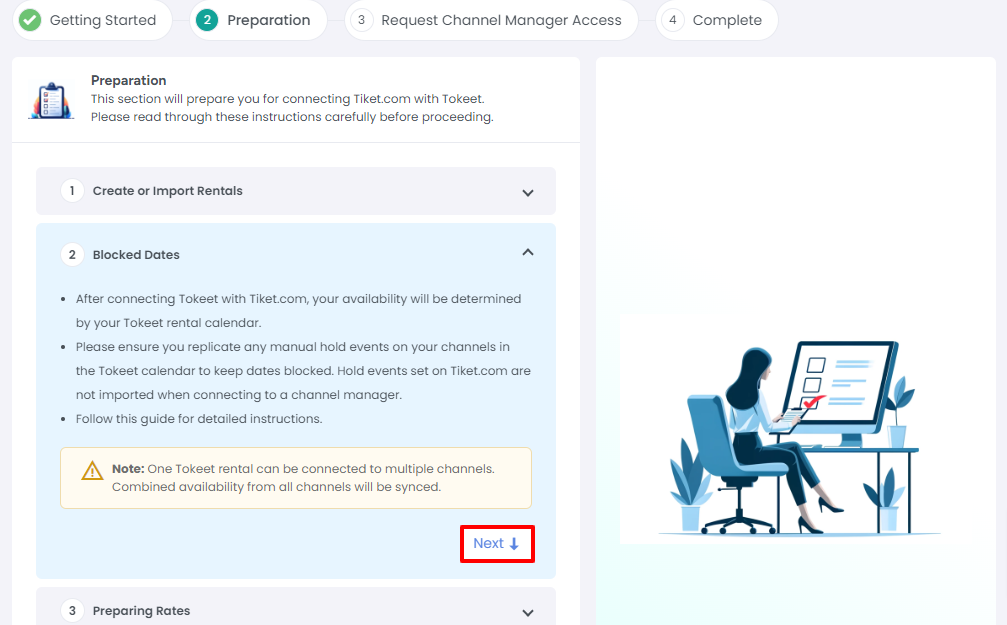
Preparing Rates:
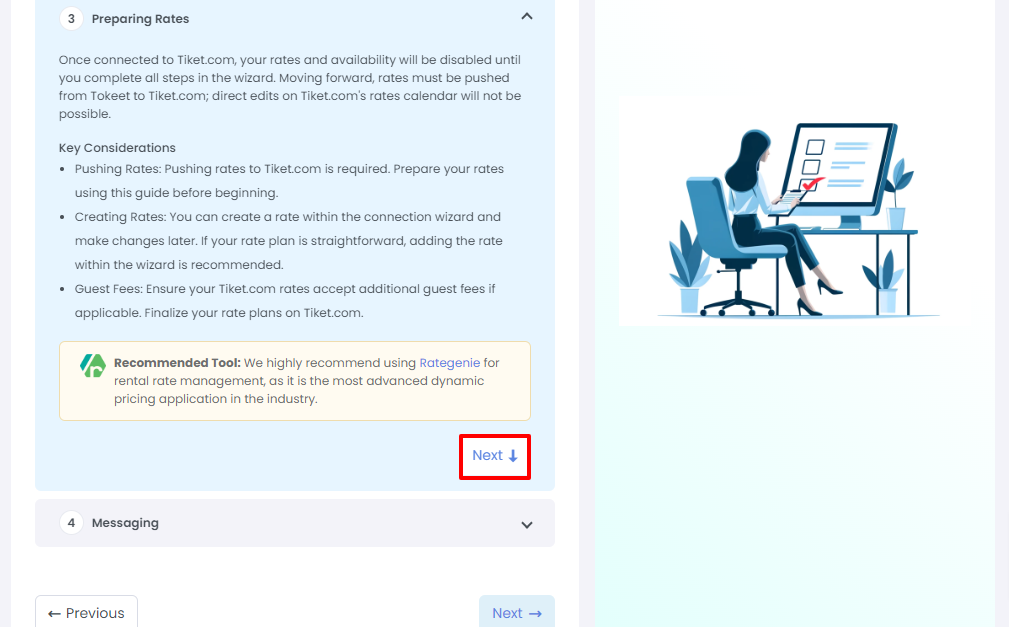
After reviewing the Messaging step, click Next
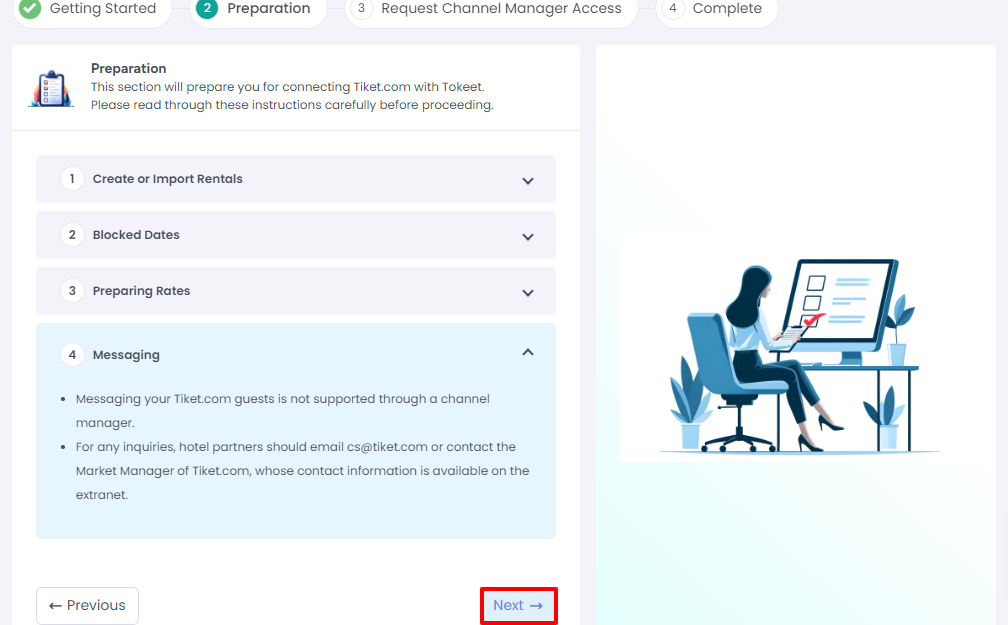
Read through the extranet requirements of Tiket and click Next
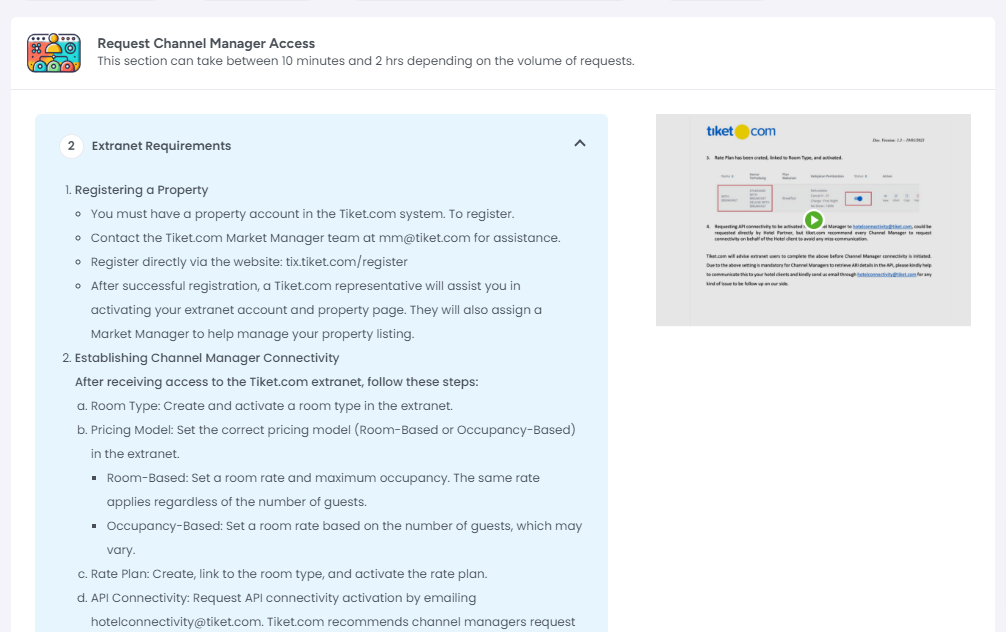
Add your Property ID to Request Channel Manage Access
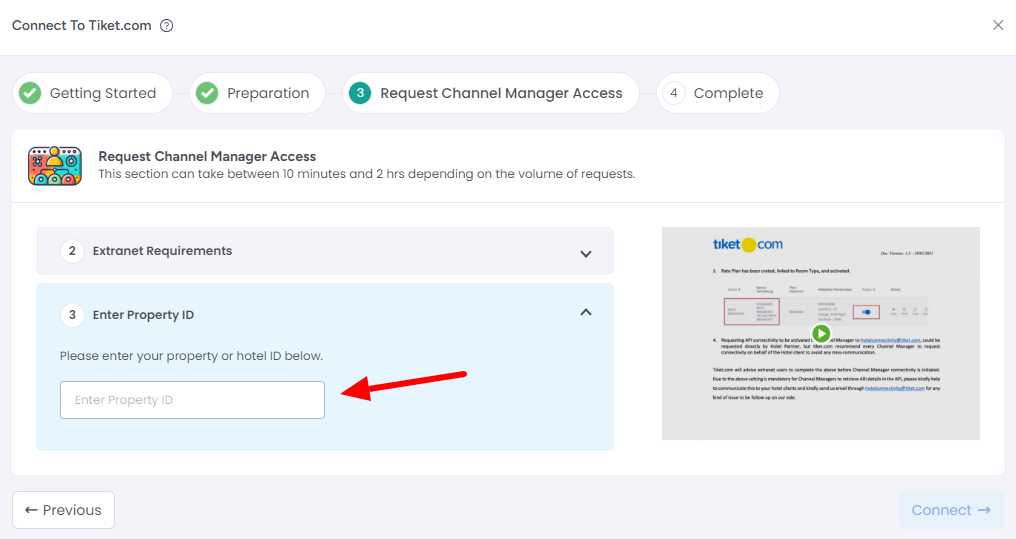
Click Connect.
To find the Property ID, login to tiket.com and go to Dashboard. Property ID will be available on top.
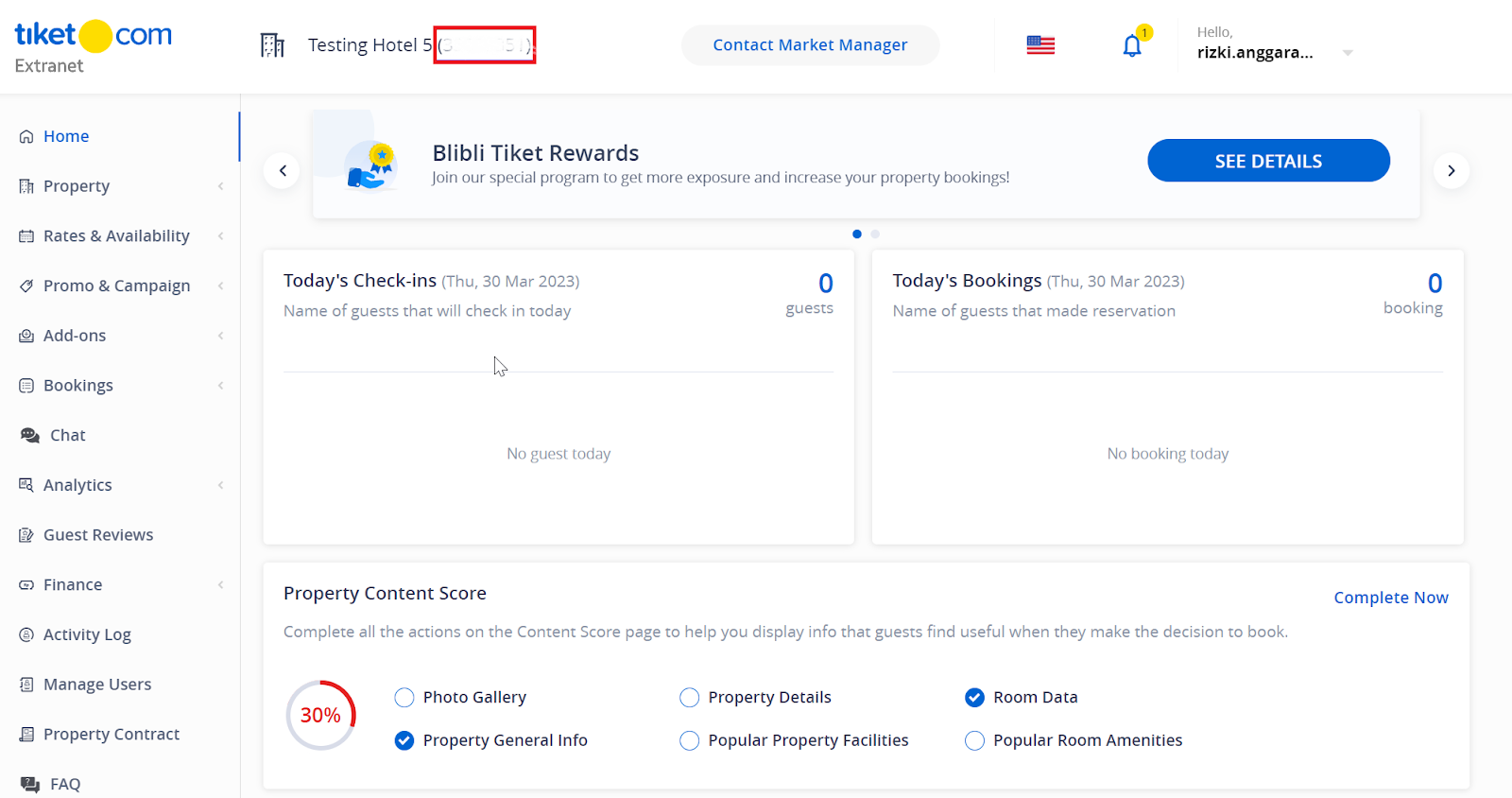
Continue and click on Finish for Account Connection Completion Step.
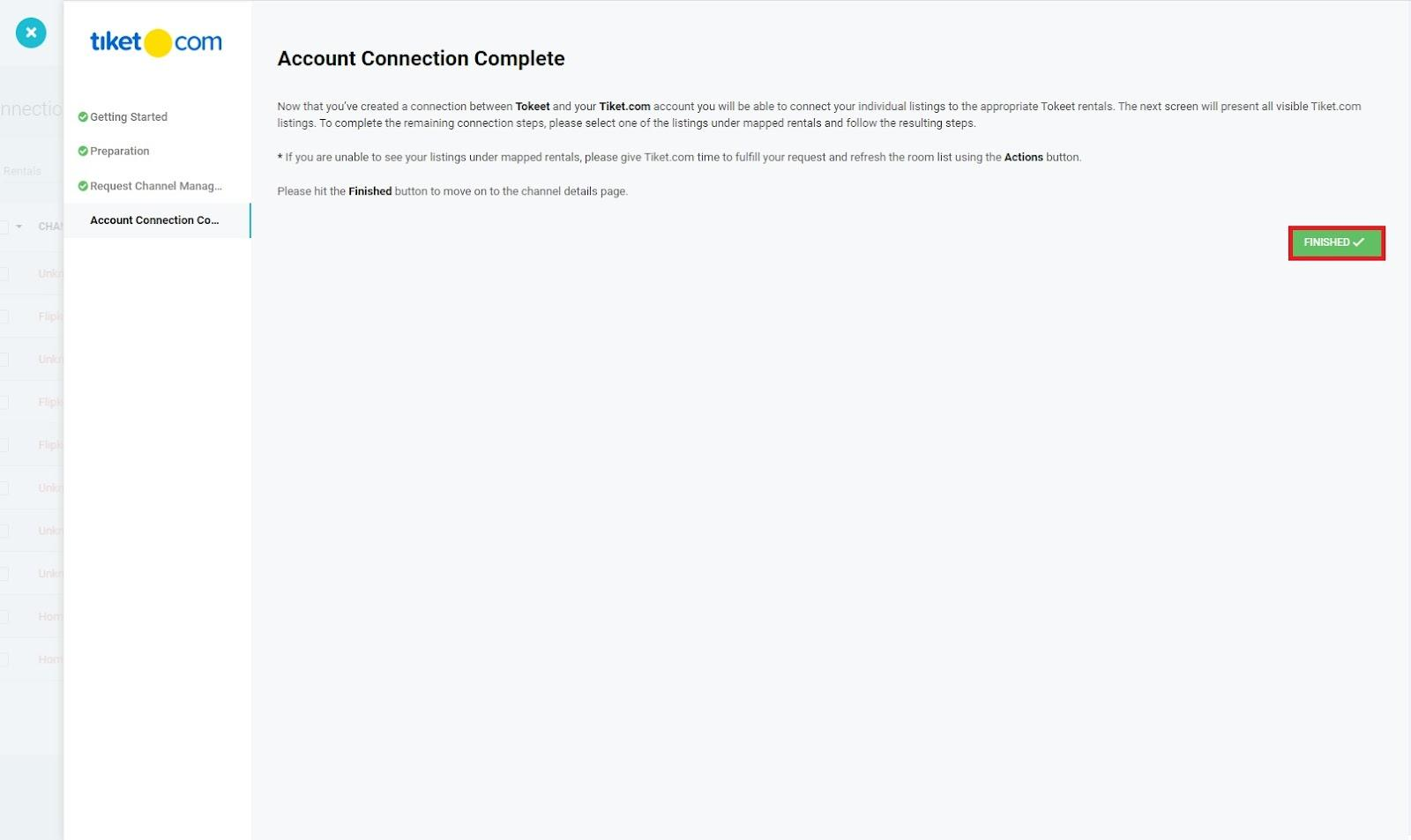
You will now receive a message that channel connected successfully and your Tiket listings will start showing in AdvanceCM.
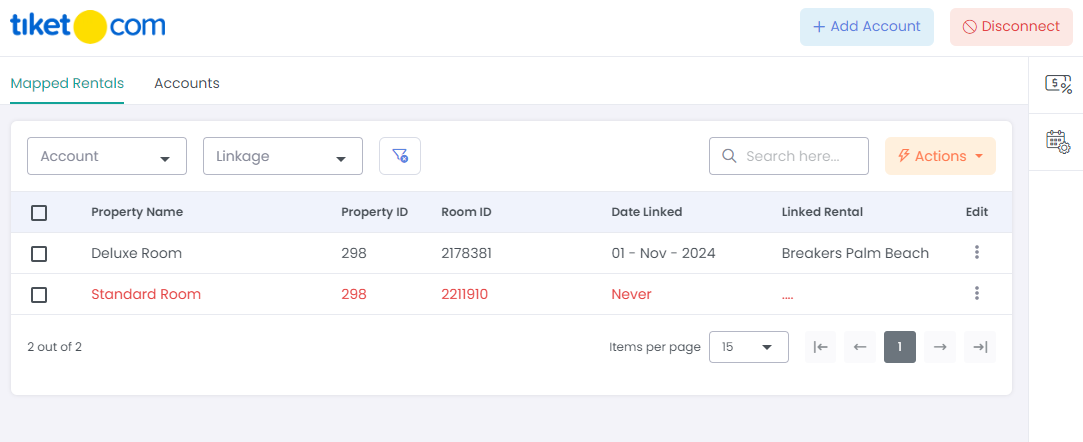
Link Tiket Listings and AdvanceCM Rentals
You will now want to link your Tiket listings and AdvanceCM rentals. If you've already created rentals, you can connect them with Tiket listings or create new rentals in AdvanceCM by importing your Airbnb listings.
Link to existing AdvanceCM Rentals:
Scroll down to connections where Linked Rental is empty.
Click on three vertical dots and go to the Connection Details page.
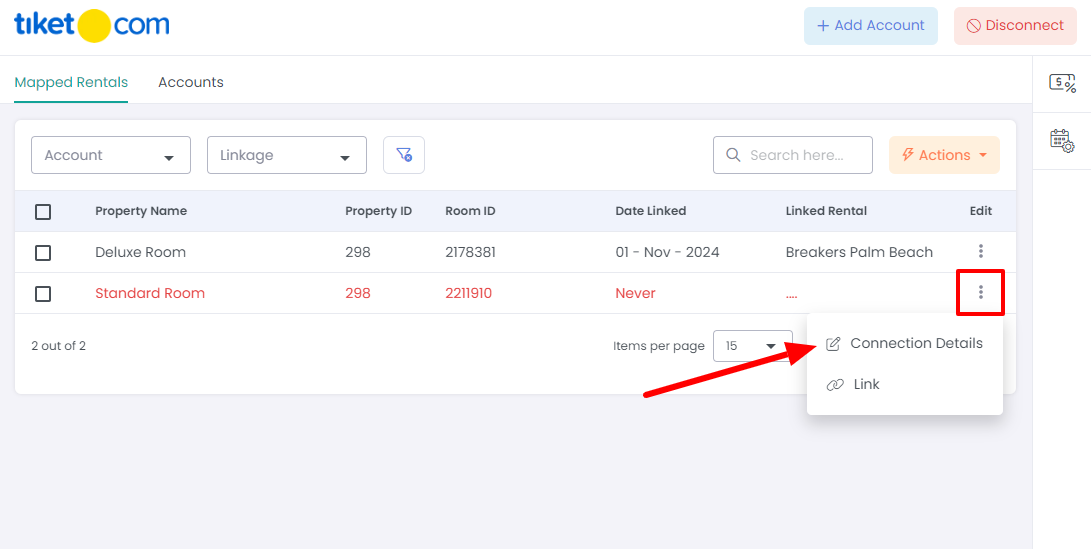
Select the AdvanceCM rental to link this listing from the drop-down selector. Then hit Next.
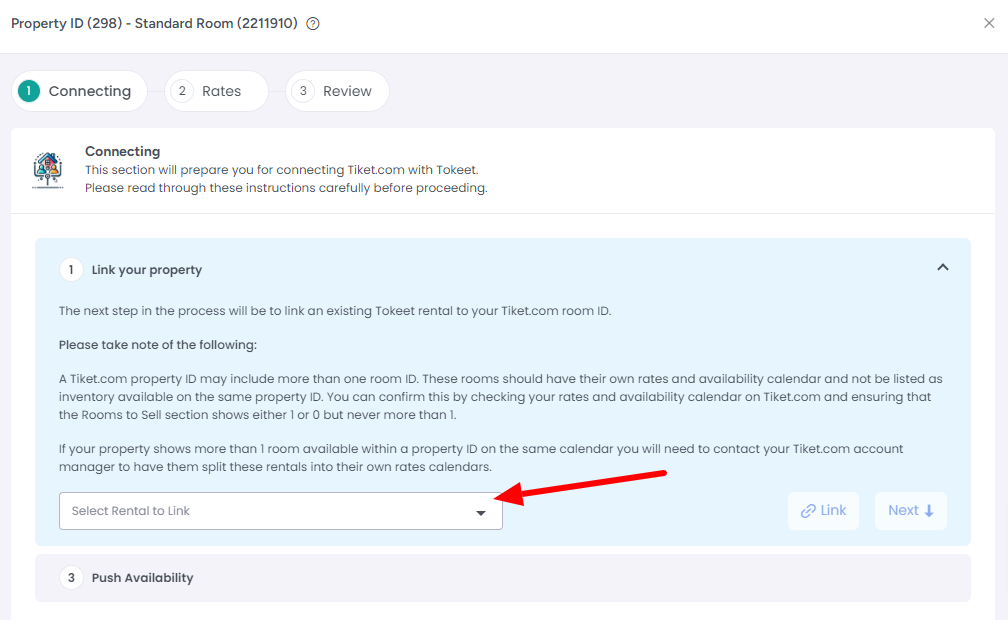
Update your Tiket calendar from AdvanceCM, by clicking the "Push Availability" button.
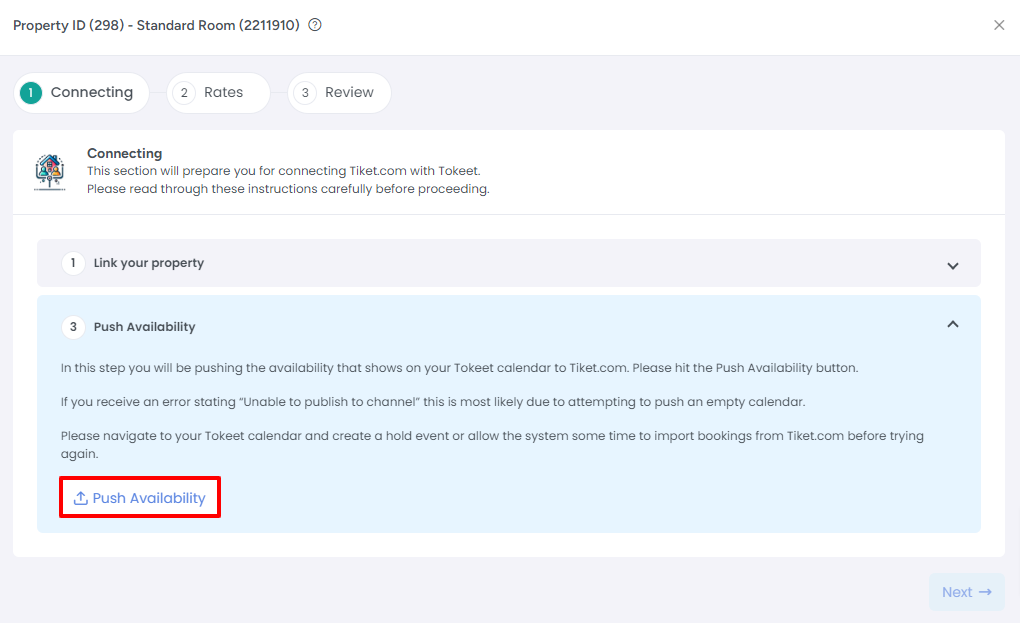
Under the Rates section, you can add new rates if you haven’t created rates yet for the rental, then click Next:
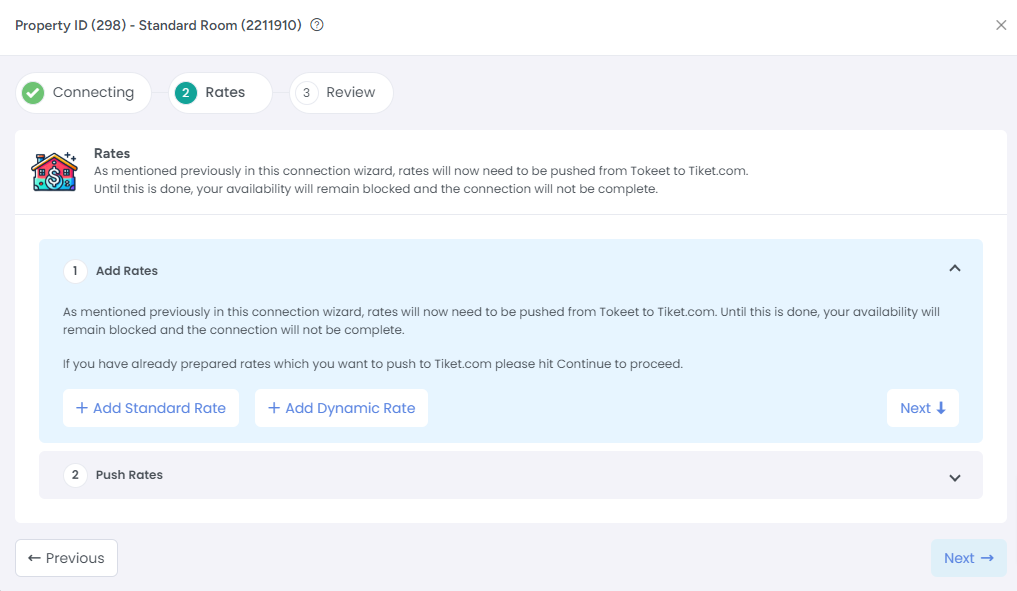
Push your rates from AdvanceCM to Tiket, by clicking "Push Rates" then click on Next
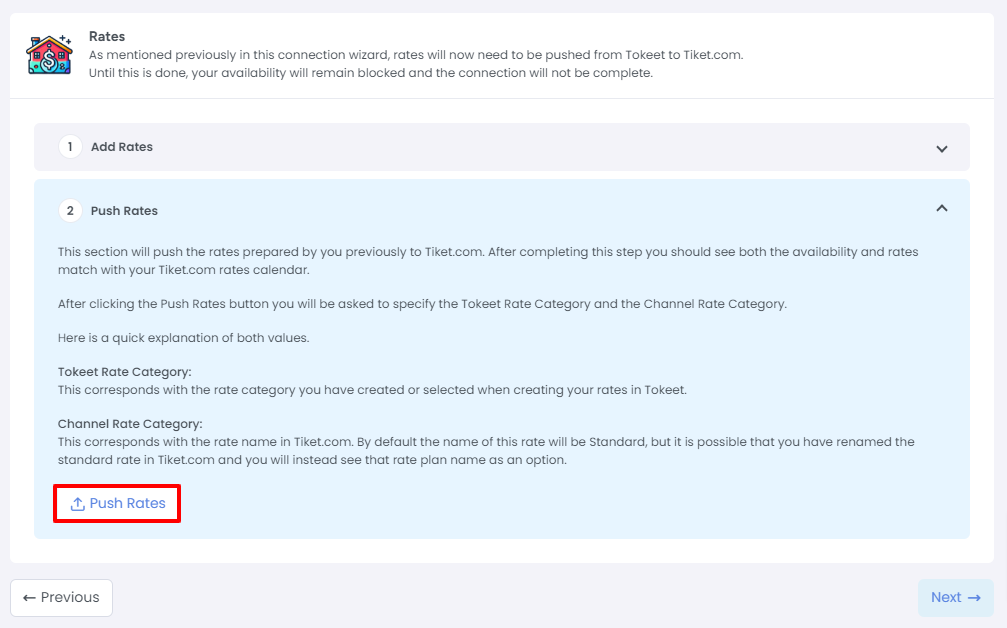
Check the items on the Review step and then click Done to complete the connection wizard.
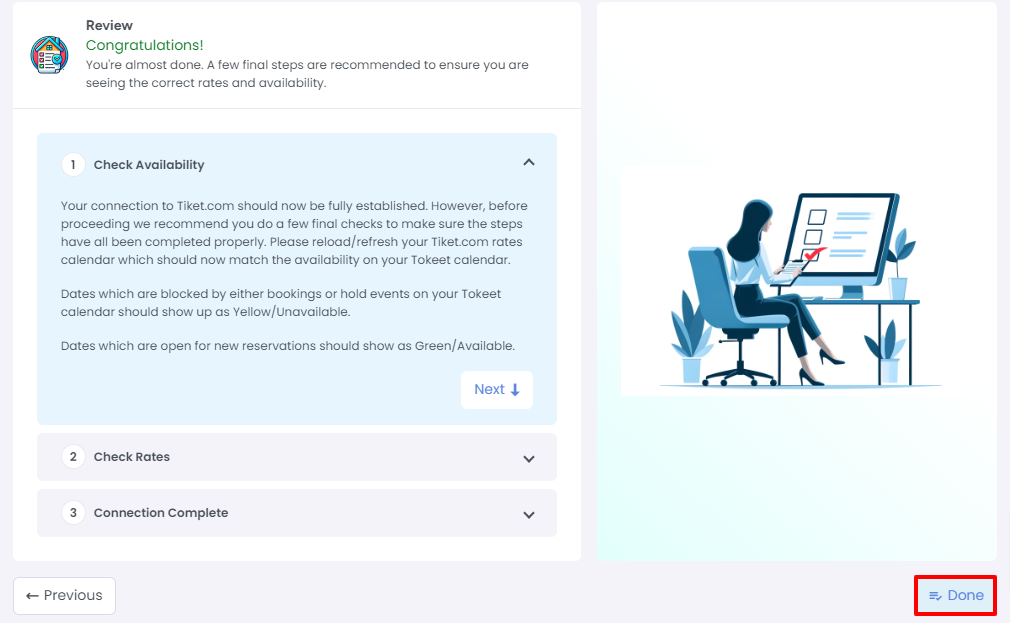
Disconnect from Tiket
Go to the Channels section in AdvanceCM
Click on Tiket in the left navigation panel
Click on the Disconnect button
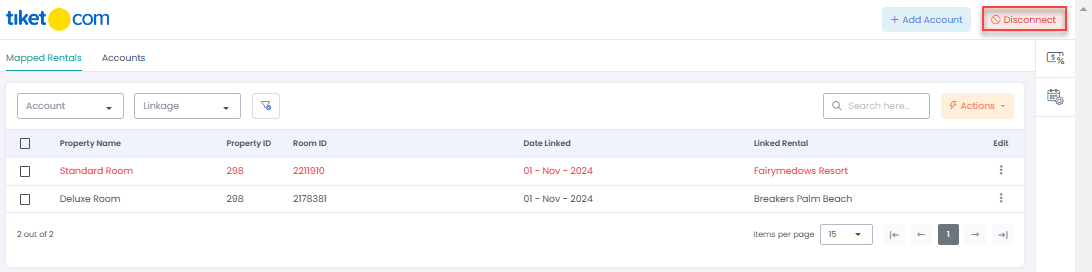
Enter the Accommodation ID that you want to disconnect and you are done.