A data dictionary is a centralized repository of information about the data used within a system, database, or application. It defines the structure, relationships, and properties of the data elements, helping users, developers, and administrators understand how data is organized, stored, and manipulated.
In AdvanceCM data dictionary is a set of tags that, when placed in a Template, will be replaced with internal AdvanceCM data. In other words, they are placeholder strings that tell AdvanceCM to insert specific data in that location.
To navigate to the data dictionary, Go to the Templates module and open create template overlay and click the Data Dictionary button.
Templates -> Create Template -> Data Dictionary
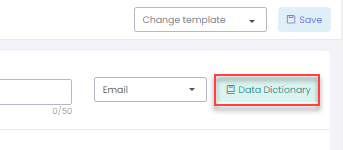
You can also access data dictionary from any text editor, click on Data Dictionary icon
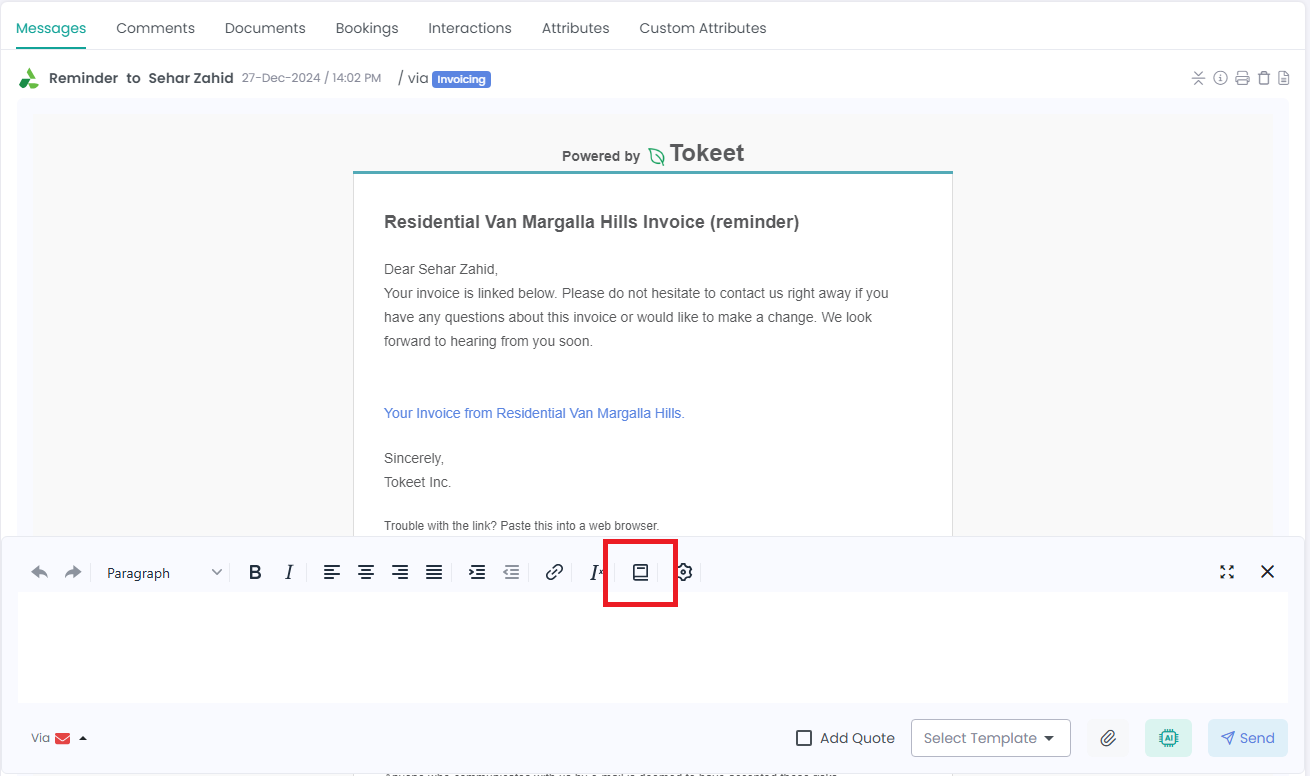
Data Dictionary will load popup with all tags from following modules
Guests: It will contain all guests related fields
Inquiries: It will contain all inquiries related fields
Rentals: It will contain all rentals related fields
Devices: It will contain all smart devices related fields.
Custom: It will contain all custom fields created under different modules.
Discount: It will contain all discounts related fields.
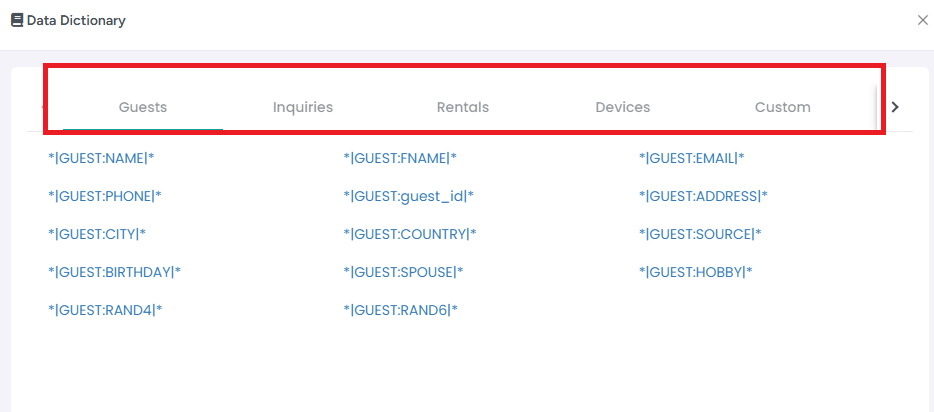
Data Dictionary tags have the format *|GUEST:PHONE|* where GUEST is the data entity and PHONE is the entity attribute.
So for example, if you want to insert the guest phone number automatically into a template when you are about to send the template as a message you will add *|GUEST:PHONE|* into the template in place of the phone number. The web app will replace that placeholder with the guest phone number whenever you load the template on the message screen.
Data dictionary items can only be placed in a template when the template is created in the Template settings section of AdvanceCM. This is because the web app will read the template and replace all data dictionary placeholders when the user selects the template on the message screen.
Some Data Dictionary tags are not self explanatory so lets explore those tags below:
|INQUIRY:SECURITY_DOOR_CODE| This will be applied to Operto Door Codes only. To explore about this integration please visit this help article.
|INQUIRY:SECURITY_SMART_DEVICES| This will get all data for all linked smart devices.