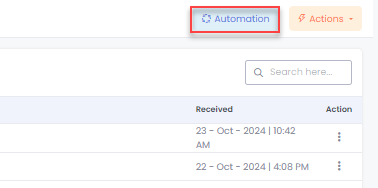The Messages List View in AdvanceCM provides a centralized hub to manage all communication with guests and hosts. This section allows you to view, filter, and organize messages across various channels in one place. You can send new messages, reply to existing ones, and track conversation history seamlessly. The Messages List View streamlines communication, ensuring prompt responses and effective engagement with your guests and hosts.
You can access the Messages feed from the Inquiries Module:
Messages List View:
From your AdvanceCM dashboard, select the Inquiries icon from the menu on the left-hand side of the screen.
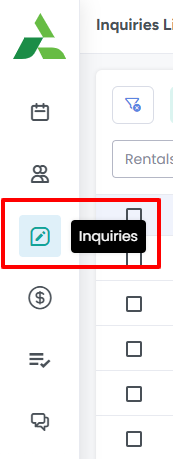
This will bring you to your Inquiries page where you’ll have different options views at the top of the page. Click on the Messages tab to see all of the guest messages coming from your guests.
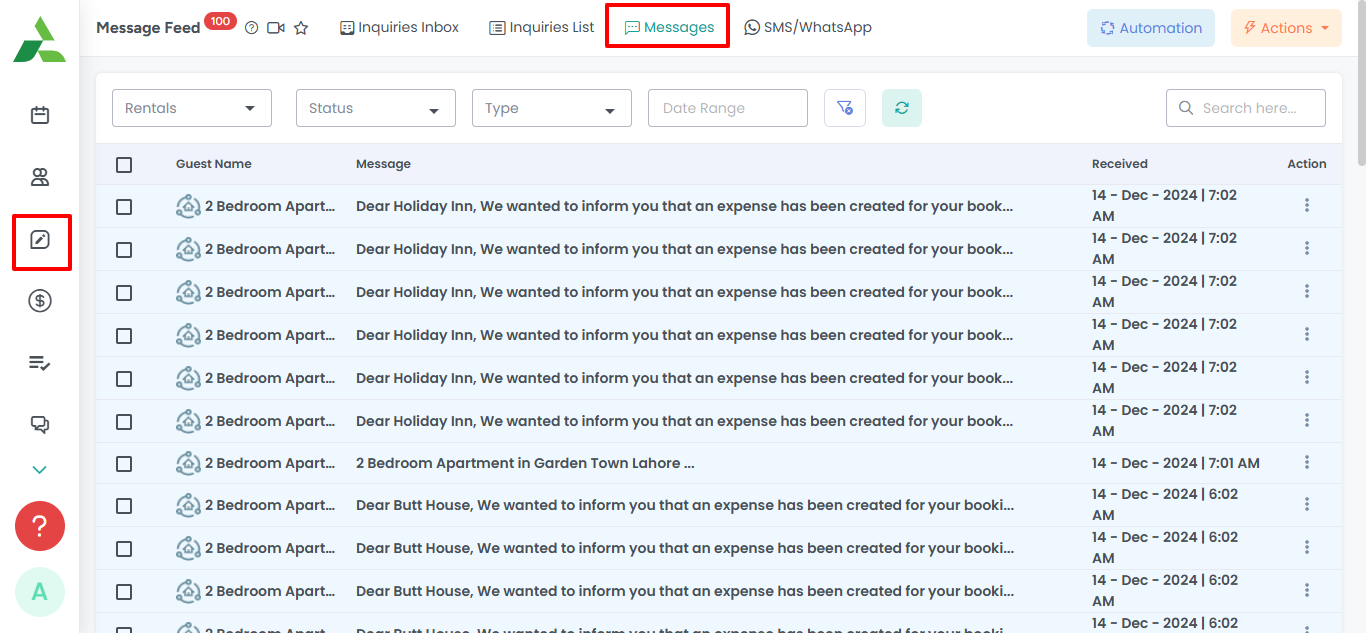
To view all of the message details, click on any message thread.
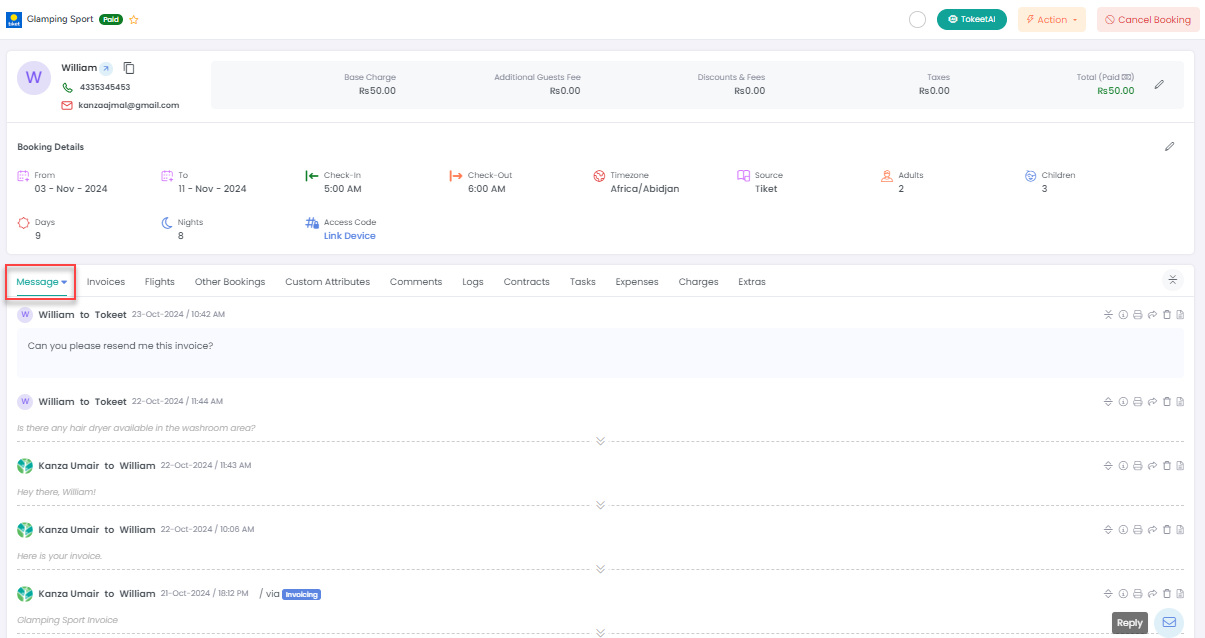
You can mark a message as Pinned to appear at the top, remove the message from the feed or delete it completely from the system.
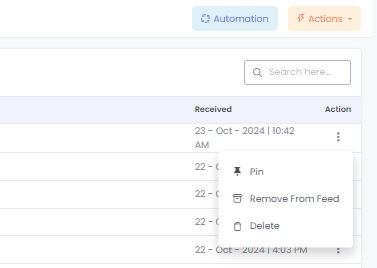
The Automations button take you to the Message Automation module where you can create a new Message Automation. Further details regarding Message Automation are available here.