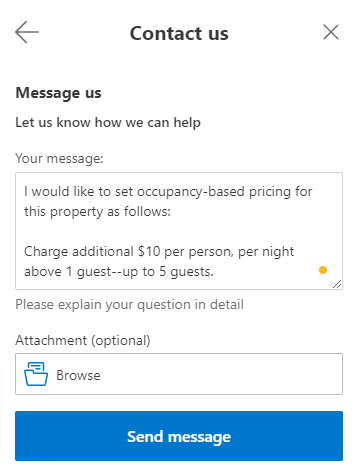Booking.com has a unique methodology around occupancy-based pricing, which is configured via the additional guest fee in AdvanceCM.
It is important to understand the concepts in order to troubleshoot rate discrepancies between AdvanceCM and Booking.com.
Key Concepts
Booking.com will use your AdvanceCM additional guest fee to compute maximum occupancy pricing.
Maximum occupancy pricing: Nightly Rate + Additional Guest Fee * Additional Guests
Here's a sample Standard Rate in AdvanceCM. Nightly rate is $100, and additional guest fee is $20 per person over 2 people, up to 5 guests.
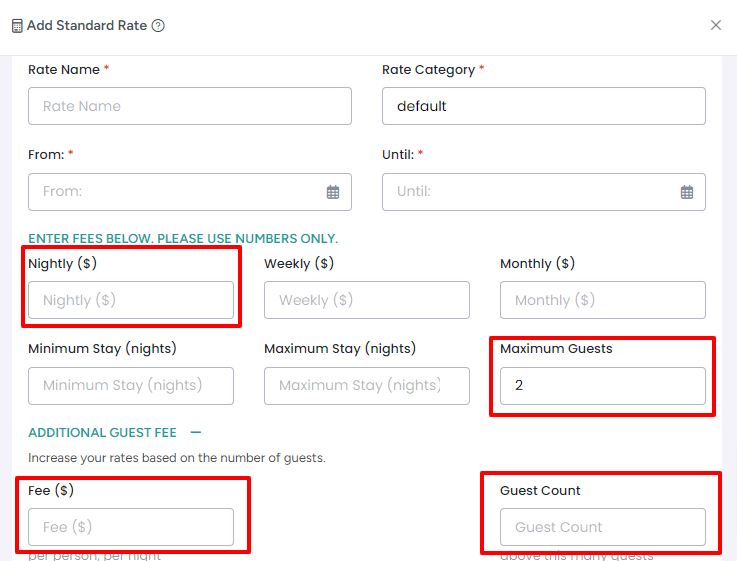
Maximum occupancy pricing: $100 + $20*3 = $160.
AdvanceCM will send $160 to Booking.com, and they will discount it for lower levels of occupancy. (x4, x3, x2)
Troubleshooting Rate Discrepancies
There are several common scenarios that can result in a discrepancy between AdvanceCM and Booking.com.
Begin by looking at your AdvanceCM rate and calculating your maximum occupancy pricing. (Nightly Rate + Additional Guest Fee * Additional Guests)
Compare with rates on your Booking.com Rates & Availability Calendar
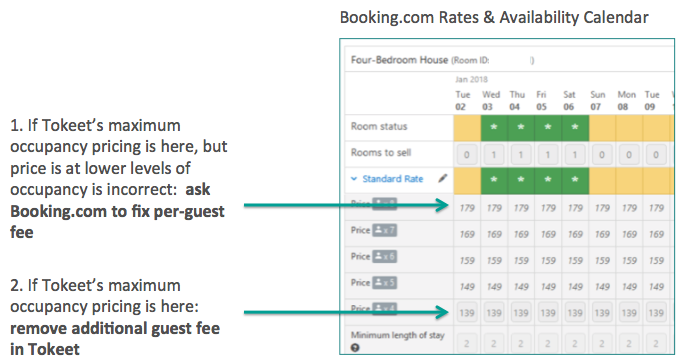
Scenario 1: Maximum Occupancy Pricing is correct for maximum guests, but incorrect at lower levels of occupancy
Solution: Ask Booking.com to fix the per-guest fee. This scenario means that the additional guest fee is mis-configured in Booking.com. You will want to email Booking.com via your Extranet inbox and request that your occupancy-based pricing matches your settings in AdvanceCM.
In Extranet Inbox, select "Booking.com Messages", choose "See Contact Options" and select "Rates & Availability" as the topic.
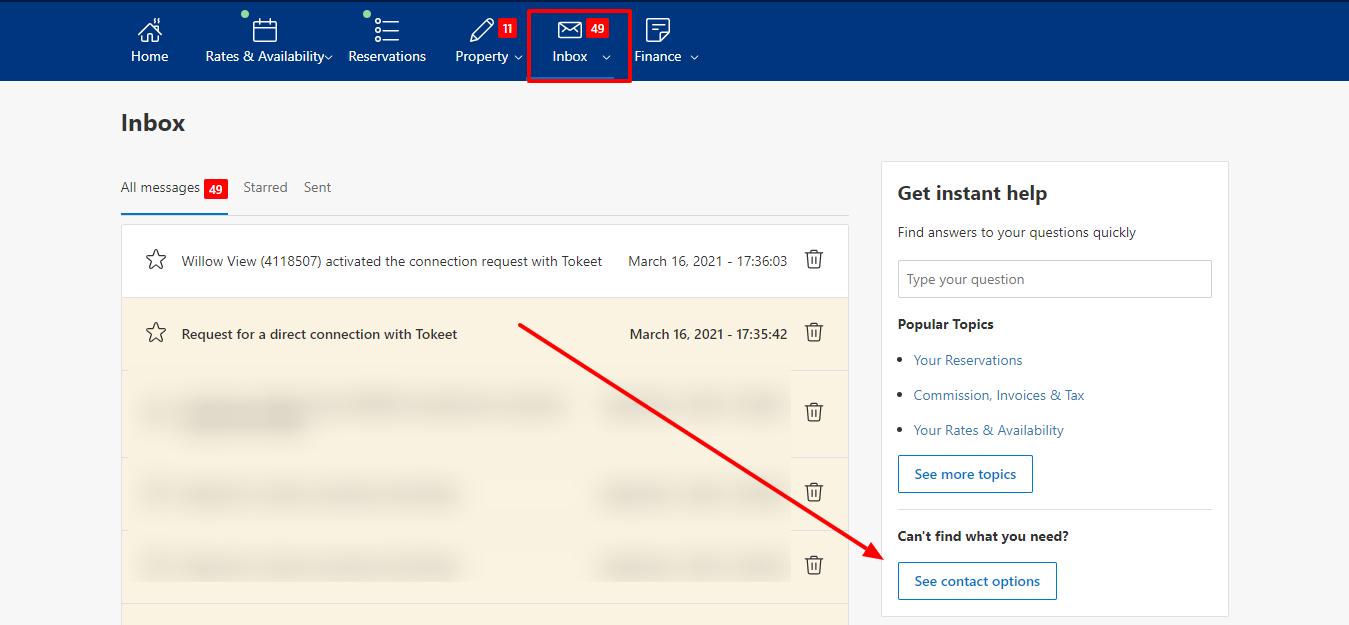
Select "Create/adjust rates and prices" then "See all contact options" and choose to send a message or call.
Here's a sample message you may want to send Booking.com to request occupancy-based pricing:
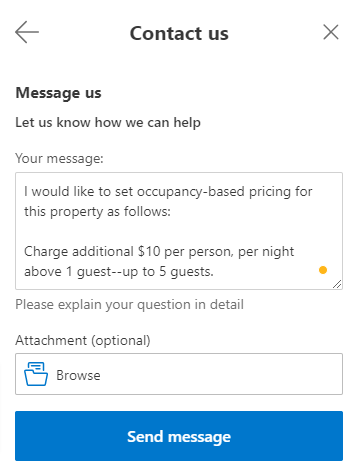
Scenario 2: Maximum Occupancy Pricing shows up at the lowest level of occupancy in Booking.com
Solution: Remove the Additional Guest Fee in AdvanceCM. This scenario means that Booking.com already has the additional guest calculation configured on their end.
In the Rates Settings tab for that AdvanceCM rental, click on the "Ignore for Booking.com" checkbox, then push rates to Booking.com.
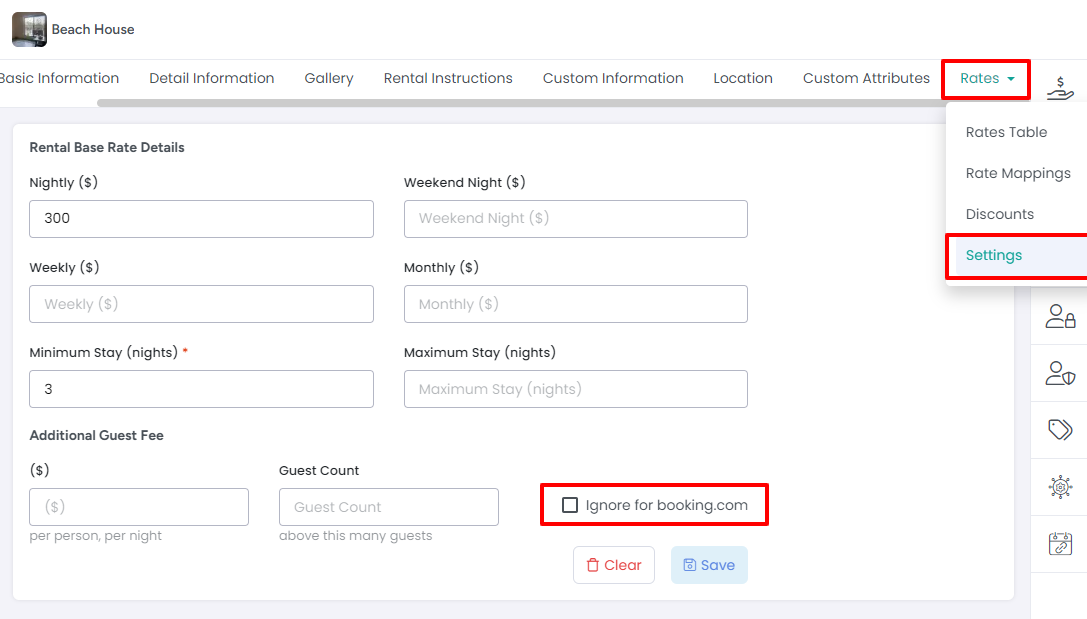
Scenario 3: Booking.com shows different number of maximum guests or minimum guests.
Solution 1:
Adjust maximum guests and minimum guests (guest count) in AdvanceCM to match Booking.com, then push rates from AdvanceCM to Booking.com.
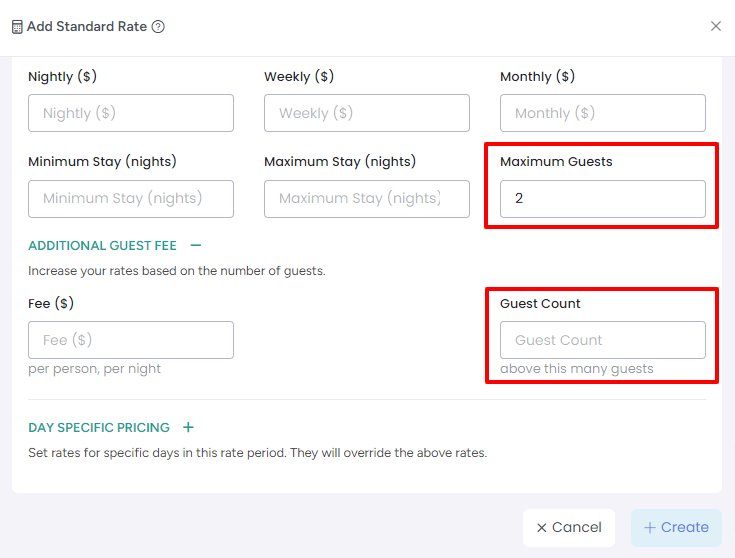
Solution 2:Ask Booking.com to adjust the number of maximum and minimum guests to match AdvanceCM. This is a manual configuration on the Booking.com end.
You will want to email Booking.com via your Extranet inbox and request that your occupancy-based pricing matches your settings in AdvanceCM.
In Extranet Inbox, select "Booking.com Messages", choose "See Contact Options" and select "Rates & Availability" as the topic.
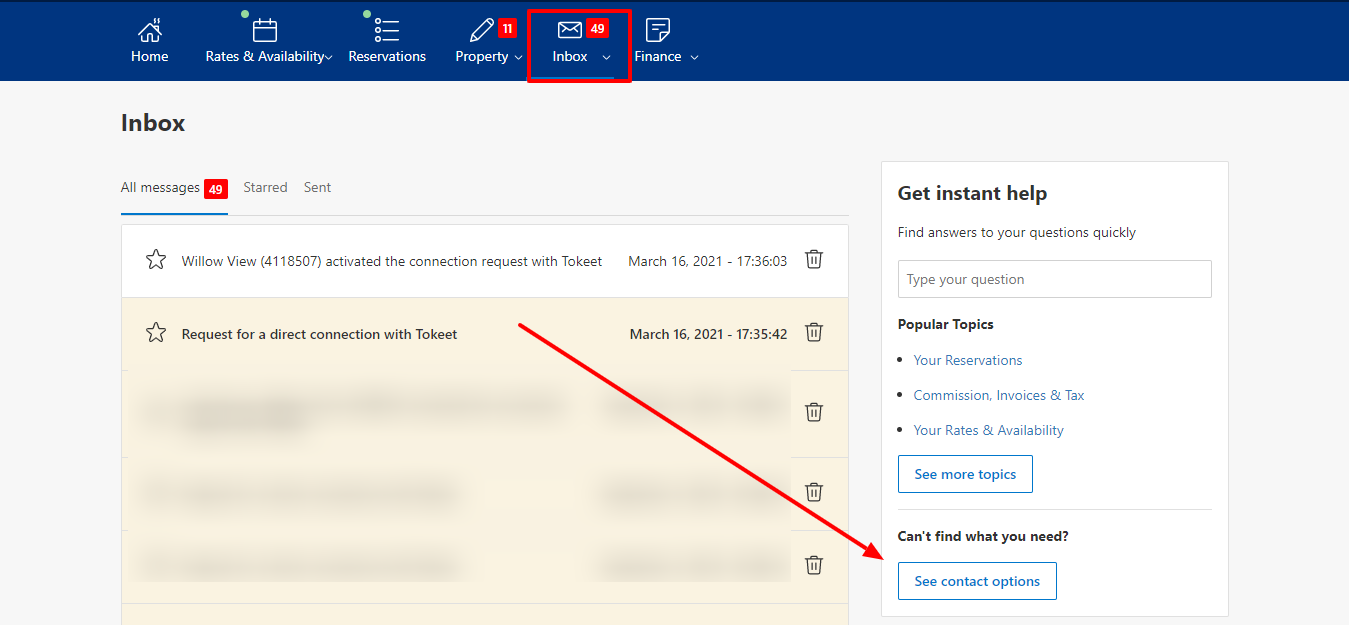
Select "Create/adjust rates and prices" then "See all contact options" and choose to send a message or call.
Here's a sample message you may want to send Booking.com to request occupancy-based pricing: