If you've sold or stopped renting one of your properties and need to remove them from AdvanceCM there are a few ways to do this. The process described below will guide you through using our Rental Deletion Wizard which allows you to delete a rental with just a few clicks of the mouse.
Before beginning it is very important that you fully understand the requirements and consequences of deleting a rental from AdvanceCM. There are 3 steps that occur either manually, or by clicking the buttons on the deletion wizard.
Delete all inquiries and bookings: In order to delete a rental we must first delete all inquiries and bookings. All associated invoices, messages and financial data associated with these bookings are also removed from your AdvanceCM account when this is done. Guest Data is not removed when deleting bookings and inquiries. Should you choose to delete the guest data, you will need to delete the inquiries manually as described in the article How Do I Delete an Inquiry?
Delete all hold events: All hold events must be removed from the rental before it can be deleted. Should you choose to do this step manually, please be aware that any iCal connections to this rental may automatically pull deleted hold events back onto the calendar if a scheduled refresh occurs while you are manually deleting these events. The Deletion wizard will allow you to complete the steps before this occurs.
Delete all websites and website associations: Any single rental websites that include the rental you are deleting will need to be deleted beforehand. If the rental you are deleting is included on a multi-rental website it will be removed from the website automatically while leaving the website in place for the remaining rentals.
Using the Rental Deletion Wizard
Go to Rentals

Using the edit dropdown button choose Delete next to the rental you would like to remove.
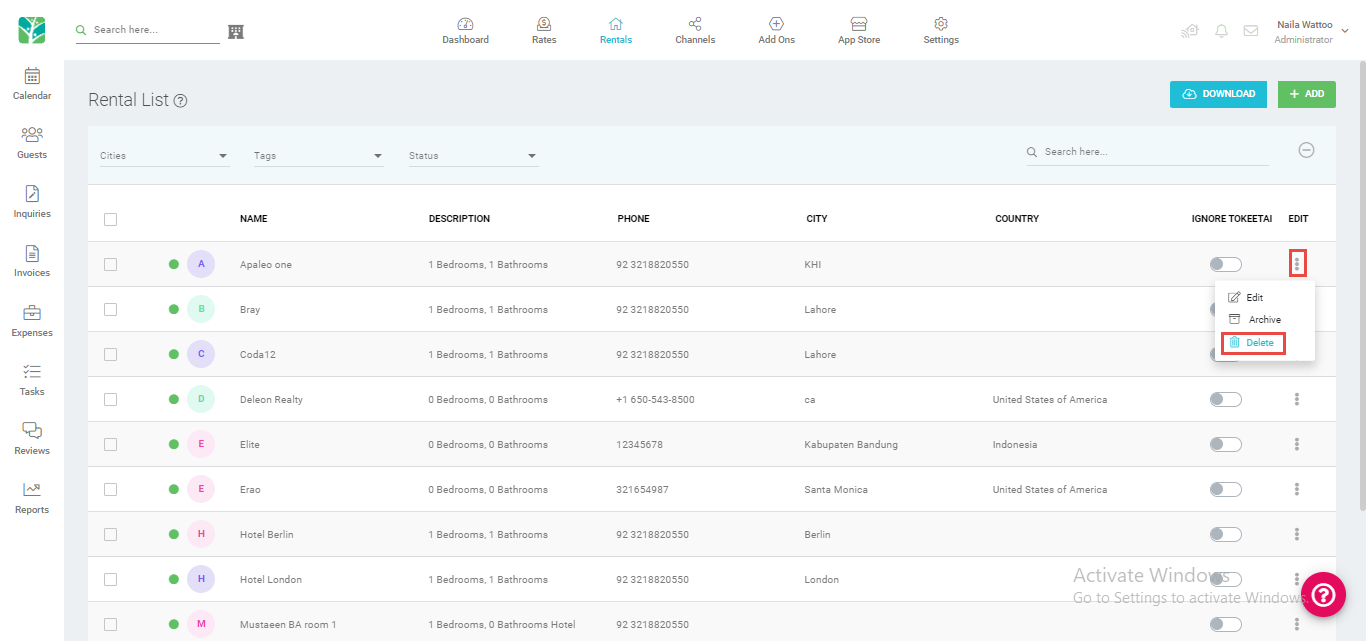
Confirm that you are sure you want to delete the rental.
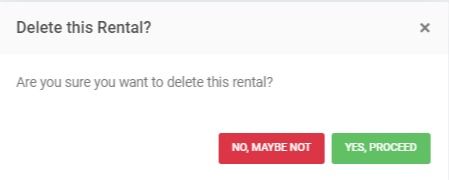
Please review the information provided before proceeding.
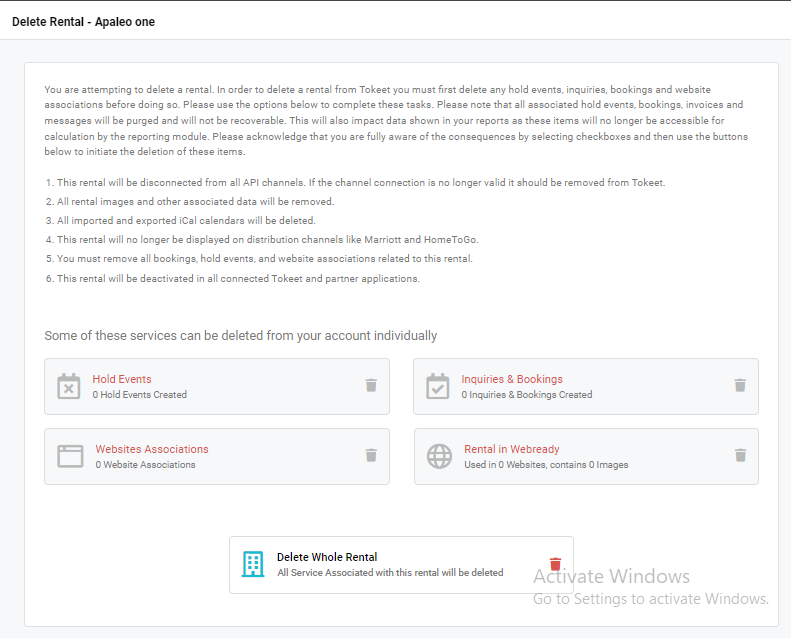
Click on each of the options below one at a time, and make sure to read and confirm the warning messages that appear.
Once complete the buttons will turn grey and disabled to show that the actions have been completed.
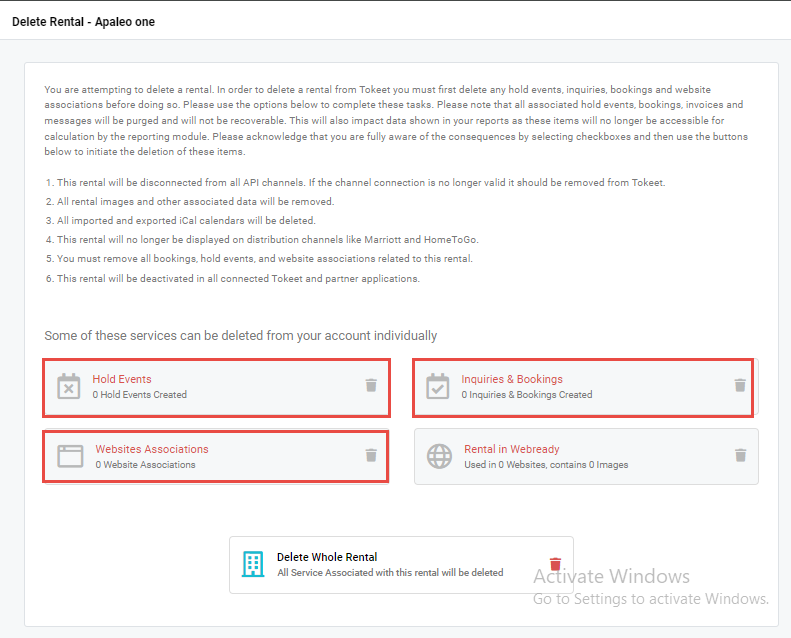
If the Rental is in Webready, you will need to manually remove it from your Webready website(s) before you can delete the whole rental. Clicking on "Rental in Webready" will pop-up a box alerting you to do so.
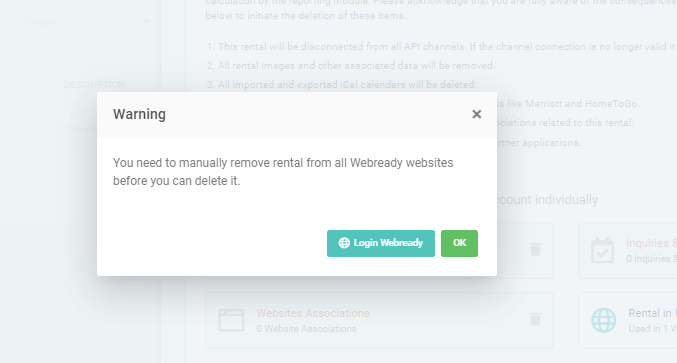
Once all steps have been completed click on "Delete Whole Rental".
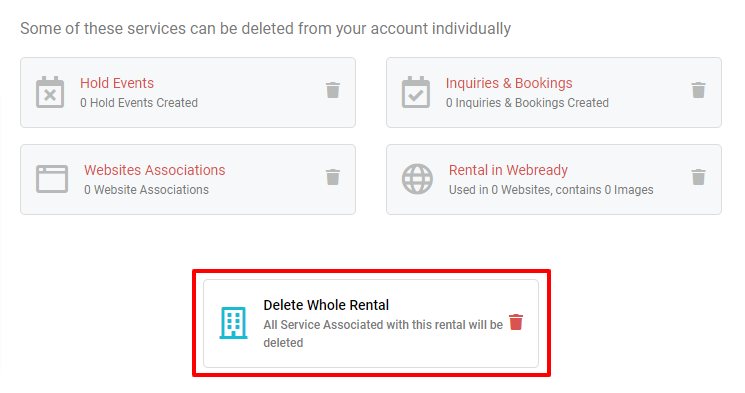
At this point, your rental has been deleted from the AdvanceCM account. Please note that any active channel connections linked to this rental will be removed. This does not mean that the channel has been disconnected. Only that the rental is no longer connected to the listing.