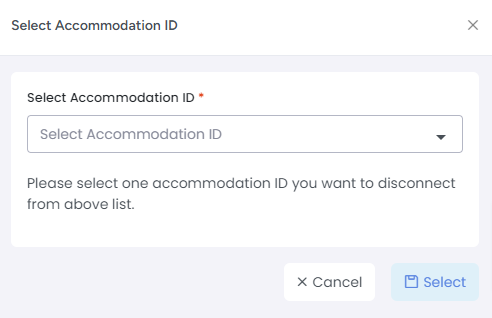With our new Holidu API connection in AdvanceCM, property managers will not be required to list their rentals on the channel first in order to connect. Your AdvanceCM listings can be pushed to Holidu's search engine with only a few clicks, following a few steps.
Here's how to connect:
Navigate to the Channels module from the top menu bar

Now on the Channels List view click on the + Add Channel button
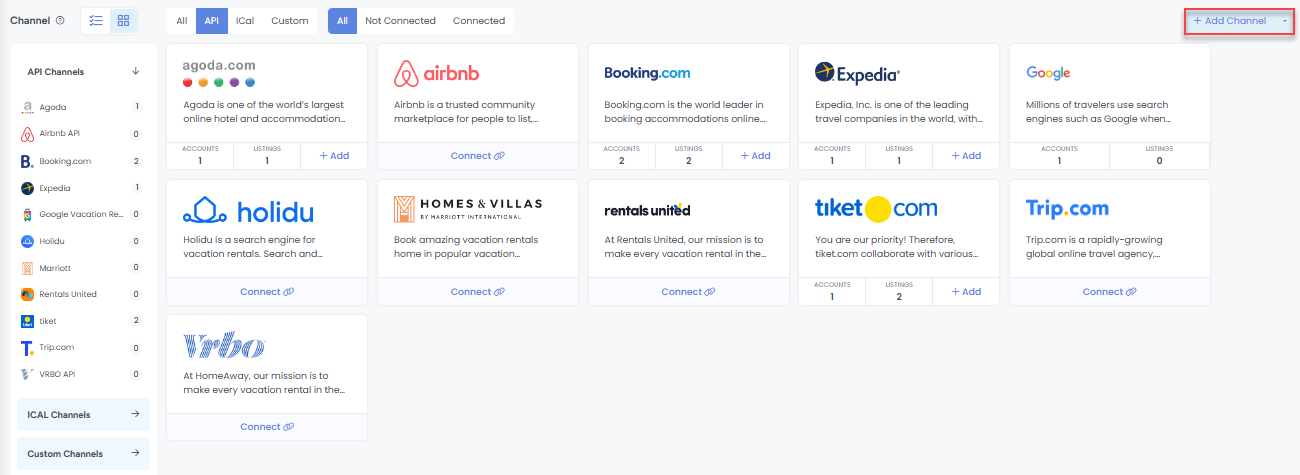
This will load the Channels Overlay where you can choose Holidu and click on the Connect button
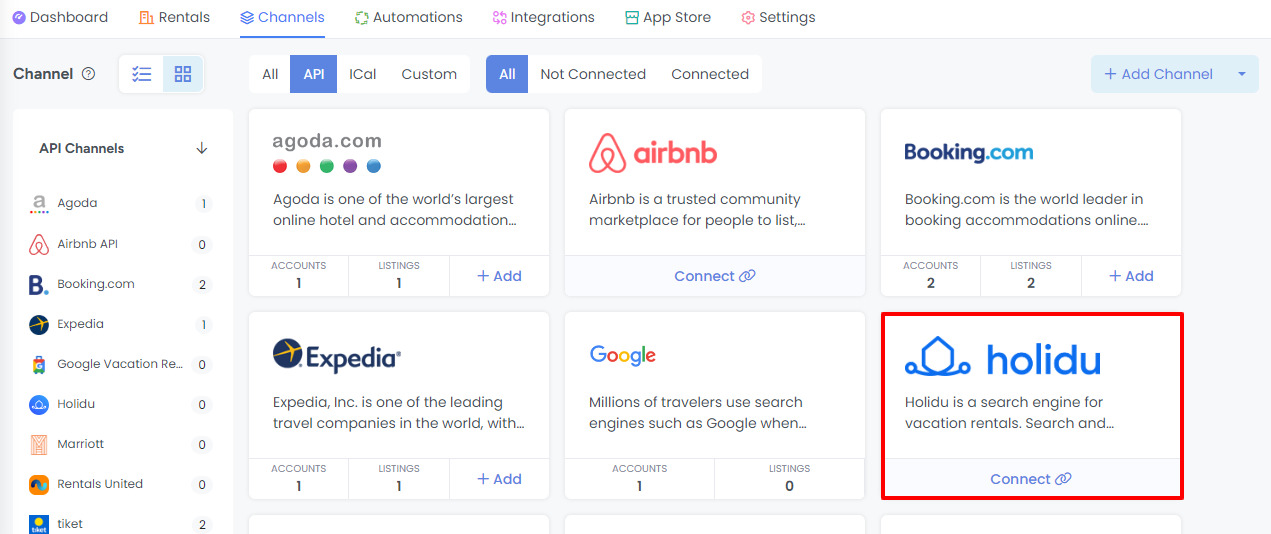
If no existing Holidu connections exist, then you will see a “Connect” button, otherwise, you will see “Add”.
Enter your provider ID then click on the "Continue" button
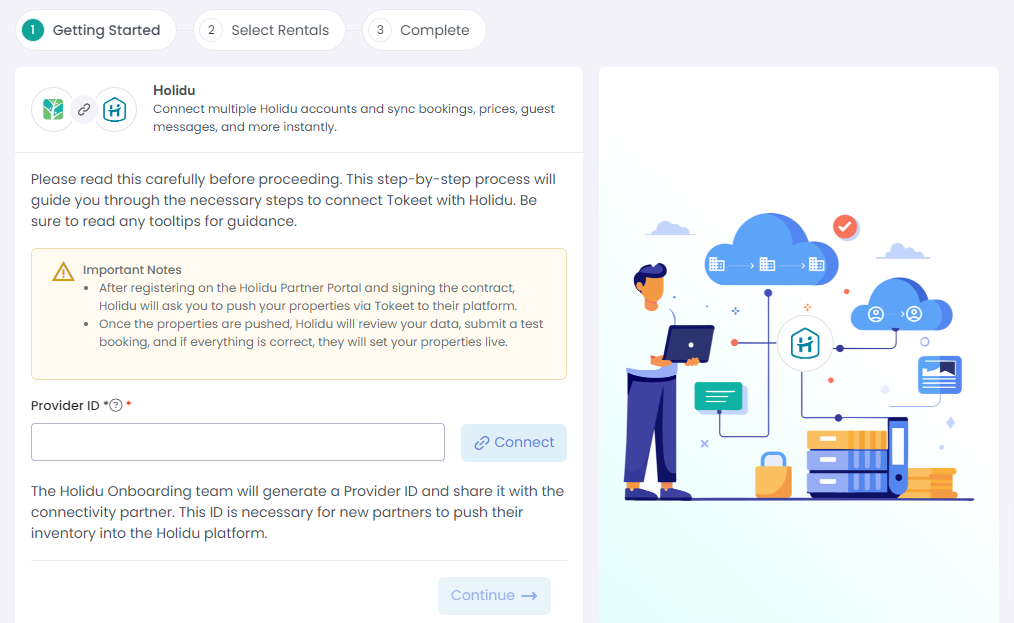
Your provider ID will be issued by Holidu's onboarding team. To begin this process, sign up here. Once you have registered, your ID will be given to be entered into AdvanceCM.
On the step to select rentals, if your AdvanceCM rentals do not meet Holidu's requirements they will be shown in red.
Please ensure your listings meet the necessary requirements mentioned here. If your listings fail to meet requirements, you will be prompted to update the specific sections within the connection wizard overlay using the "fix it" option.
Click on the arrow to see the missing listing requirements. To update the missing information click on "fix it" and fill in the relevant details.
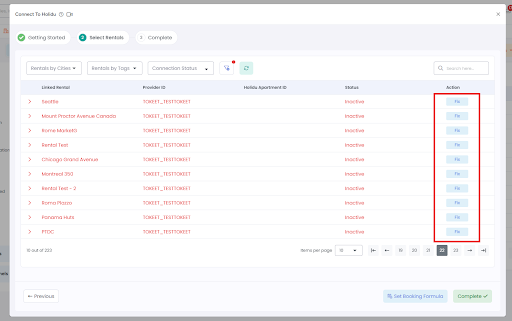
Once your listing meets all the requirements, click on the toggle button to turn on the rental to be pushed to Holidu. Next, click on the button to "complete" the push to Holidu after selecting all the rentals as needed.
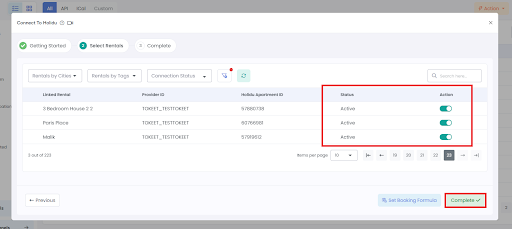
You're almost there!
Once you have enabled AdvanceCM as your channel manager and signed their contract (sent from Holidu once provider ID is given), Holidu's onboarding team will generate a test booking before setting your listings live.
Disconnect from Holidu
Go to the Channels section in AdvanceCM
Click on Holidu in the left navigation panel
Click on the Disconnect button
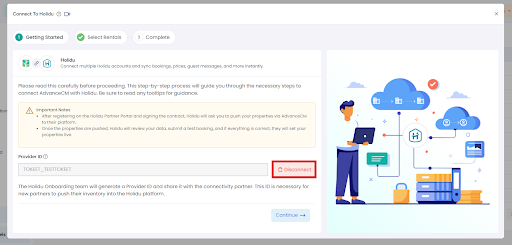
Enter the Accommodation ID that you want to disconnect and you are done.