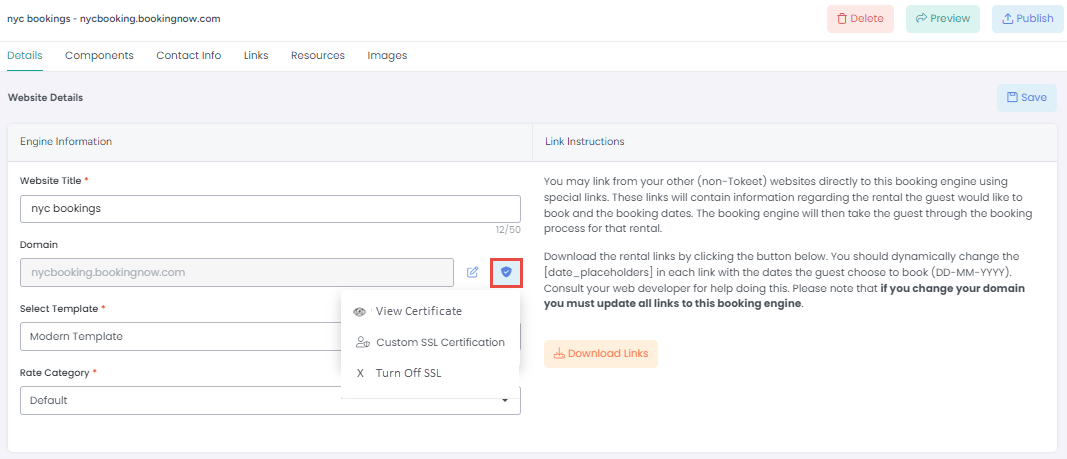AdvanceCM booking engines can power a booking widget you implement on your non-AdvanceCM website, or you can link directly to booking engine pages from your site.
You can utilize AdvanceCM's booking engine domains like booksafely.com, or utilize your own domain by following a few simple configuration changes in the second part of this article.
Before you create a booking engine, make sure to add the Stripe Payment Gateway.
Create a Booking Engine with AdvanceCM domains
Click on the Integrations from the top navigation bar, and click the Websites submenu.
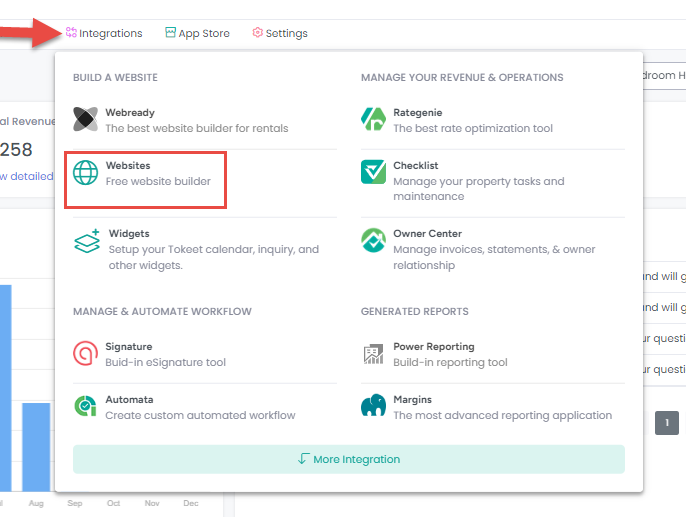
Click on +New and select Booking Engine.
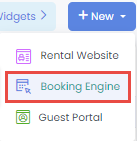
Complete the required information in the following fields and click Save:
Booking Engine Title (name)
Subdomain
Select AdvanceCM domain
Select AdvanceCM Rental(s)
Select Template (any)
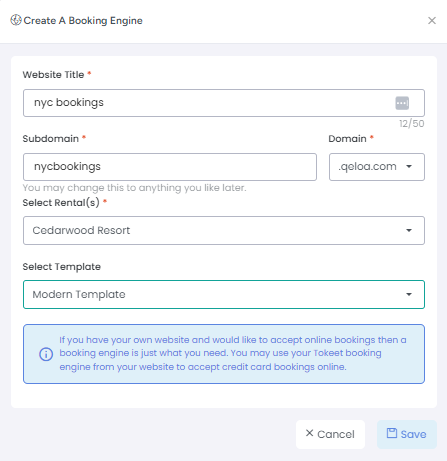
Click on your newly created booking engine or choose Edit from the edit menu (3 dots) to complete a few final steps.
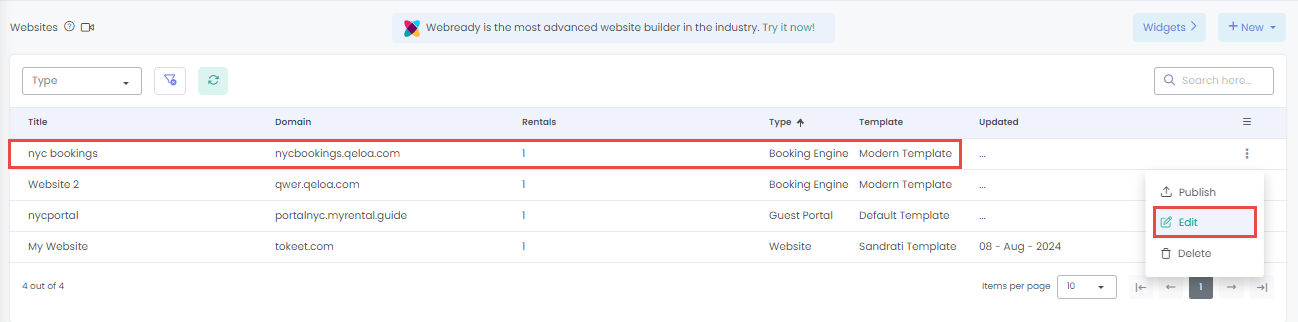
On the subsequent Booking Engine Details overlay, select the Rate Category used by your Booking Engine.
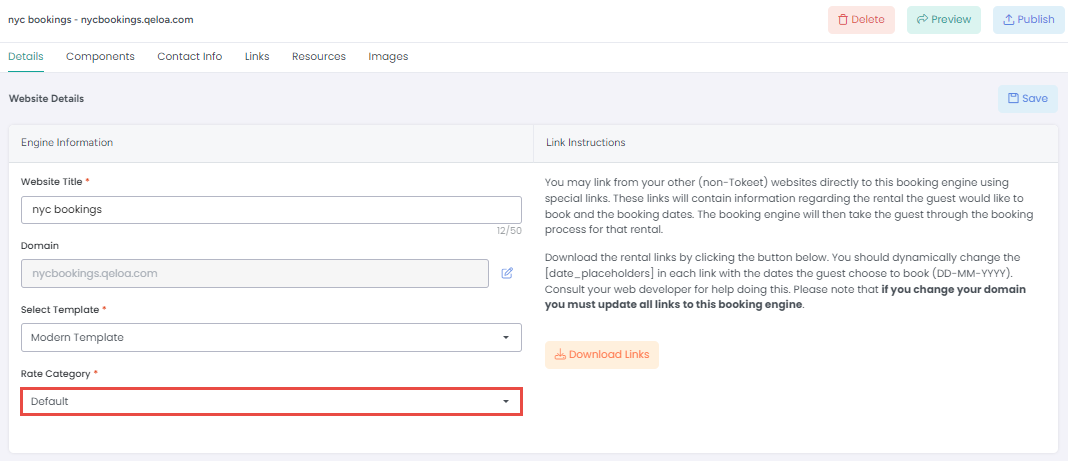
Click Save and Publish.
That's it! Your booking engine is now live and can be used in a AdvanceCM booking widget.
Create Booking Engine with your own domain
Create a Booking Engine using the AdvanceCM provided free domain option. (This will be a placeholder) Refer to the steps above for creating a Booking Engine.
Click into your newly created booking engine or choose Edit from the edit menu (3 dots) to complete a few final steps.
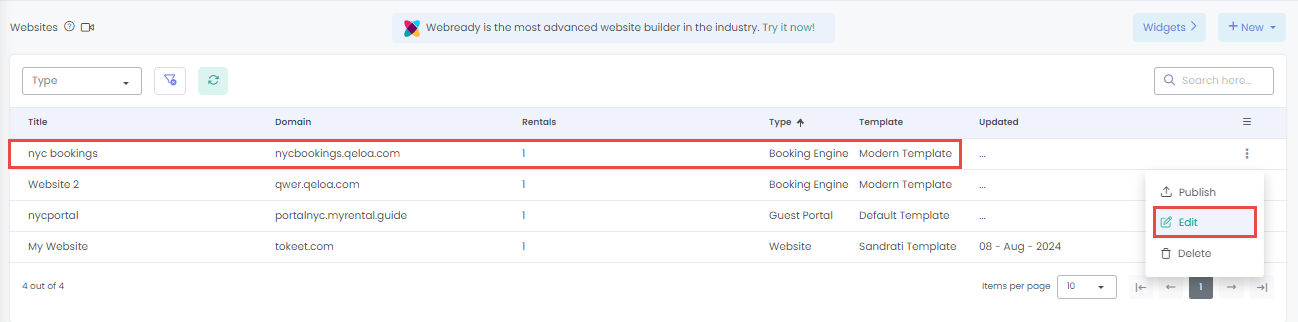
Click on the edit icon next to your booking engine domain.
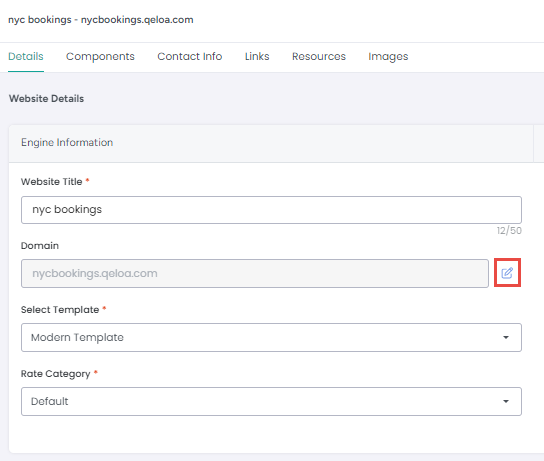
Enter your custom domain into the field marked "Specify a custom domain" and click Save.
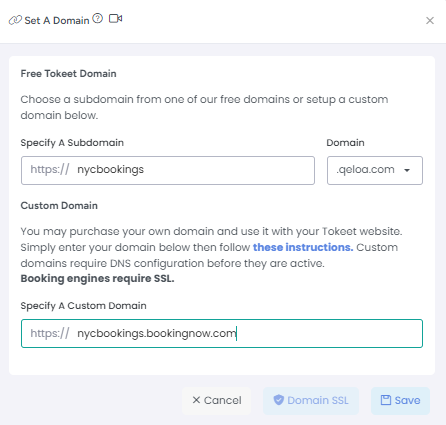
You must now make a few DNS changes to point your website to the AdvanceCM booking engine.
DNS Configuration
Log into your domain registrar's website and locate the DNS (Domain Name System) settings for your domain.
Create a new CNAME record pointing www.your-domain.com to engines.tokeet.com
Create or update your A record to point to 44.196.163.58. Note that AdvanceCM will redirect any request for your-domain.com to www.your-domain.com.
Secure Custom Domains
Click on the Integrations from the top navigation bar, and click the Websites submenu.
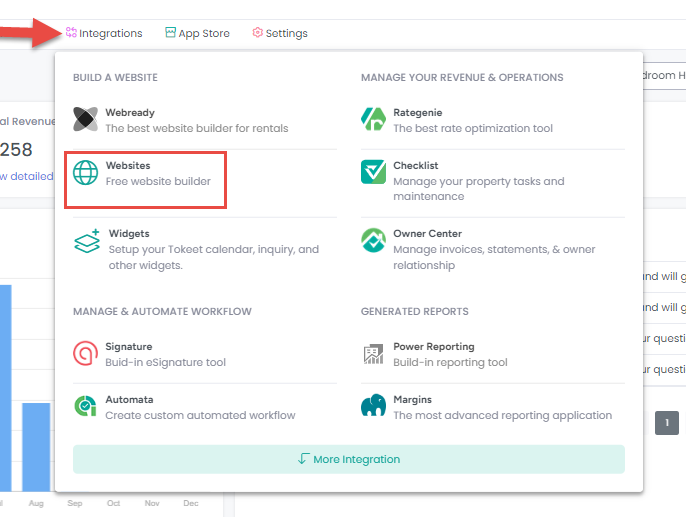
Next, click on your Booking Engine, then on the SSL icon next to it and finally on the Request SSL Certificate icon:
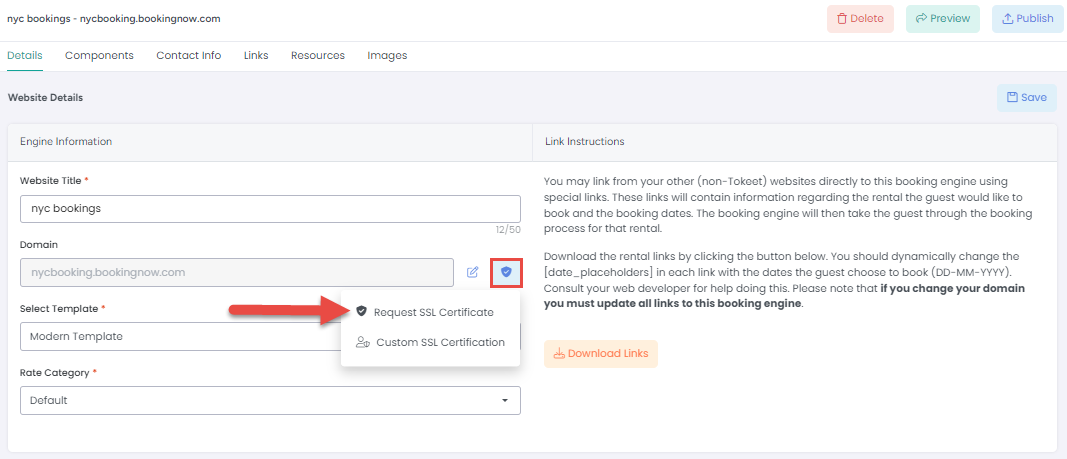
Once the certificate is active, you will see the options to View Certificate and Turn Off SSL.