How to create Time-Based Triggers?
AdvanceCM's Triggers functionality is designed to help you create automated actions so that you can get back to managing the big picture of your vacation rental or rentals.
You can create triggers based on events, like guest inquiries or payments, but you can also create time-based triggers designed to perform an action at a specified time before, after or when an event takes place.
Here’s how to do it:
From your AdvanceCM dashboard, click on Automations in the top navigation bar.

Click on the + Auto Create button then on the Bookings option.
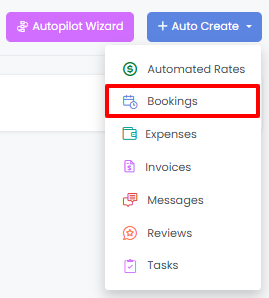
In the dialogue box that appears, the first menu item will be “When this Event Occurs”, you will be able to give the Automation a name and select the “Time-based Event” option.
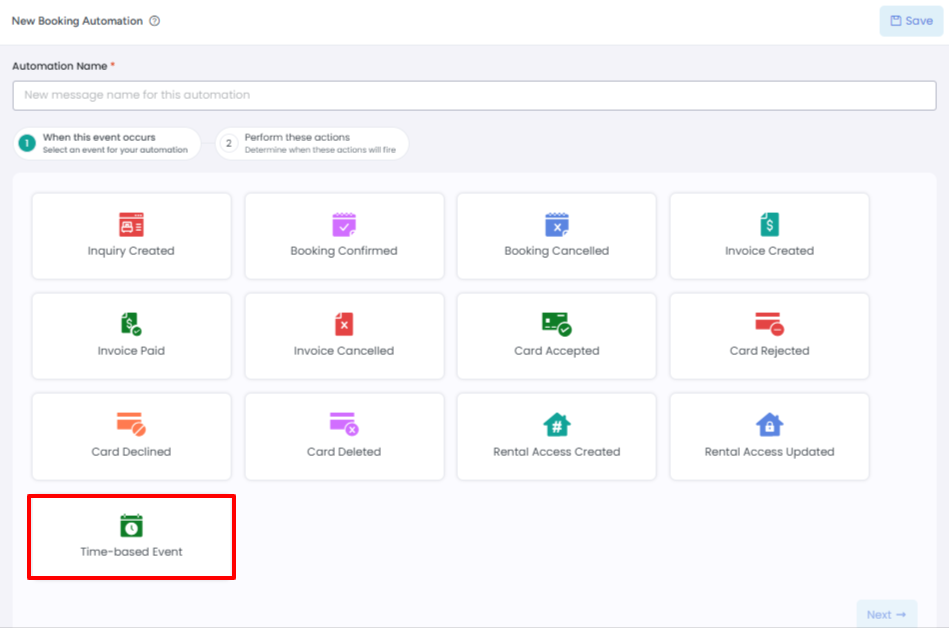
Once you select “Time-based Event”, a new set of menu options will appear in the dialogue box. First, select how many days before or after the event you would like an action to be performed. Then, select which time-based event you would like associated with this trigger. For example, you can set up a trigger for an action to take place two days before an invoice is due, or three days after a booking ends. Triggers go out based on the check-in/check-out times set under each rental's rental instructions page (Rentals > Rental Settings > Click on Rental > Navigate to Rental Instructions). As an example, a trigger set to fire 2 days before Booking Start will go out 48 hrs prior to the check-in time set under rental instructions.
Now that you’ve set up the time conditions of your trigger, move on to selecting the Rental(s), and Action you would like to take place when triggered. If no rental is selected, then the automation will be applied to all.
Once you’ve entered all the necessary information, select the “Save” button at the bottom of the dialogue box.
Congratulations! You’ve just created a time-based trigger in AdvanceCM.
Time-based triggers are a great way to stay on top of your guests, rentals, and management tasks by building in a bit of automation to your management process. AdvanceCM is filled with automation features like this one, so read other help documents to find out more.
As always, please contact us with questions any time. We're happy to help.