Connecting your Airbnb and AdvanceCM accounts is easy and effective. Once connected, AdvanceCM can automatically update your Airbnb availability, import bookings from Airbnb, and allow you to message your Airbnb guests directly from within AdvanceCM.
You may also create listings and manage your listing settings from within AdvanceCM.
Connect to Airbnb API
First, log into your AirBnb account in a separate browser tab or window. AdvanceCM will be able to automatically detect the account and request access via the official API.
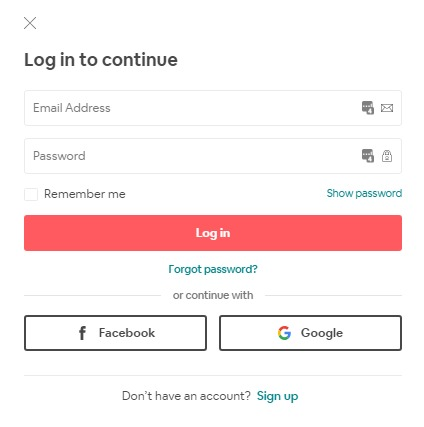
Navigate to Channels > "Add Channel"
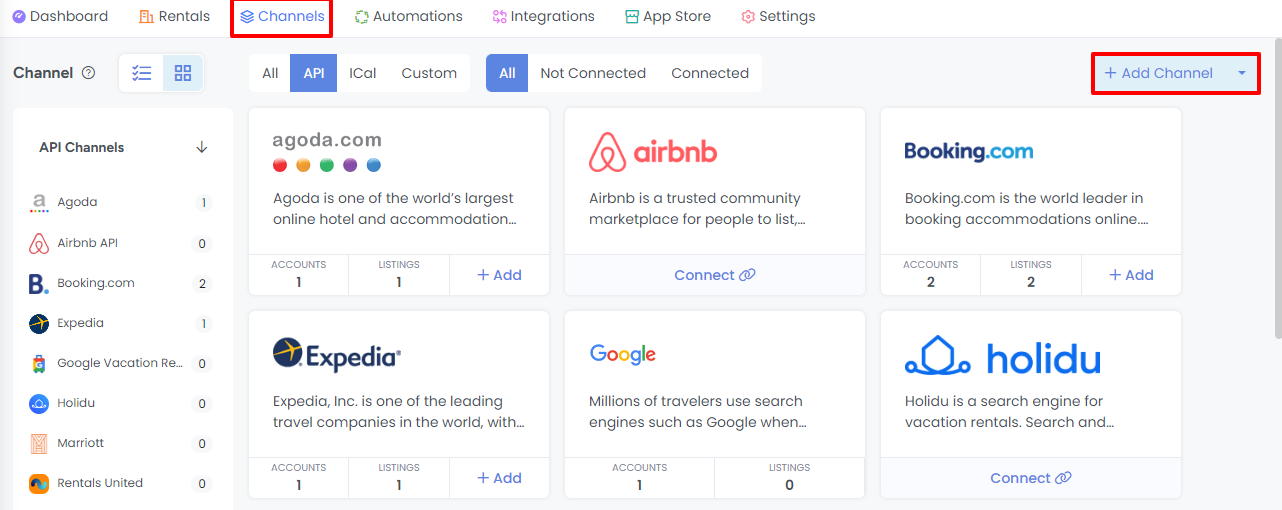
In the list of Channels, select Airbnb then click "Connect".
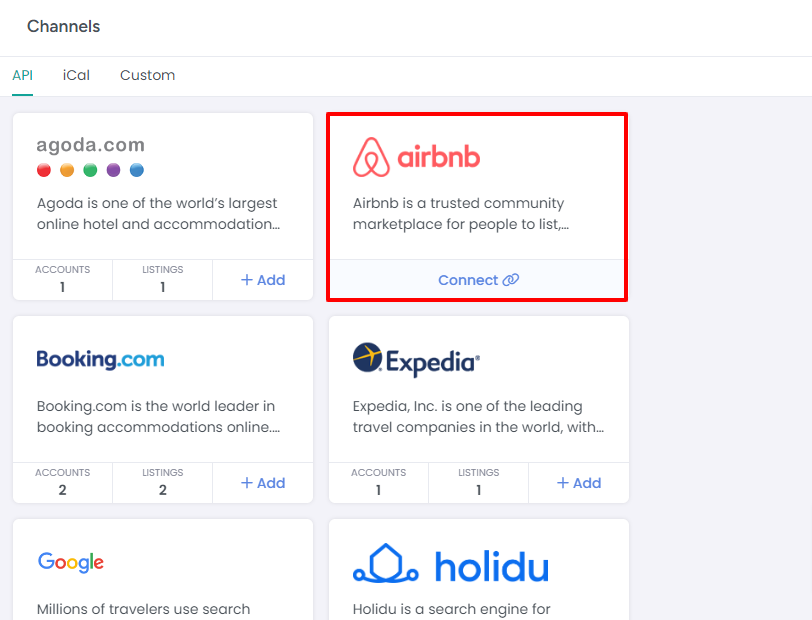
You will then have the option to connect quickly with the Quick Connect button, or to see detailed information about the connection process, you can choose the Advance Connect option.
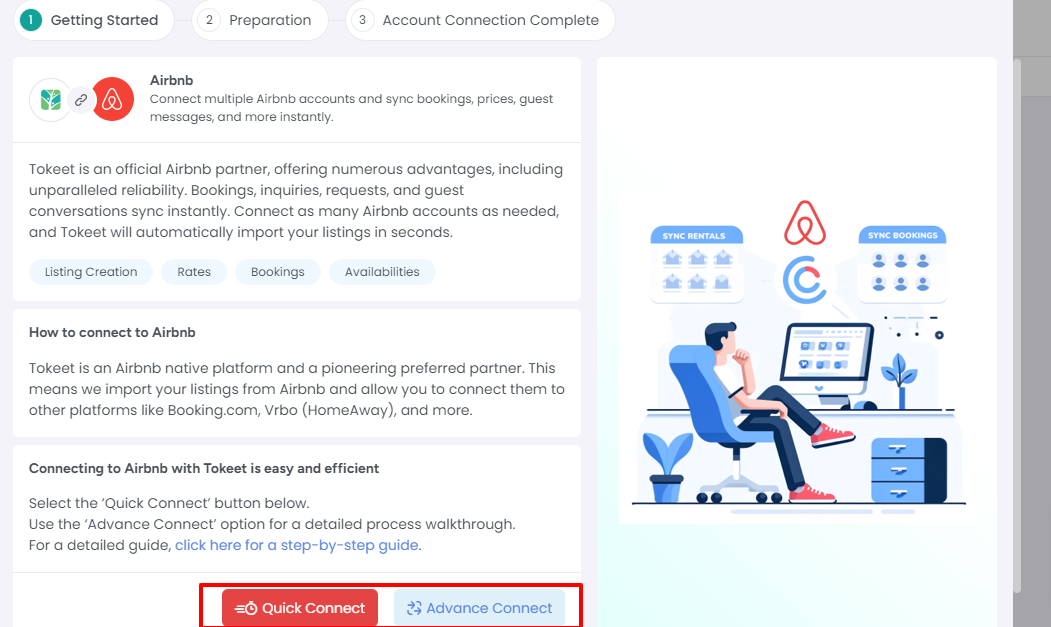
After clicking on Quick Connect or going through the Advance Connect steps, you will then need to enter your Airbnb login credentials to initiate the connection.
This screen will not display if you are already logged into Airbnb in your browser. If this is the case you will skip to the next step. Agree to Airbnb Terms of Service.
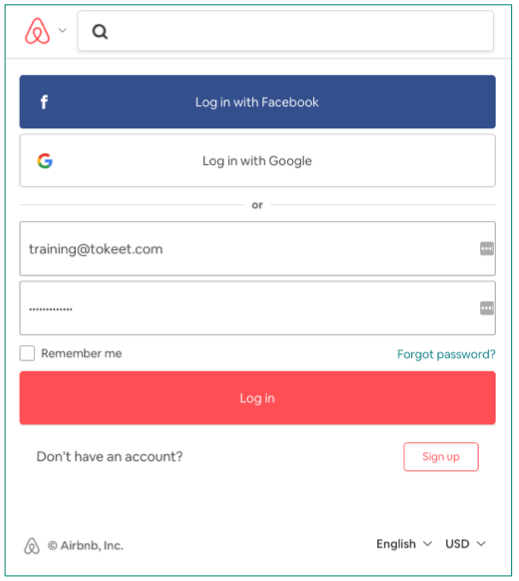
Click the checkbox next to the text "I Agree to Airbnb Additional Terms of Service".
Click the "Allow" button.
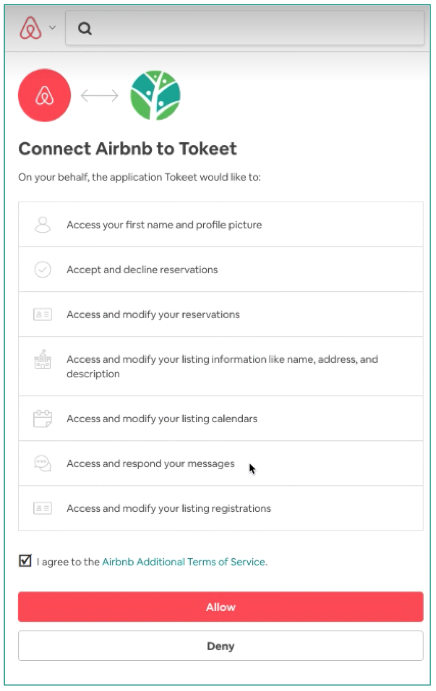
You will now receive a message confirming that the connection was successful.
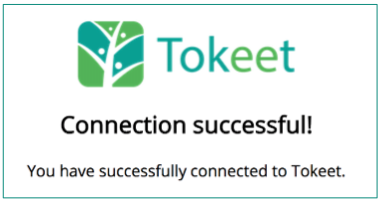
On the popup "Connect your Airbnb Account", click OK.
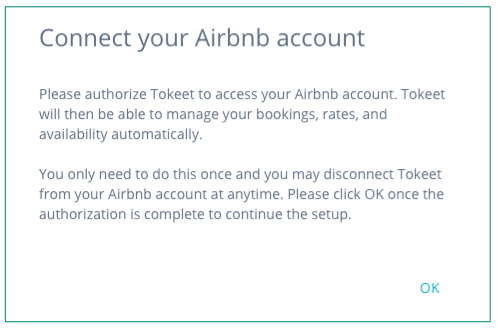
That's it! Your Airbnb account is now connected with AdvanceCM.
Link Airbnb Listings and AdvanceCM Rentals
You will now want to link your Airbnb listings and AdvanceCM rentals. If you've already created rentals, you can link them with Airbnb listings--or you can create new rentals in AdvanceCM by importing your Airbnb listings.
The AirBnb Connection wizard will guide you through the steps one by one. This process is designed to help you make the connection manually. Closing the connection wizard without completing the steps will result in the need to follow the steps outlined below.
Link to existing AdvanceCM Rentals:
Scroll down to connections where Linked Rental is empty.
Click into the first rental you would like to connect with AdvanceCM. This will navigate you to the Connection Details page for this listing.
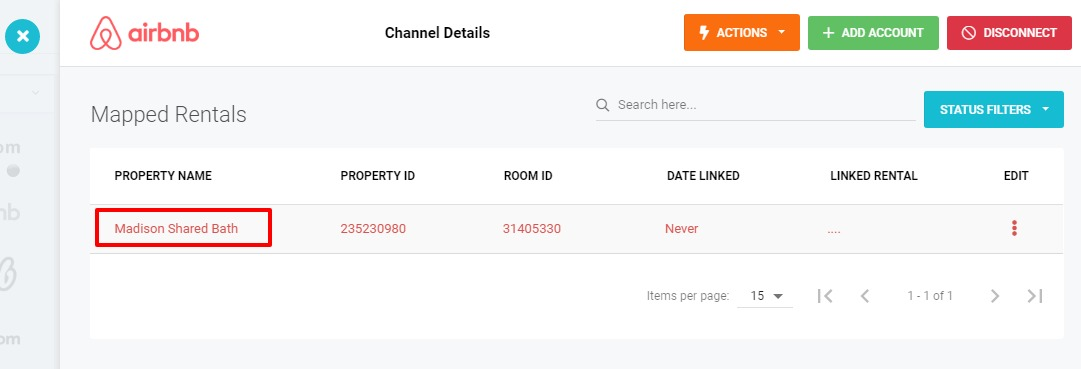
Close the connection wizard overlay if you would like to proceed manually, and select the AdvanceCM rental to link this listing to from the drop-down selector. Then hit Save.
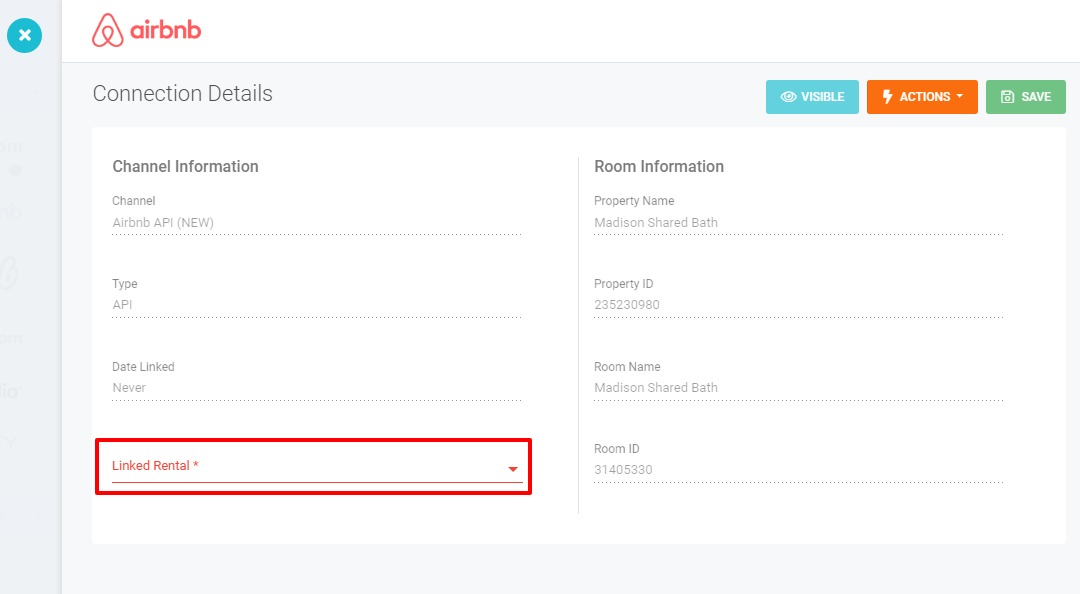
Import Airbnb bookings into AdvanceCM, by selecting "Import Bookings" from the Actions menu.
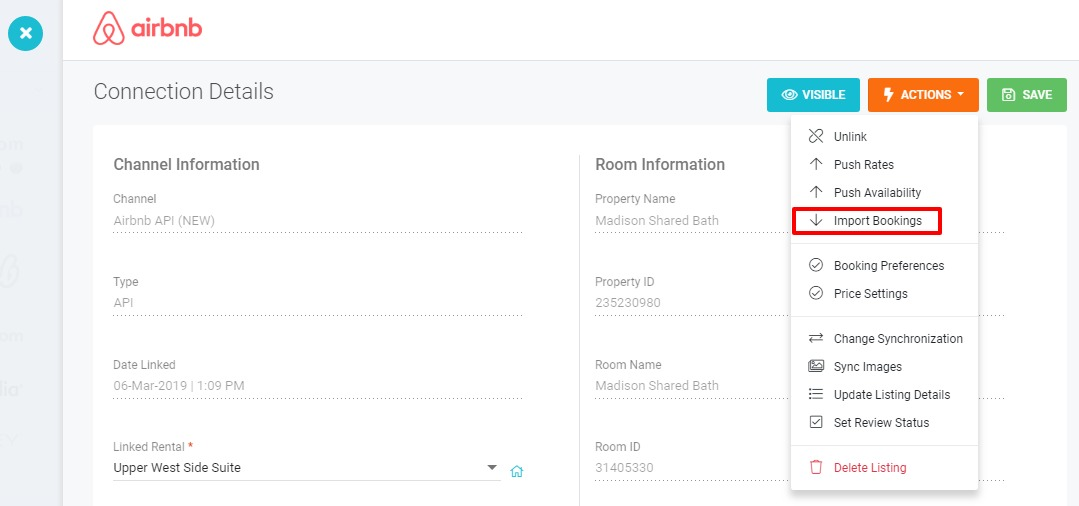
Update your Airbnb calendar from AdvanceCM, by selecting "Push Availability" from the Actions menu.
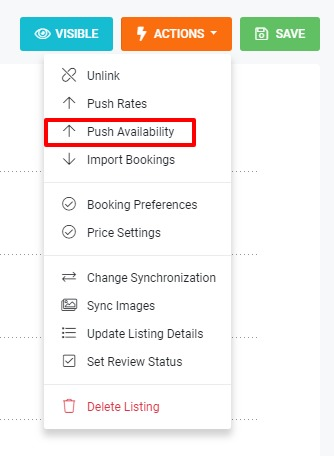
Push your rates from AdvanceCM to Airbnb, by selecting "Push Rates" from the Actions menu.
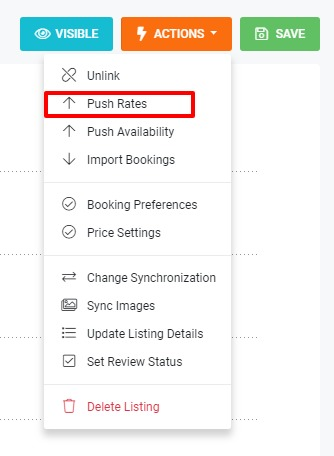
In order to complete this step, you must already have rates set up on your AdvanceCM rental. If this is not yet done, please ensure that you add rates to your AdvanceCM rental and push rates to AirBnb. Only the base AirBnb rates will apply until you push a more complete rate plan from AdvanceCM.
Create New Rentals in AdvanceCM:
Scroll down to connections where Linked Rental is empty.
Click the edit (three dots) icon to the right of it and select "Import Property".
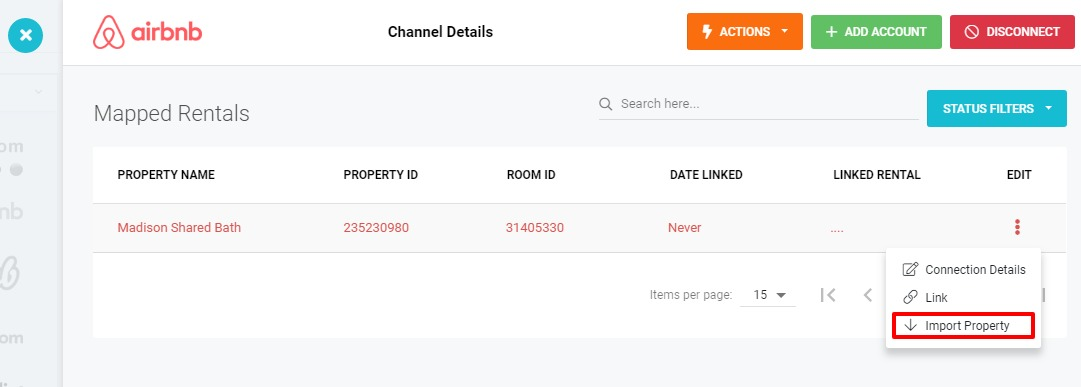
Importing the Property will result in a AdvanceCM rental being created automatically, using the details provided by AirBnb. Please click into the property name under mapped rentals to go to the connections details page and complete the remaining steps.
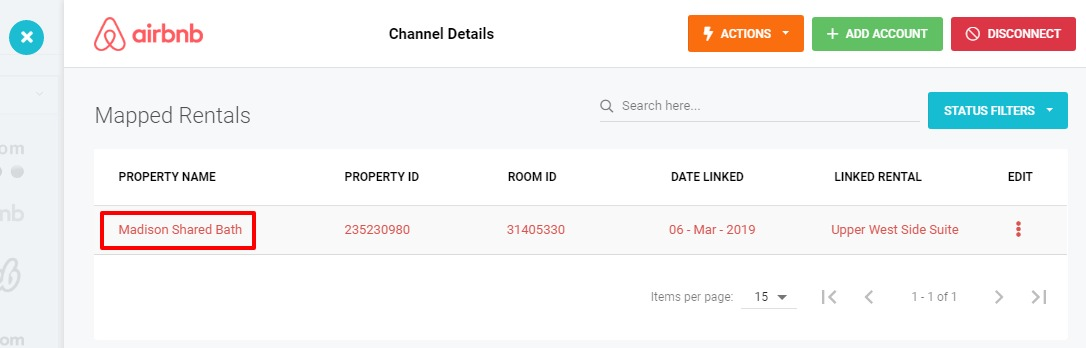
Import Airbnb bookings into AdvanceCM, by selecting "Import Bookings" from the Actions menu.
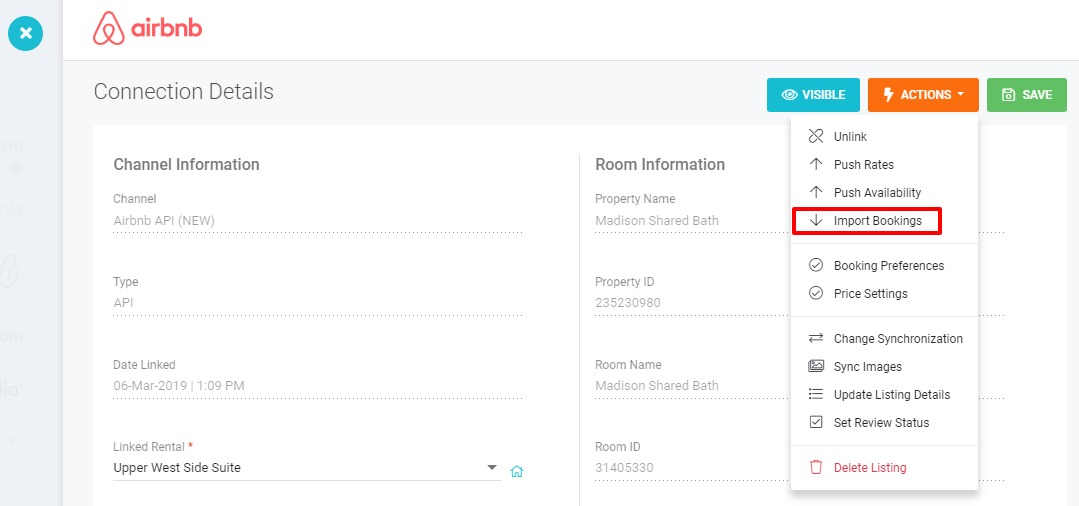
Update your Airbnb calendar from AdvanceCM, by selecting "Push Availability" from the Actions menu.
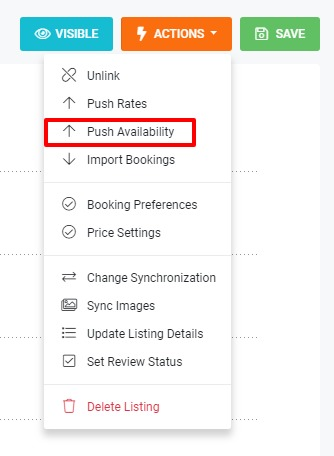
Push your rates from AdvanceCM to Airbnb, by selecting "Push Rates" from the Actions menu.
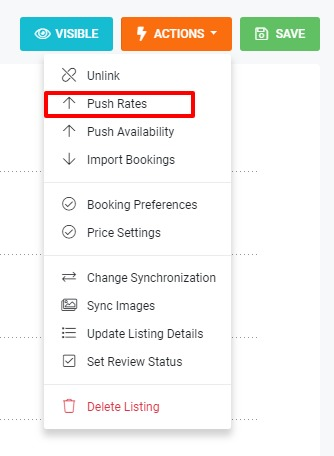
In order to complete this step, you must already have rates set up on your AdvanceCM rental. If this is not yet done, please ensure that you add rates to your AdvanceCM rental and push rates to AirBnb. Only the base AirBnb rates will apply until you push a more complete rate plan from AdvanceCM.