If you’ve quoted a price through an invoice to a guest but find that you need to make a change either to the figures or information within the invoice, AdvanceCM makes it easy to update or make changes to an invoice.
Follow the directions below in order to make and save changes to any invoice.
Invoice List View:
From your AdvanceCM dashboard, select the Invoice icon under the Finances option in the left navigation menu.
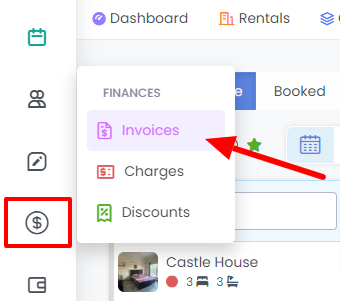
This will bring you to your Invoices page.
The Download button at the top right will allow you to download the invoices available in the account.

To automate your invoices, use the +Add Automation button.

Easily create invoices with the +Add Invoice button.

Data for the past 30 days is displayed at the top card section of the page for the following:
Paid Invoices
Average Invoices
Unpaid Invoices
Past Due Invoices

The options below the top card section will allow you to filter your invoices based on Rentals, Status or Date Range. You can also search for specific invoices using the search text field.
The clear all filter will reset the view to default and the refresh icon will help to load any new invoices that are created in the account.

You can customize your List View columns using the table icon and deselect any column that you don’t wish to see.
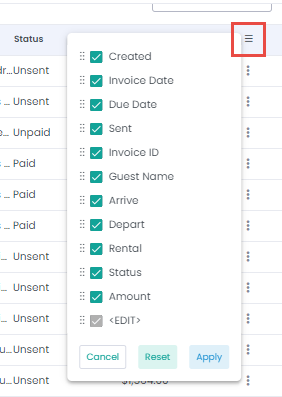
There are options to Edit, Print, Send an Invoice to Guest, Archive the Invoice Or Delete it completely from the account using the inline options for each invoice record.
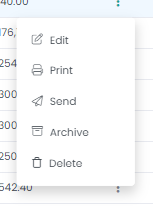
To update an invoice - select and click the invoice you would like to make changes to.
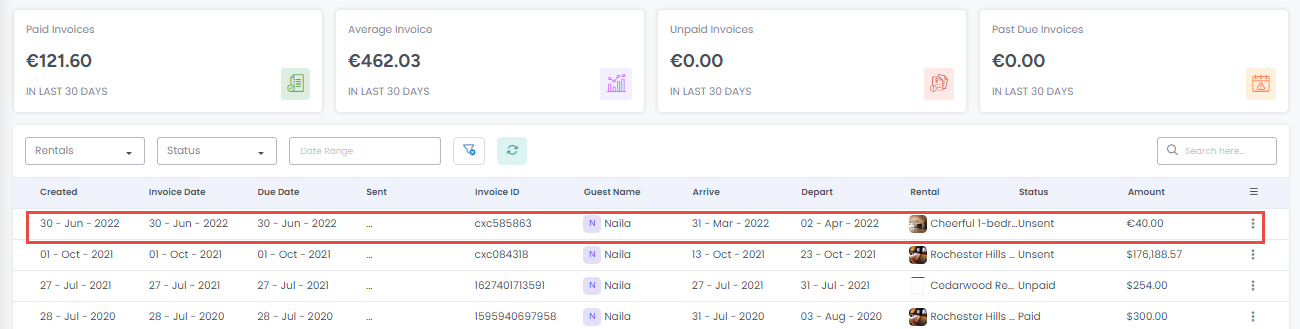
Make your desired changes to the invoice.
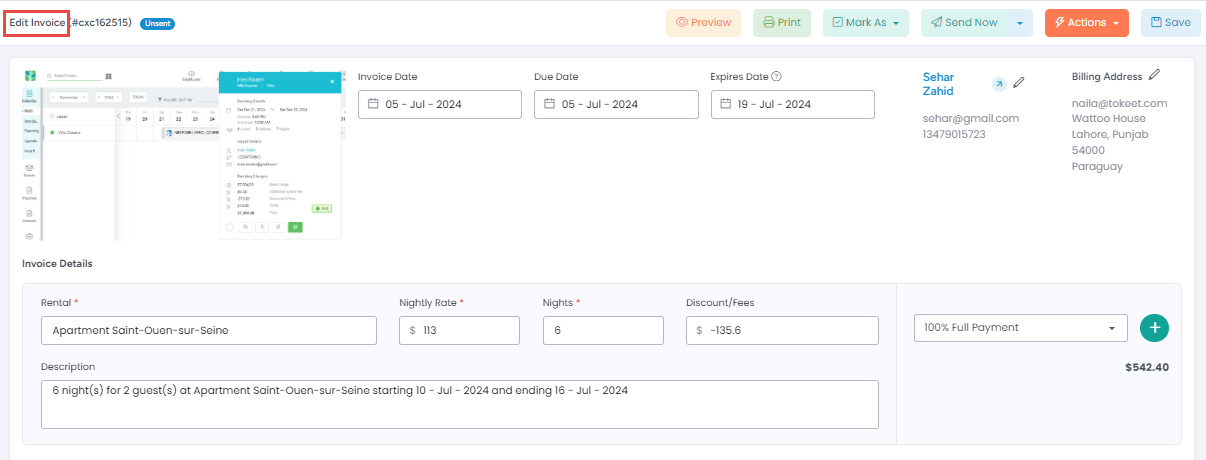
Click on the Save button.
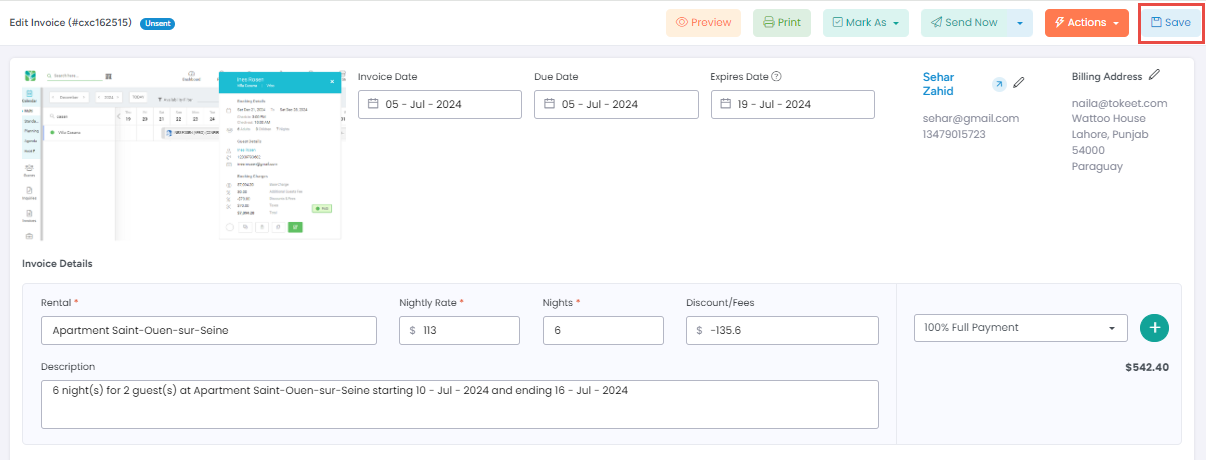
Your changes to the invoice have been saved!
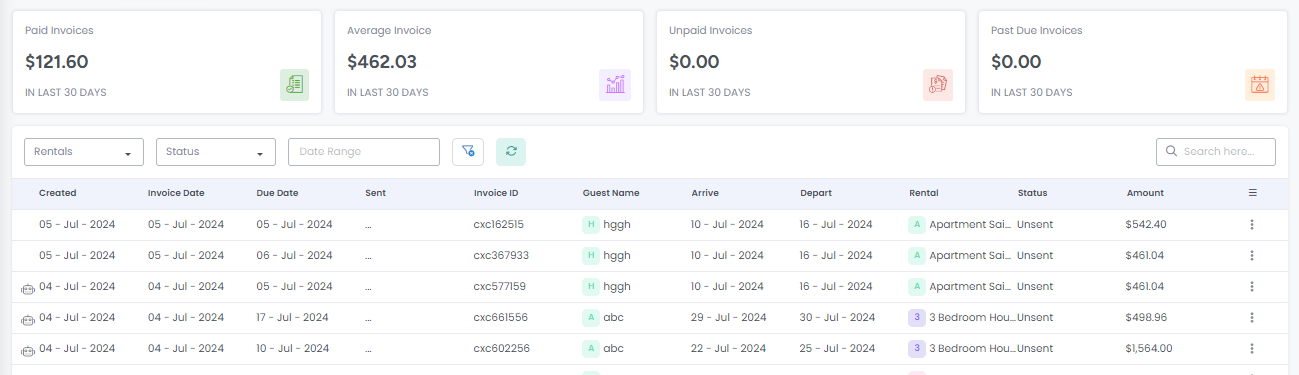
If your invoice has already been sent to a guest don't worry. The link they received to the invoice will show the updated information that you have just entered. There is no need to resend the invoice to the guest.
By ensuring that your invoices are up-to-date and accurate, you can keep your clients informed and stay on top of payments throughout your rental/s. Be sure to double-check invoices before you send them to guests-- this way you can be assured that your guests always receive accurate information and you won’t have to experience the embarrassment or frustration of altering quotes and prices after the initial quote.