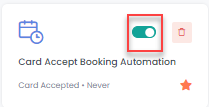Bookings Automation is a process to streamline and simplify managing, tracking, and updating booking fields. This typically involves setting up different triggers based on different events, to update booking status or to update a booking related field if a specific event occurs.
Example: If a Booking is confirmed then remove the “Followup flag” or if Invoice is paid then mark invoice as paid.
How to access Booking Automation?
First, access the Automations module from the top menu bar.
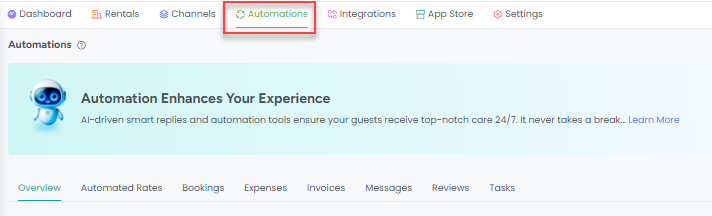
Then click on the + Add button on the right and choose the Bookings option.
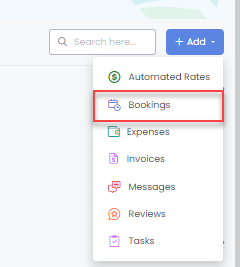
You can also access Booking Automations from the Inquiries List View by clicking the Automation button. It will open an overlay to see Booking Automations with the option to create a new Booking Automation.
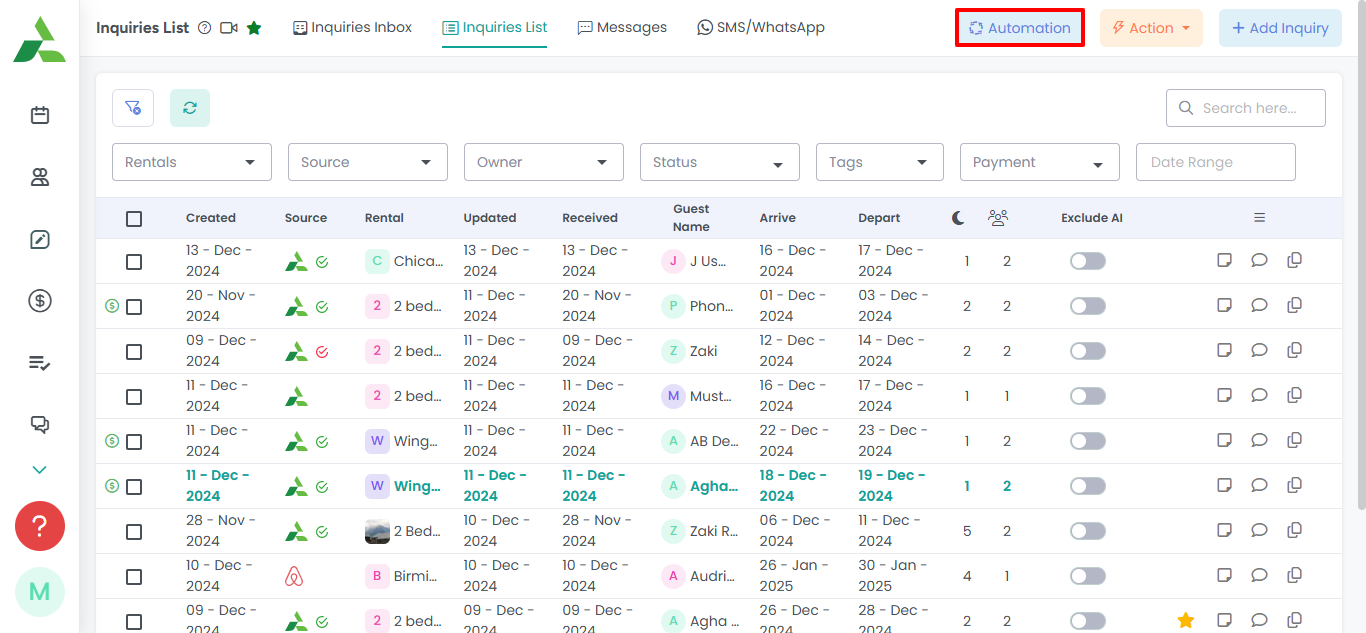
Create a New Booking Automation
After clicking to add a new Booking Automation, a step-by-step overlay will appear to guide you through the options. The first step is to select an Event that will trigger the Booking Automation when it occurs.
In the screenshot below, you can choose different events as mentioned below:
Booking Confirmed: This event means perform a particular action for booking when booking status is marked as Confirmed.
Booking Cancelled: This event means perform a particular action for booking when booking status is marked as cancelled.
Invoice Created: This event means perform a particular action for booking when invoice is created.
Invoice Paid: This event means perform a particular action for booking when invoice status is marked as paid.
Invoice Cancelled: This event means perform a particular action for booking when invoice status is marked as cancelled.
Card Accept: This event means perform a particular action for booking when linked credit card is accepted.
Card Rejected: This event means perform a particular action for booking when linked credit card is rejected for payment capture.
Card Declined: This event means perform a particular action for booking when linked credit card is declined for payment capture.
Card Deleted: This event means perform a particular action for booking when linked credit card is deleted.
Rental Access Created: This is for integrated partners like Operto, When access code is created through Operto we use this trigger to send out codes.
Rental Access Updated: This is for integrated partners like Operto, When access code is updated through Operto we use this trigger to send out codes.
Time Based Events: Refer to this help article to explore about Time Based Events
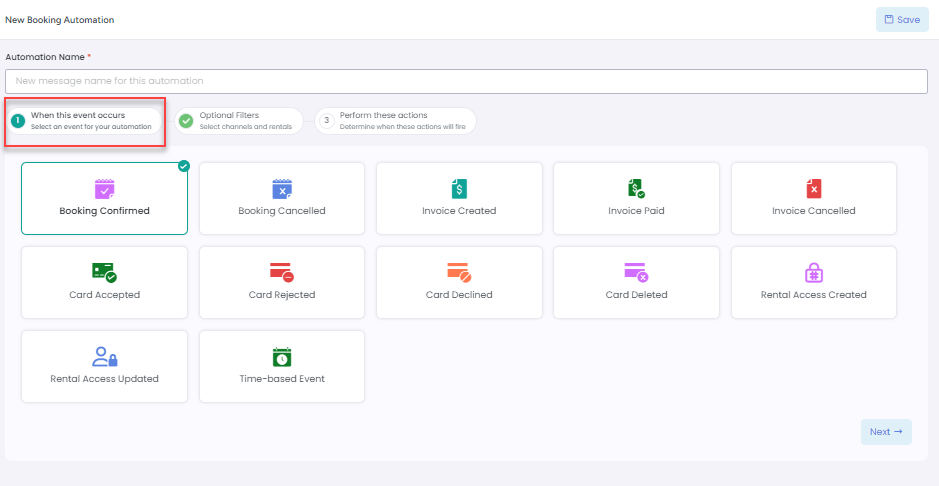
The second step will be to choose Channels or Rentals that you want this automation to be used for, if you choose none then by default it will be applied to all channels and rentals.
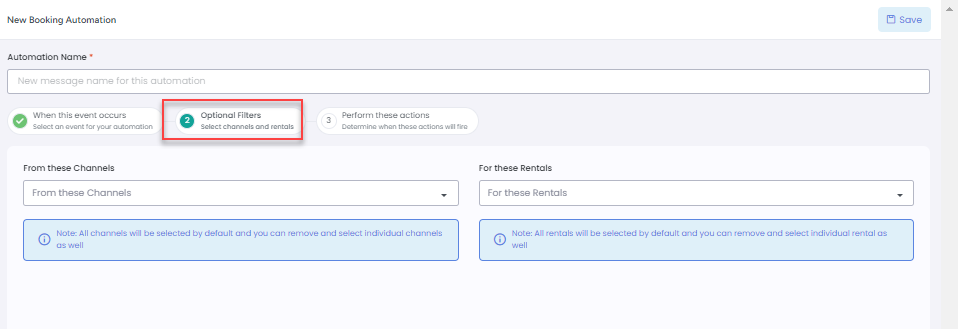
The third step is to select the Action that will be executed for the booking when the trigger is activated.
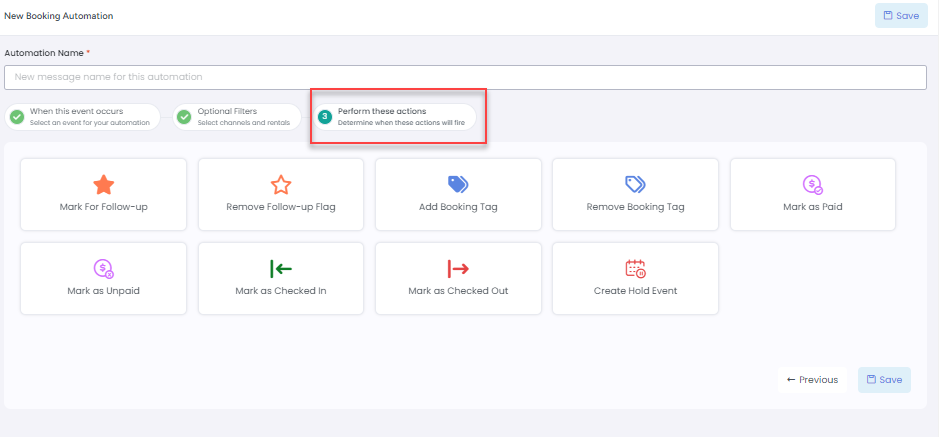
Bookings Activity Log
Open any Booking Automation to view the Activity Log tab, showing when the automation is triggered and updated.
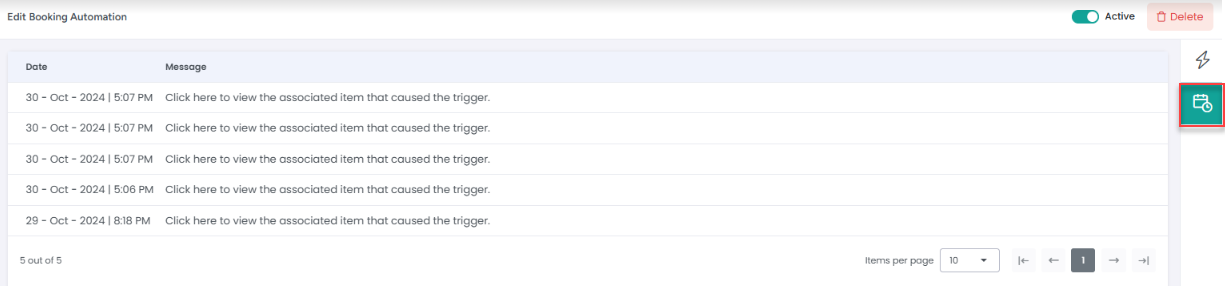
Delete any Booking Automation using the icon below.
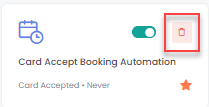
Enable/Disable any Booking Automation using the toggle below.